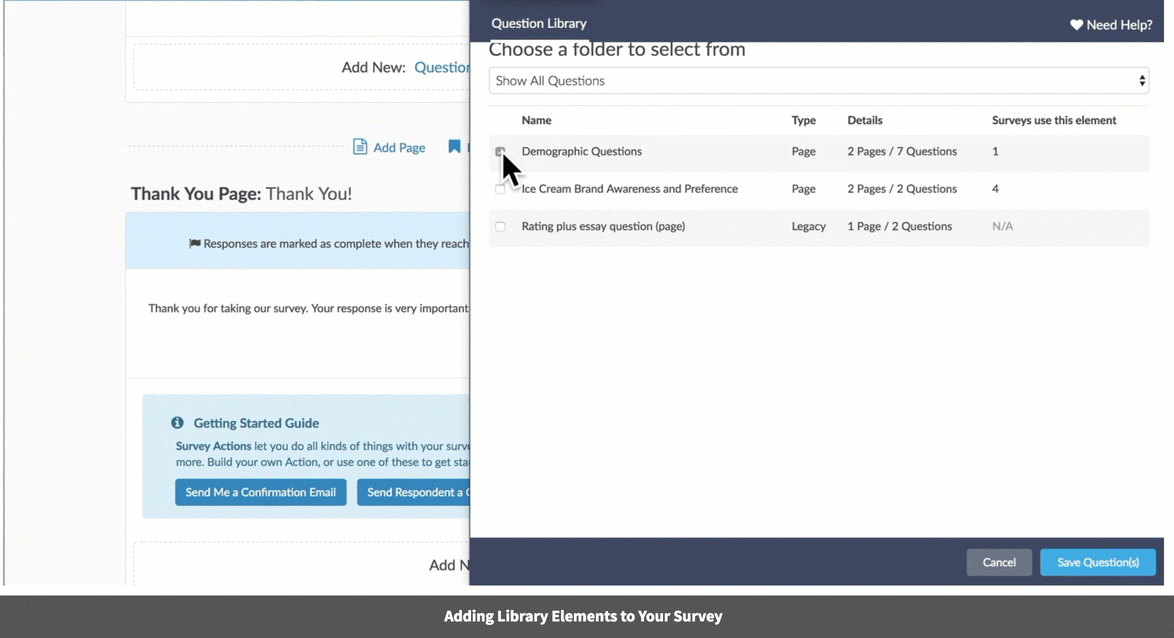Once you have added or created questions and/or pages within the Question Library, you can begin to add these elements to your survey. Follow the below steps to do so:
- At the bottom of any page in your survey (except the Thank You page) you can click the option to Add New From Library. You also have an Insert from Library link between pages. These work similarly, the difference being if you insert Question Library elements that are made up of questions only via the between-page tool, they will be added to their own page. Whereas, if you use the on-page tool they will be added to that page.
- In the Question Library panel, the list of elements will default to all Question Library elements. If you are using folders to organize your questions you can filter your list of questions by selecting the folder from the dropdown menu.
- Select the element/s you wish to add to the survey (you can insert more than one!) and click Save Question(s) and Edit.
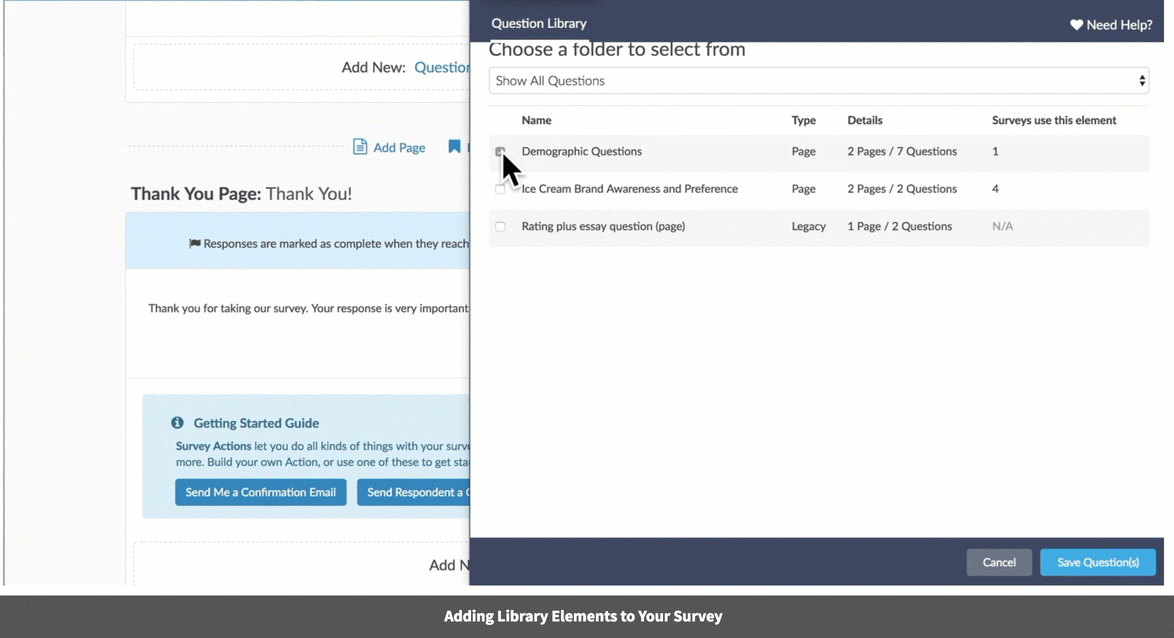
In our above example we selected the Demographic Questions element from the Question Library. This element contains 2 pages and 7 questions. As a result, the 2 pages that contain the 7 demographic questions have ben added to the survey.
Additional Resources
Visit the other Question Library resources: