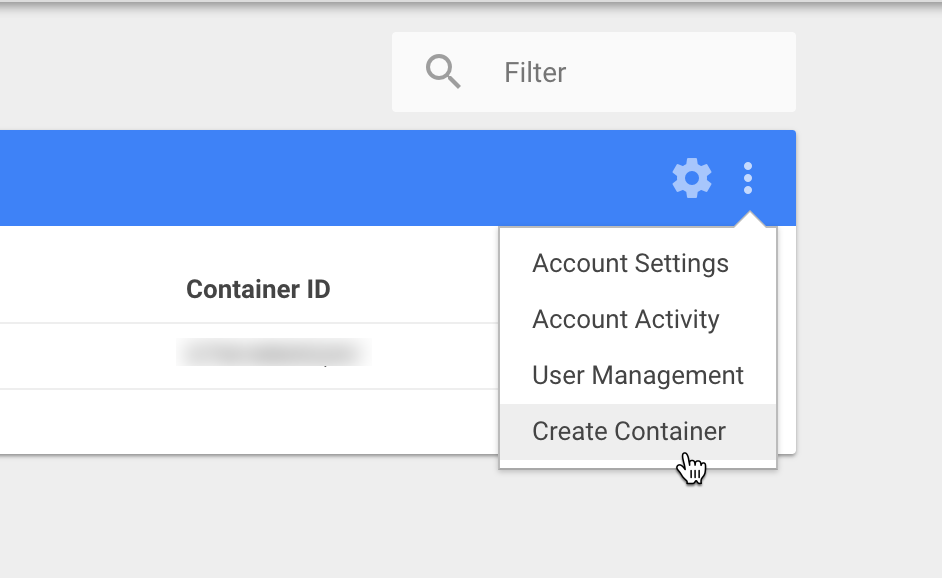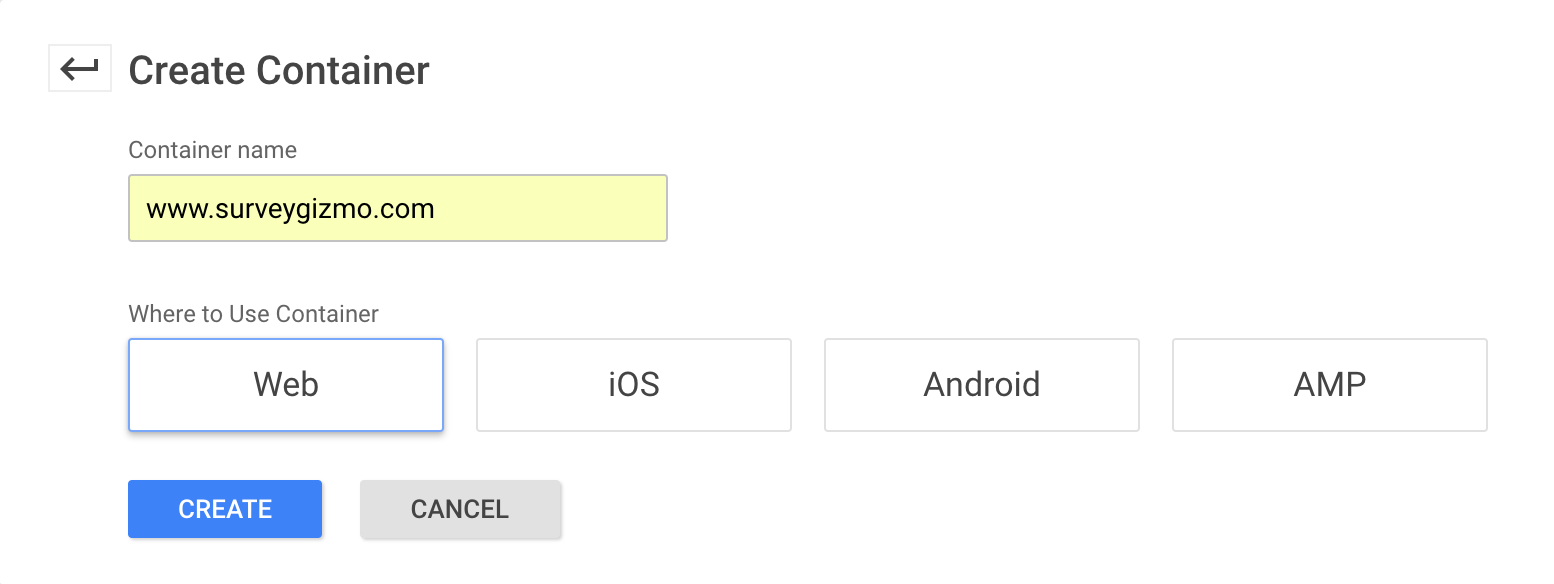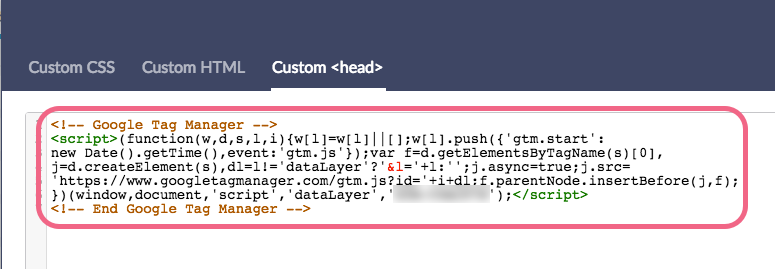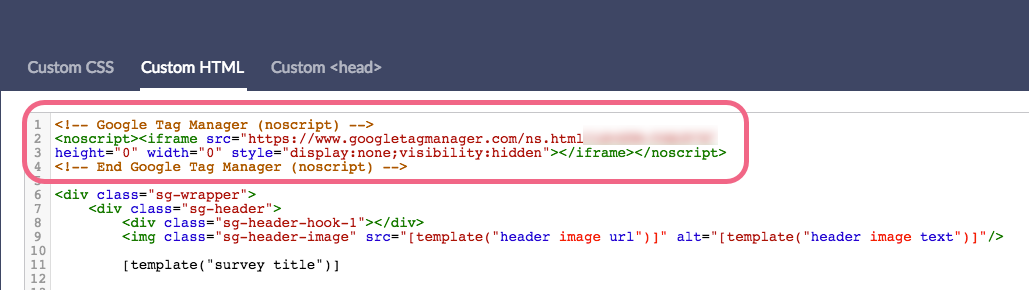If you are looking to track various traffic metrics in your surveys the easiest way to do so is to use Alchemer's built-in tool to implement Google Analytics in your surveys. If, however, you are already using Google Tag Manager to track other web traffic, you'll probably prefer to roll tracking of surveys into your implementation of Google Tag Manager. In this tutorial we'll cover the steps to install Google Tag Manager in your Alchemer surveys.
Create a Container for Alchemer in your Google Tag Manager Account
- Log in to your Google Tag Manager account or set one up here: https://www.google.com/analytics/tag-manager/
- Create a new container for www.alchemer.com by selecting Create Container from the menu on the top right.
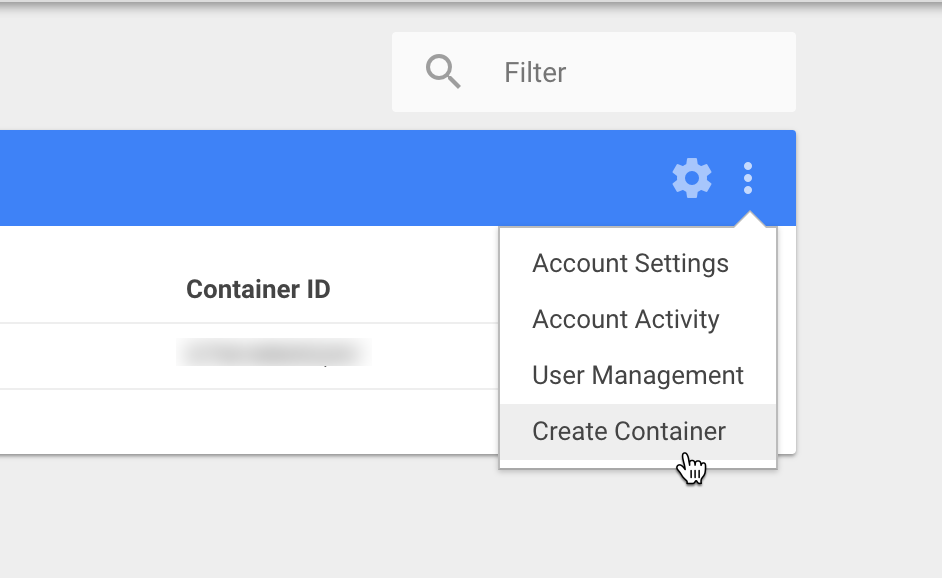
- Enter www.alchemer.com in the Container name field.
- Select Web for Where to Use Container and click Create.
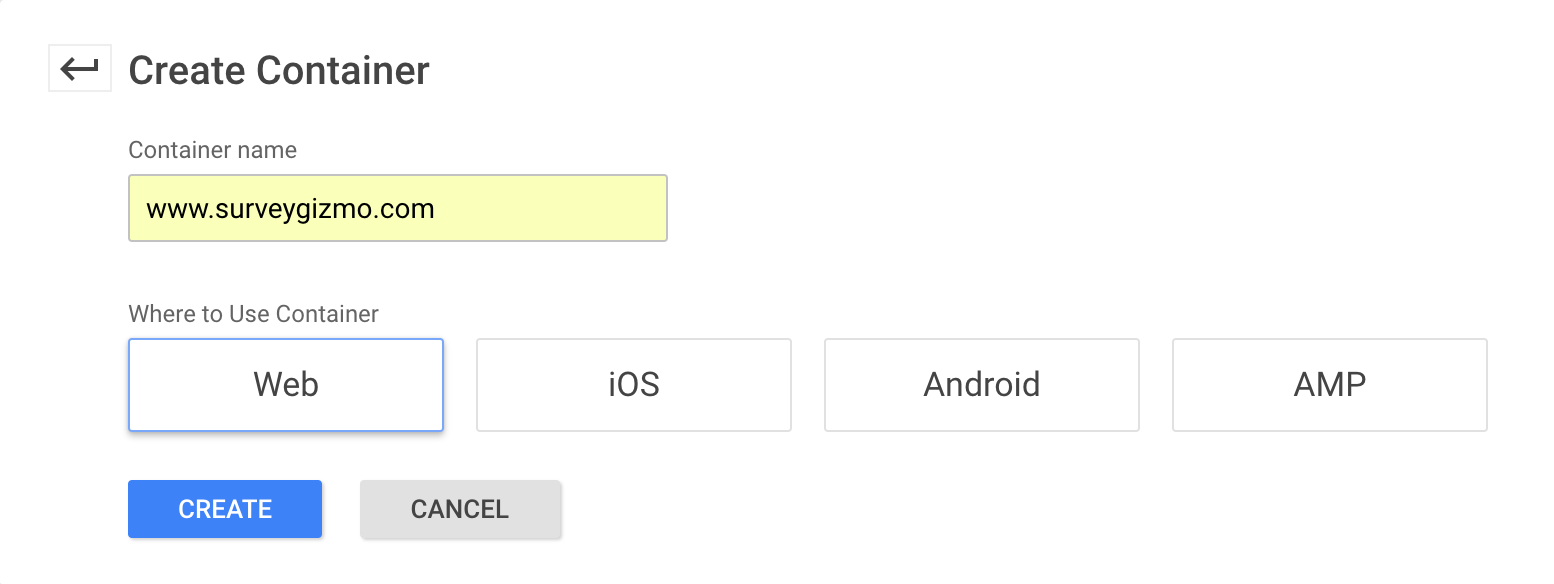
This will take you to a popup that provides you with the codes you need to install Google Tag Manager.
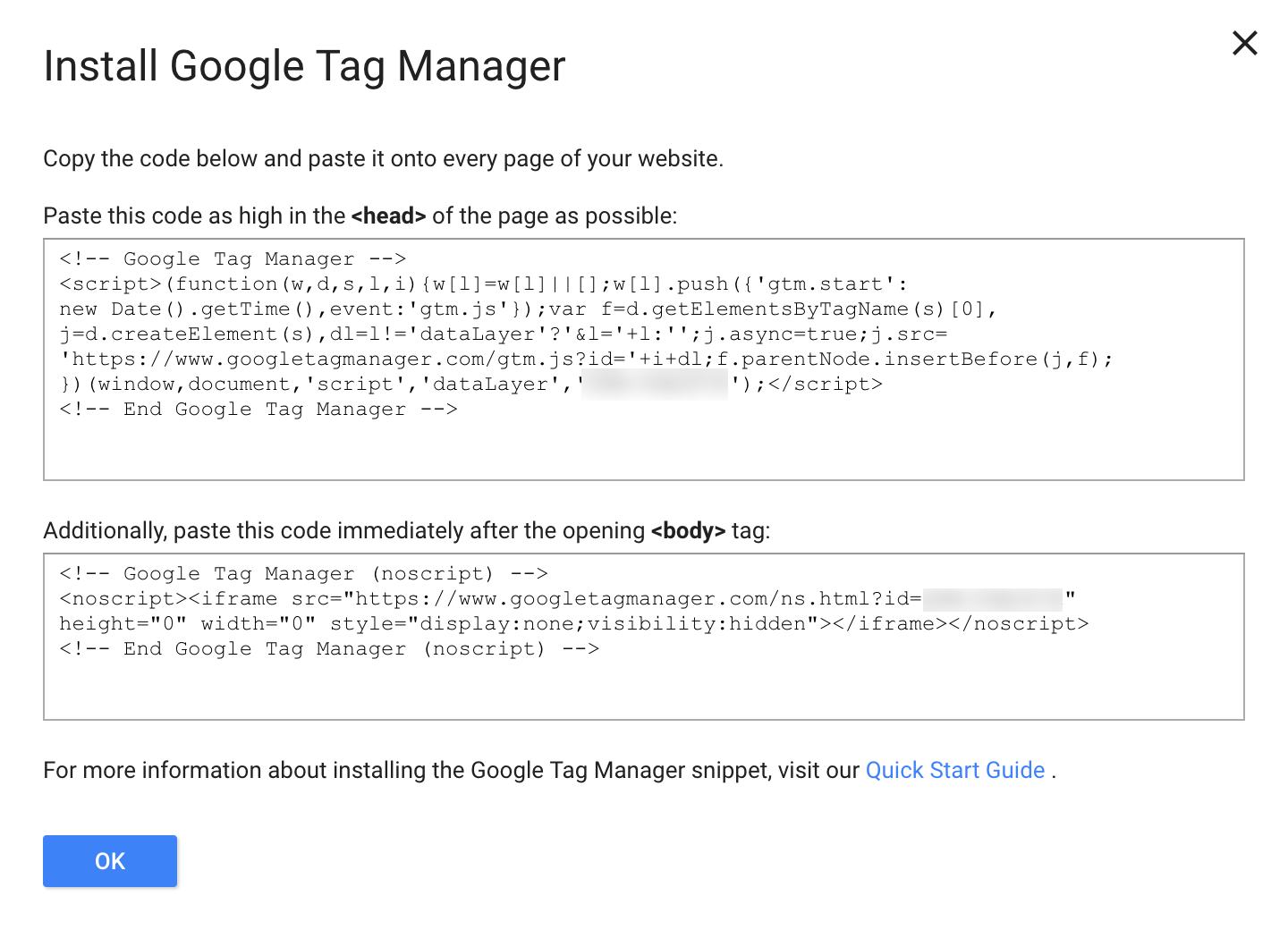
Install Google Tag Manager in Alchemer Surveys
- Copy the first code and go to the Style tab of the survey you wish to your survey. Scroll to the bottom of the survey preview and click the link to access the HTML/CSS Editor. Paste the code you copied on the Custom <HEAD>.
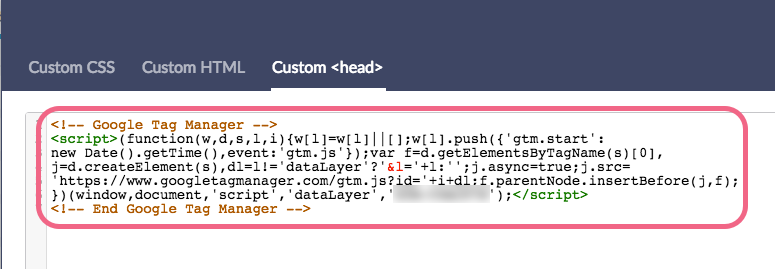
- Paste the second code at the top of the Custom HTML tab.
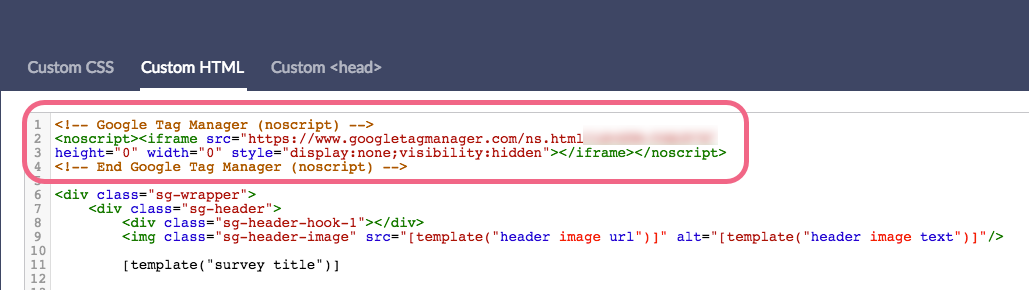
Add the Google Tag Manager codes to each Alchemer survey you wish to track.
Now you are ready to create tags and triggers in Google Tag Manager! Check out Google's Tag Manager Help to learn how!
Google Tag Manager Support
This tutorial, and our support team, can help with installing Google Tag Manager in your Alchemer surveys. Google Tag Manager how to's and troubleshooting are outside the scope of Alchemer support. Check out Google's Tag Manager Help to learn more about using Google Tag Manager.