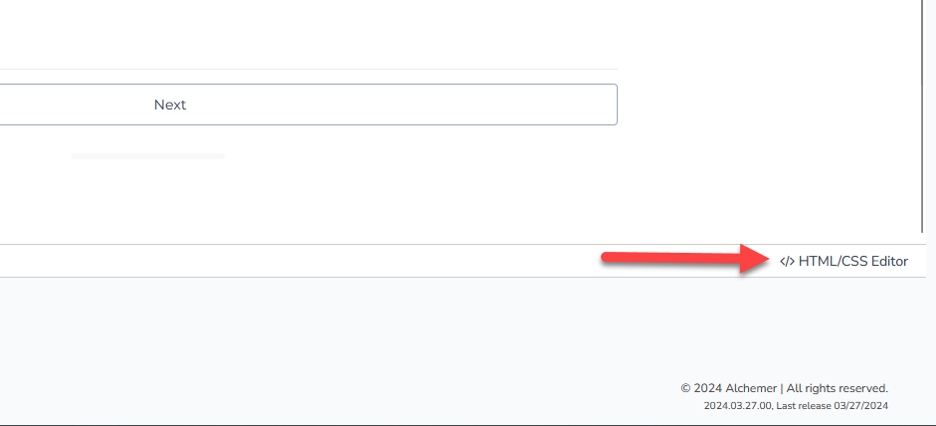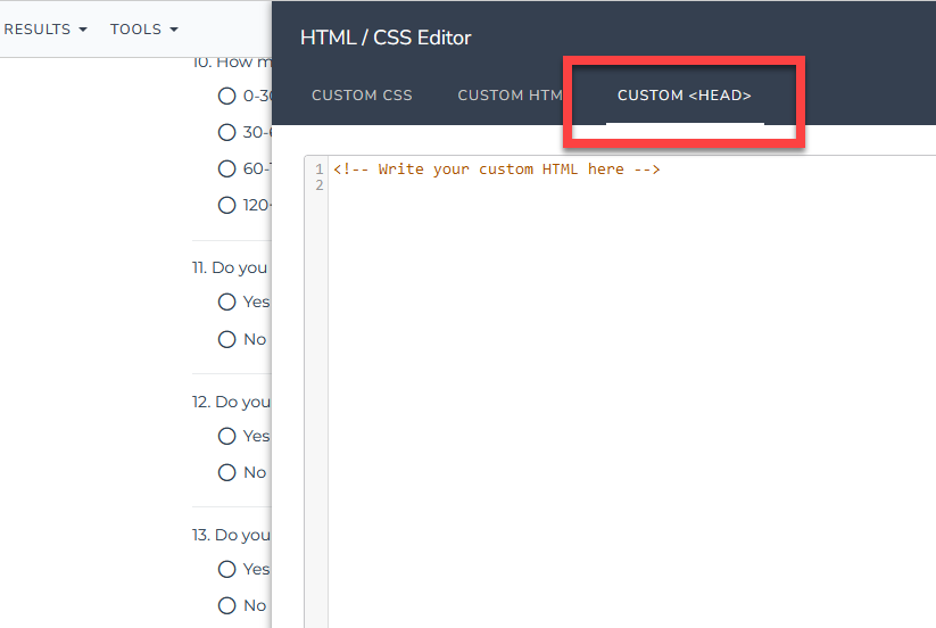Google Analytics is a very powerful (and free) web analytics suite. It allows you to track survey conversions, path analysis, sources of survey traffic and even various versions of your forms and surveys. Let's go over how to set this up in a survey!
Setup
The setup for GA4 is just a matter of copying the JavaScript for your account’s Google tag and pasting it into the HTML/CSS editor of your survey’s Style Tab.
- Information for creating and obtaining your Google tag can be found on this help document from Google. Just follow the steps to “Add the Google tag directly to your web pages” to get the JavaScript you need.
- Once you have the JavaScript for your Google tag, navigate to the HTML/CSS Editor of your survey’s Style Tab. You might need to scroll down a little before it appears on your screen.
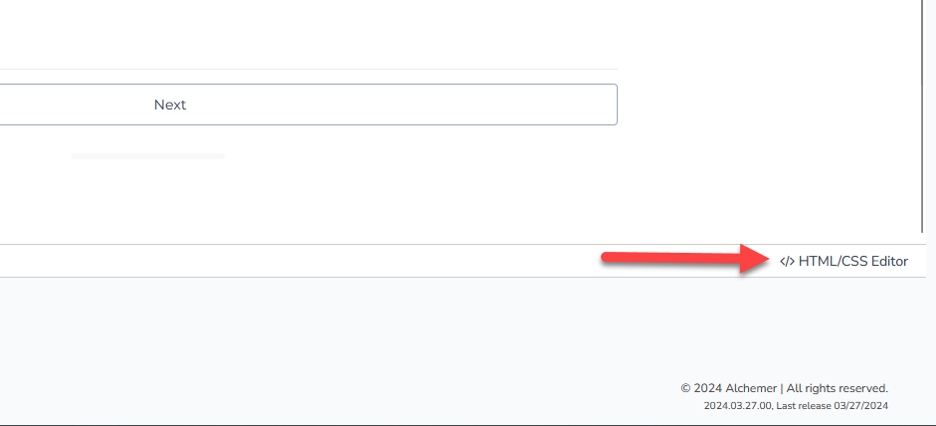
- Once the panel pops up, paste the JavaScript for your Google tag into your survey’s Custom <Head> and click ‘Save’.
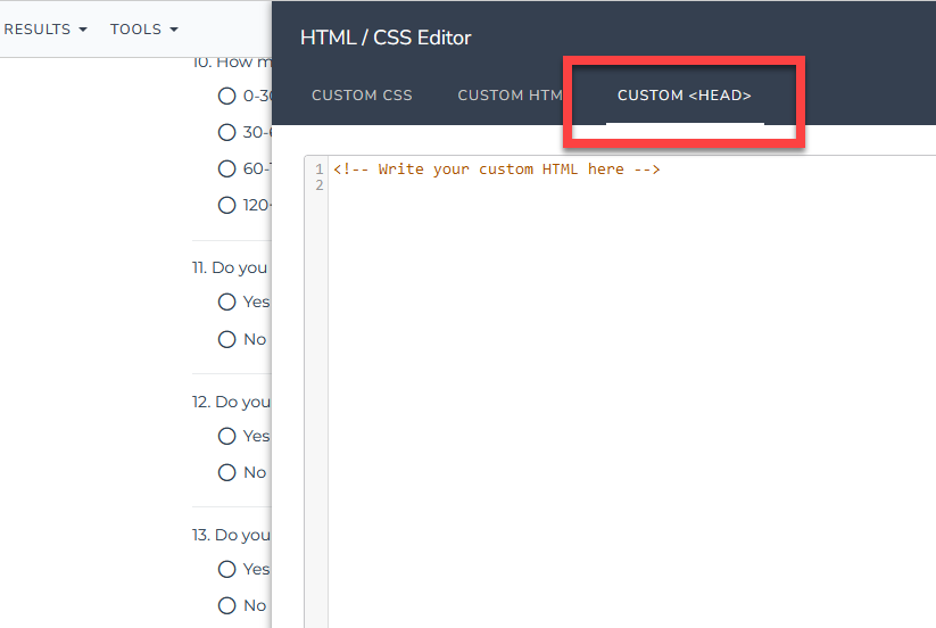
- Once you hit save everything should be set up and your survey will be connected to your Google Analytics dashboard. Please note that data collection may take up to 30 minutes to begin.