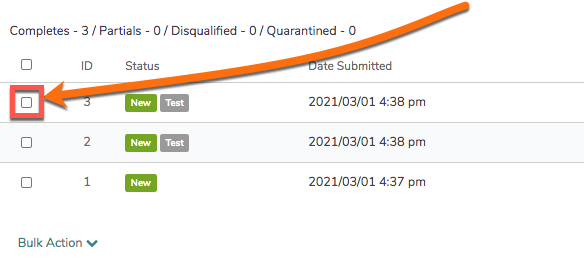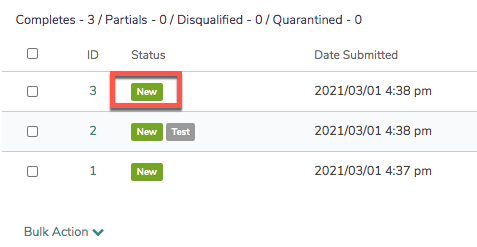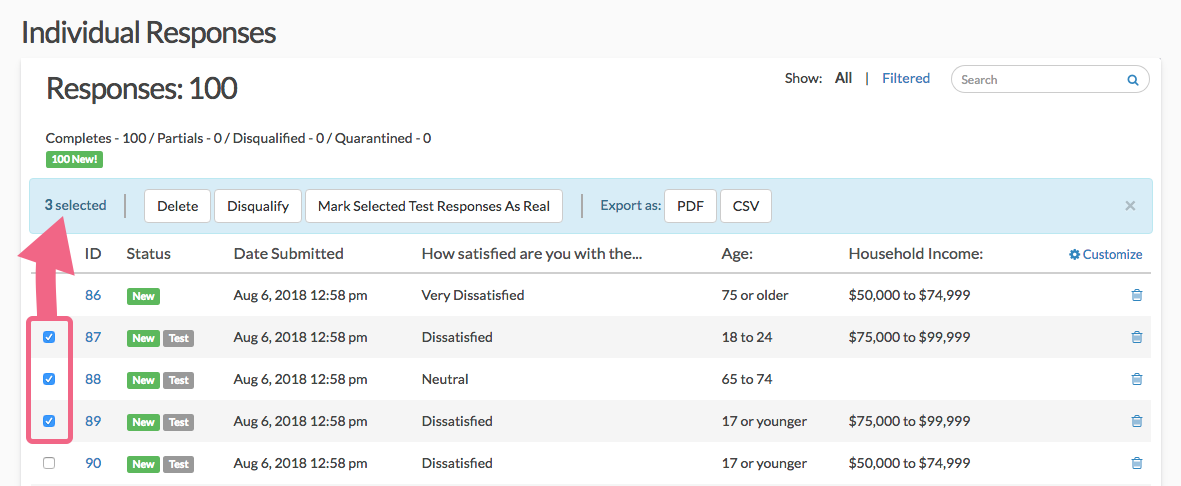Alchemer offers a number of testing tools to help you preview the data output of your survey prior to gathering real responses. When you record responses via the Test tab, these responses are identified with a Test status within Individual Responses and within Reports and Exports.
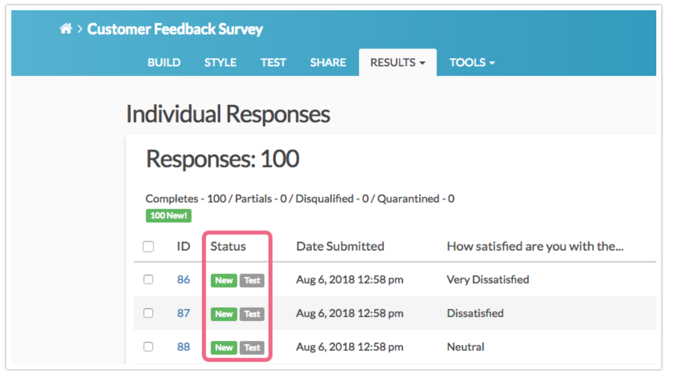
If you ever have a need for converting these Test responses to Real responses, there are a number of ways to do so. You might also consider deleting Test responses, or filtering Test responses out your Reports and Exports.
Please note that once you convert a Test response to Real, you will not be able to reverse this action. Real responses cannot be converted to Test responses.
Convert a Single Test Response to a Real Response
If you need to convert a single Test response to a real response, access your survey's responses via Results > Individual Responses.
- Click the checkbox to the left of the response ID for the specific response:
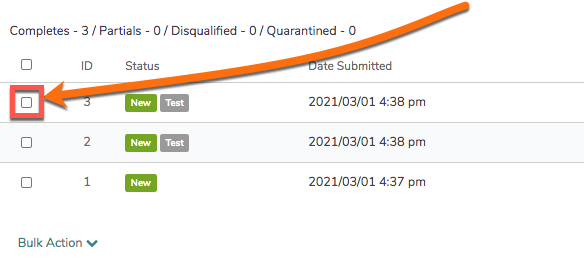
- At the top of the Individual Responses Grid, a menu displays several actions users can take on a response. Select Mark Selected Test Responses As Real. The Response now displays with a new tag, instead of a test tag under the Status column:
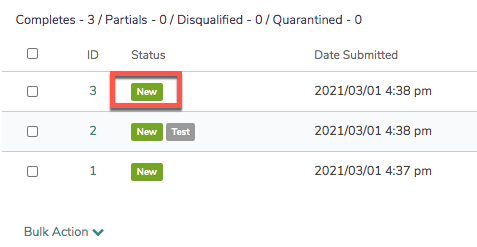
Convert Multiple Test Responses to Real Responses
To convert multiple Test responses to Real, access your survey's responses via Results > Individual Responses.
- First, check the boxes associated with the Test responses that you want to convert. A toolbar will appear at the top of the response list.
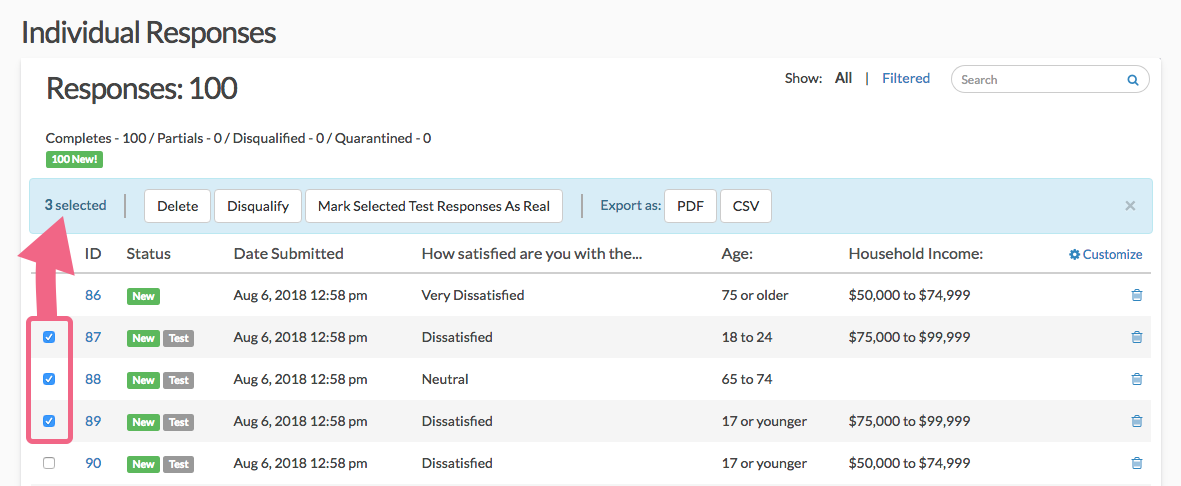
- Click the Mark Selected Test Responses As Real button. The selected responses will be immediately converted to Real responses. This action cannot be reversed.
Convert All Test Responses to Real Responses
To convert all of your Test responses to Real responses, access your survey's responses via Results > Individual Responses.
- Scroll to the bottom of your response list. You will see a Bulk Action link.
- Click the Bulk Action link and click on the Mark All Test Responses As Real option. All of your Test responses will be immediately converted to Real responses. This action cannot be reversed.
Convert Test Response via the Standard Report
If your survey contains Test responses, you will see the following notification message at the top of your report when you access a Standard Report associated with the survey:
This report contains both test data and real data.
For an accurate report, add filter to exclude test data. You may also delete all test responses or mark all test responses as real.
To convert your Test responses to Real responses via your report, click the option to mark all test responses as real. This action is immediate and cannot be reversed.
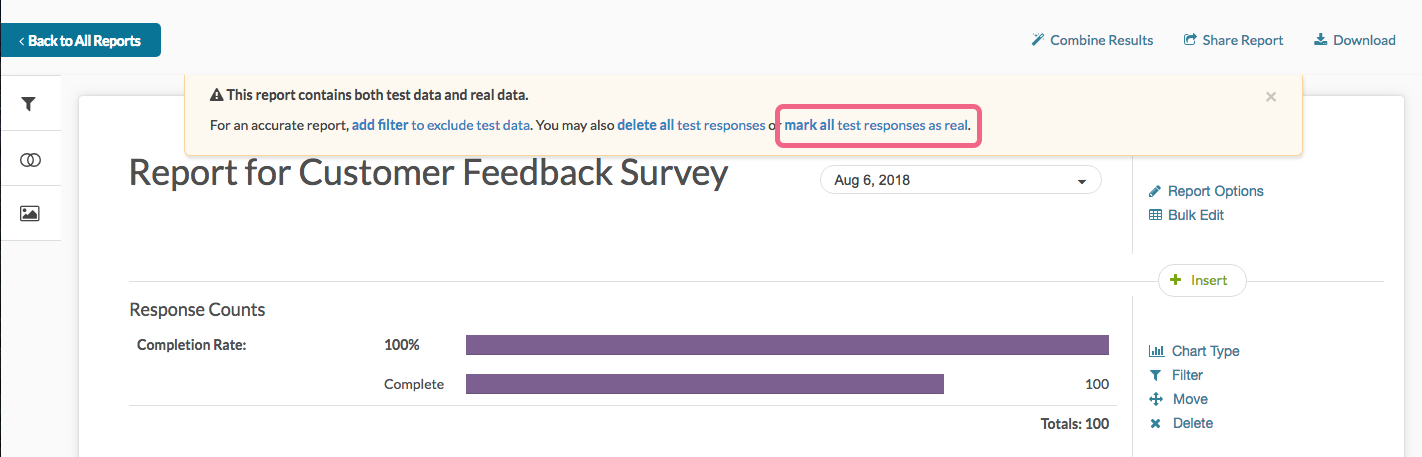
Learn more about Test responses within the Standard Report.