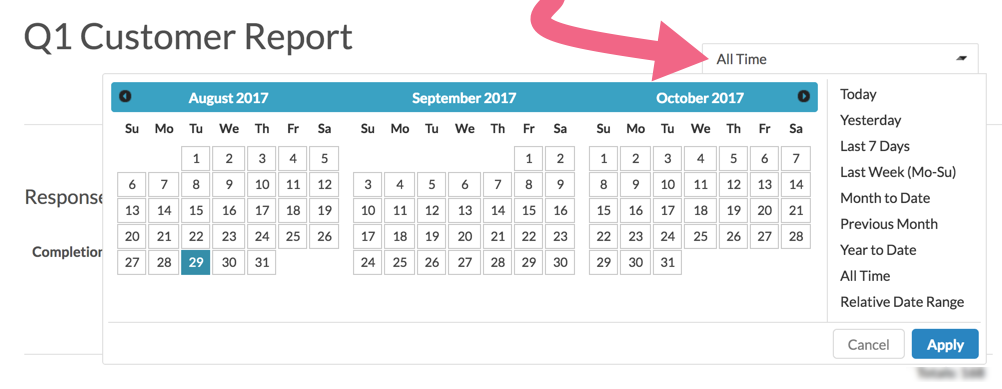Standard Report
Date filters in the Standard Report are easier than ever! The date filter is available right at the top of the report! Simply click the All Time dropdown menu located just below the report title.
Filter by a Specific Date Range
Use the calendars to select a specific date range.
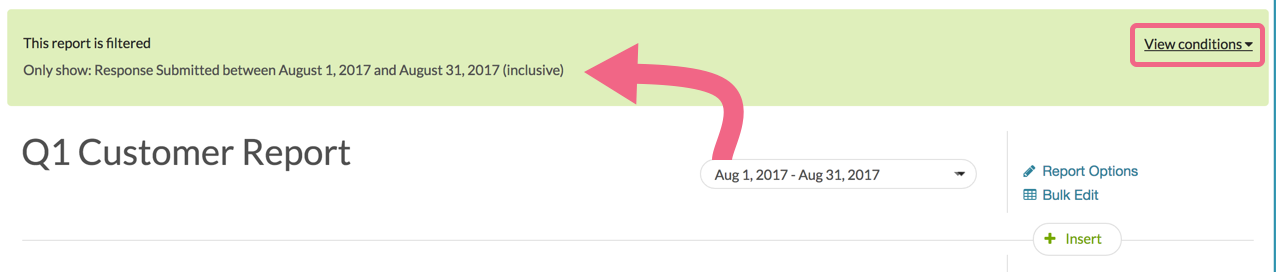
Use Pre-Built Options to Filter By Common Relative Ranges
Our pre-built filter options (Yesterday, Last 7 Days, Last Week (Mo-Su), Month to Date, Previous Month, Year to Date) are some of the most common date filters. What's great about these filters is that they're all relative to the current point in time. This means a report with a Yesterday filter, each day it is viewed will show you yesterday's data. Pair these filters with our schedule options for reports for really powerful data sharing!
Custom Relative Date Range
If you need a relative date filter outside of our pre-built filters, select the option for the Relative Date Range to set this up. Pair this with our schedule options for reports for really powerful data sharing!
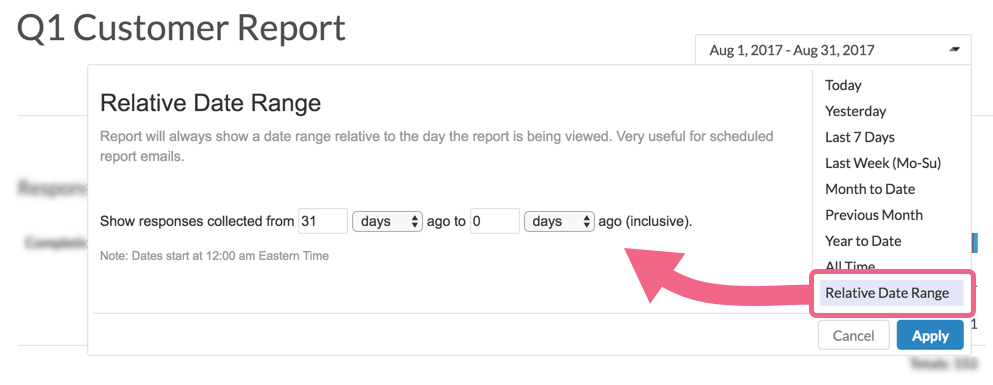
Both the specific date range options and the pre-built filters will filter based on the time zone specified in your account settings.
Allow Report Viewers to Filter Your Report by Date
As a part of the Share options for the Standard Report, you can check the option to Allow Date Filtering. This will allow your report reviewers (even those that do not have a Alchemer login) to filter the report by date!

Legacy Summary Reports, Other Reports, and Exports
Alchemer gives you the ability to filter your Reports and Exports using a number of different parameters such as response status, an answer to a specific question, or IP address.
One of the most flexible filtering options is the Date Filter which allows you to specify a time-frame for the responses that you want to be displayed in your Report or Export.
To access the date filtering options, open an existing Report or Export (or create a new one) and navigate to Customize Report > Filter.
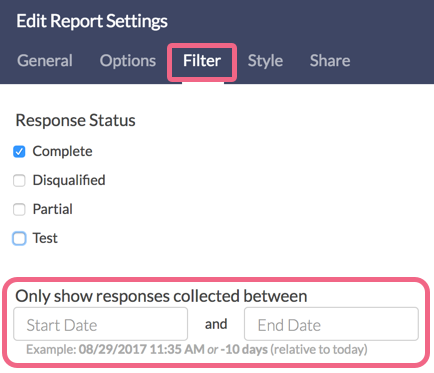
The date filter contains two fields Start Date and End Date. Think of these as bookends for your data. The data that falls in between these bookends is the data that will be displayed in your Report or Export.
Note: Neither the Start Date nor the End Date is required fields. It is perfectly okay to have a Start Date with no End Date and vice-versa.
To filter on only a previous day's responses, populate the Start Date Field with -1. On the End Date Field, populate the current date when one is viewing the export.
Set up Date Filter
Filtering reports by a specific date range is a popular application of filters. You could set your report to filter by a specific range such as 12/1/2013 through 12/31/2013 (which would give you data between those dates).
You can also filter by a specific frequency of time such as -1 week, or -1 month. This means whenever you re-run your data, it would give you the latest week or month of data.
To set up your date filter, enter a Start Date, End Date, or both in the available fields. Please see below for valid data formats for these fields.
Valid Date Formats for Filtering
- 4/10/2014
- 04/10/2014
- 4/10/2014 2:14 pm
- 4/10/2014 2:14 pm MST (yes, you can specify a time zone)
- 4/10/2014 23:59
- 10 April 2014
- +/-1 weeks, days, hours, minutes
- next/last Monday
- now
- yesterday/today