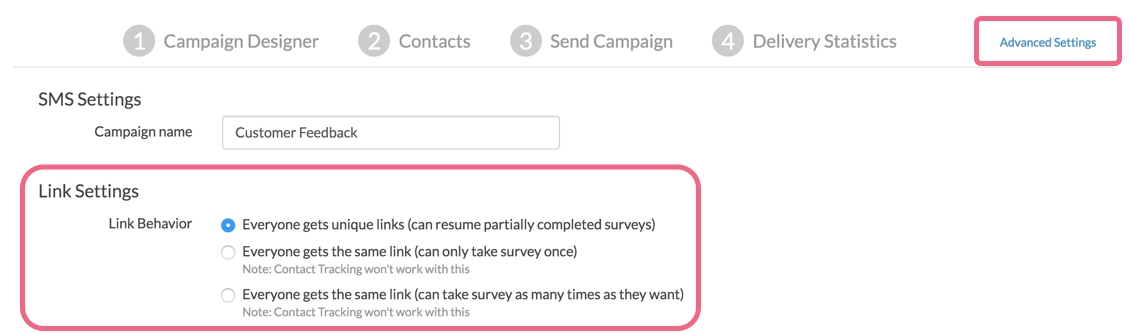In Email Campaigns and SMS Campaigns, the save & continue functionality is controlled under Advanced Settings > Link Settings. There are three available options:
- Everyone gets unique links (can resume partially completed surveys)
- Everyone gets the same link (can only take survey once)
- Everyone gets the same link (can take survey as many times as they want)
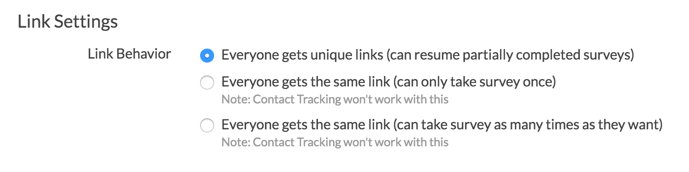
Link Settings Explained
Below you will find an explanation of the three link behaviors available under the Link Settings of an Email or SMS Campaign.
Everyone gets unique links (can resume partially completed surveys) - DEFAULT
- This is the default link behavior for all newly-created Email or SMS Campaigns.
- Unique links allow for tracking who has responded to your survey so you can send reminders and thank you messages.
- Allows you to determine whose response is whose.
- Creates built in save & continue for your survey respondents (a respondent simply has to click on their original link to access their in-progress response - progress is saved once a page is submitted via the Next or Submit buttons)
- Provides duplicate protection - one response is allowed per each unique email address (Email Campaigns) or mobile phone number (SMS Campaigns) in your campaign.
Everyone gets the same link (can only take survey once)
- This setting sends the same link to everyone.
- This setting uses cookies to prevent more than one response per device (computer, phone, etc.), thus it allows each recipient to respond once and only on the first try.
- Recipients can forward the message to recruit others to respond.
- Turns off the ability to determine whose response is whose.
- Built-in Save & Continue is disabled, meaning, respondents will have to complete their response in one go.
Everyone gets the same link (can take survey as many times as they want)
- This setting sends the same link to everyone and allows as many responses with that link as needed.
- Great option if you want to allow your recipients to forward their email/text message to recruit others to respond.
- Contact tracking is turned off.
- Built in Save & Continue is disabled. Each subsequent click on the link creates a new unique response.
Customize Campaign Link Settings
To change the default Link Behavior of your email or sms campaign, do the following:
- Go to Share.
- Create a new or edit an existing email or sms campaign.
- Click the Advanced Settings option and locate the Link Settings section.
- Choose the desired Link Behavior and Save Campaign Settings.
- Send out your survey links!
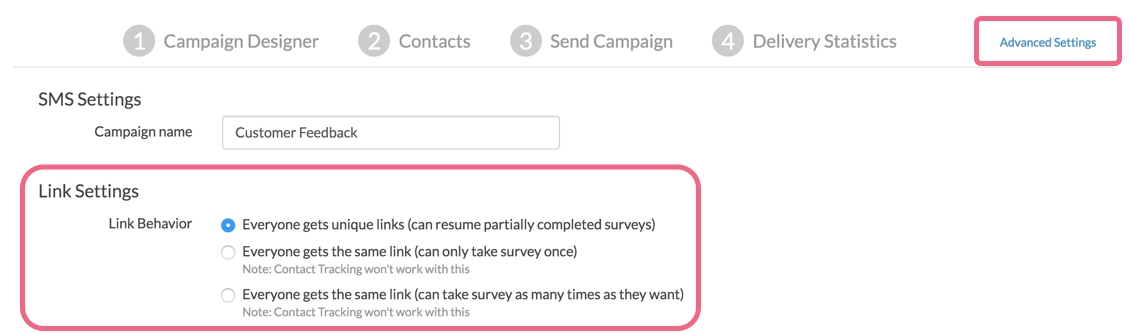
When Would I Change the Default Link Behavior in Campaigns?
There are not many cases where you would want to change the default Link Behavior in Email or SMS Campaigns. In addition to allowing your survey respondents to click the same link to return to their response and complete it, this feature is also what enables tracking who responded to your survey.
The one scenario for which you may want to override the default Link Behavior in your Email/SMS Campaign is for link forwarding. If you want to allow your contacts to help you recruit survey respondents by forwarding their invite message, then you will want to select either Everyone gets the same link (can take the survey once) or Everyone gets the same link (can take survey as many times as they want) in your campaign.
The only difference between these two options is that the first option applies cookie-based duplicate protection so that each recipient (original or forwardee) can record only one response.