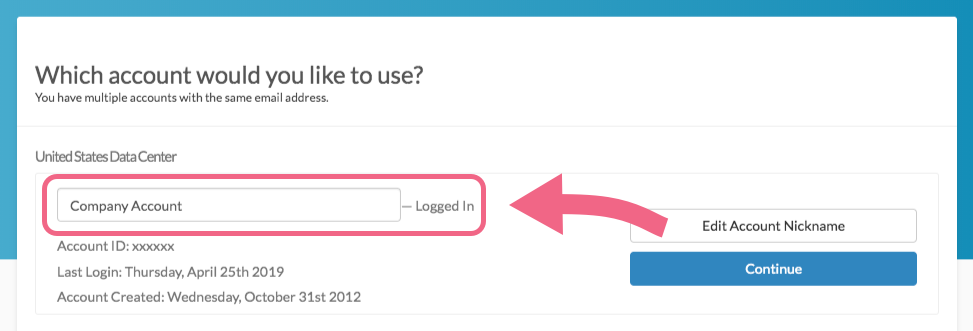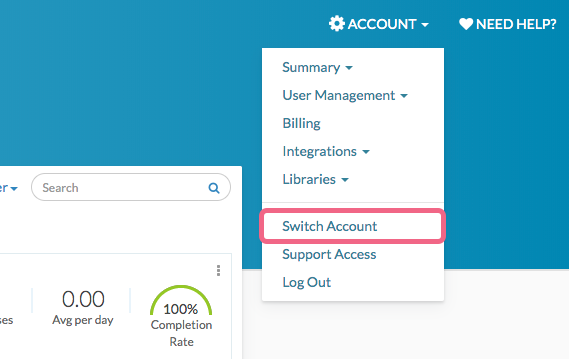If you have accounts hosted across Alchemer's various data centers (US, EU, CA), chances are that you use the same email address to log in to those accounts. If you don't use the same email address across accounts, when you log in you will access the associated account directly.
Which account would you like to use?
If you are using the same email address on multiple accounts, you will be taken to the Which account would you like to use portal where you will be asked which account (identified by data center) you wish to log in to.
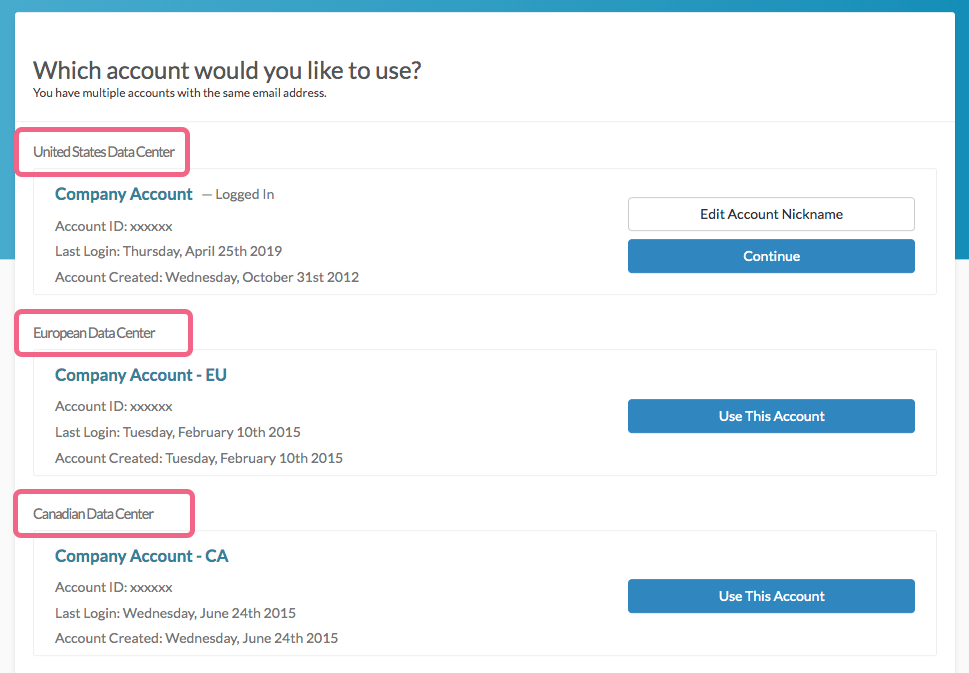
You will initially be logged in to one account. Click the Continue button to proceed with this account. If you have set up Multi-Factor Authentication on this account, you will be asked to authenticate in the next step. Otherwise, you will be taken directly to the account.
- You also have the option of updating the Account Nickname at this point. This will help you identify this account when you land on this page in the future.
- If you want to change the nickname, click the Edit Account Nickname button and customize the nickname in the provided field.
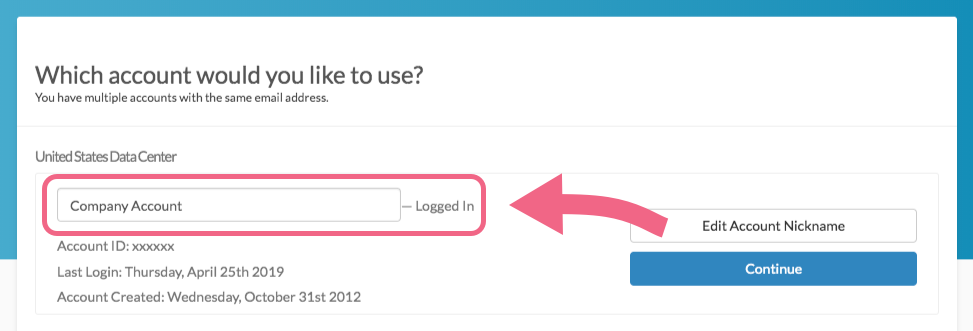
If you prefer to log in via one of the other available accounts in the list, click the Use This Account button associated with that account. Input the corresponding password and click the Access Account button to proceed.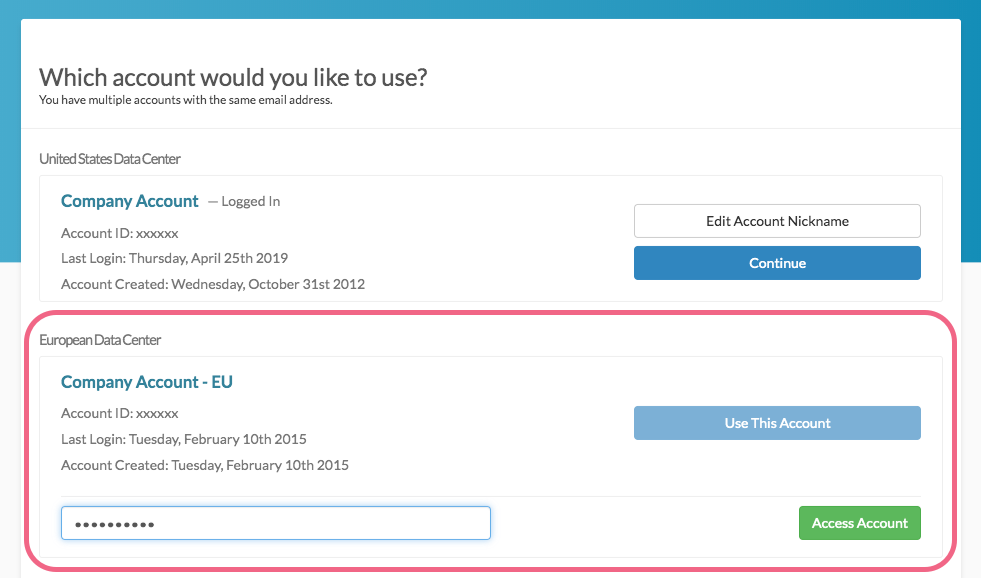
If you have set up Multi-Factor Authentication on this account, you will be asked to authenticate in the next step. Otherwise, you will be taken directly to the account.
Password Reset
If you have multiple accounts with the same email address and request a password reset, you will receive one email for each data center where you have these accounts. For example, if you have accounts in the US and EU data centers that both use the email jane.smith@company.net, you will receive two password reset emails (one for US and one for EU).
Each email will have a separate reset password link for each account with that email address in a given data center. Click on the password reset link associated with the specific account which you wish to update.
Switch Account
If you are logged into one of your accounts and want to switch to a different account that shares the same email address, you can do so via the Account menu.
- Click Account > Switch Account.
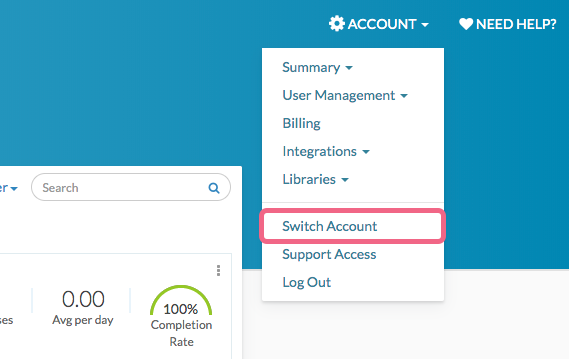
- You will land on the Which account would you like to use? portal.
- Click the Use This Account button associated with the account that you want to access.
- Input the password associated with that account and click the Access Account button.