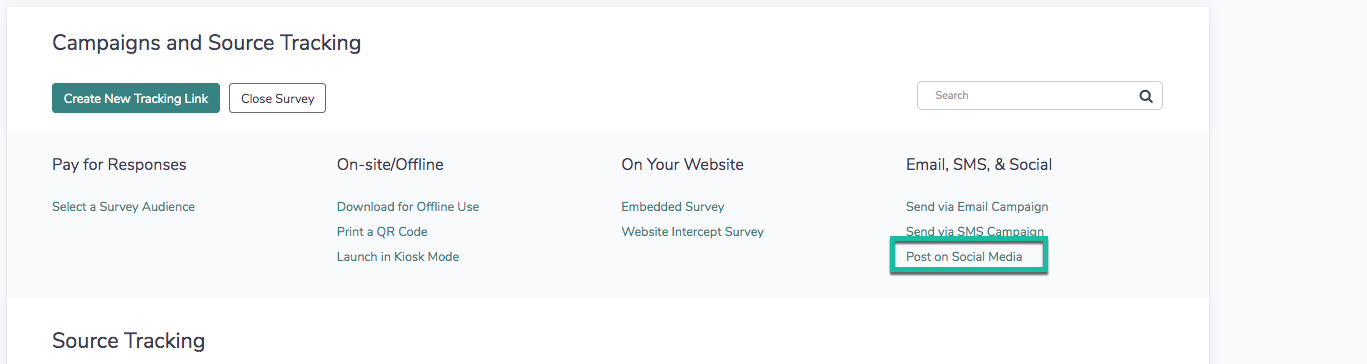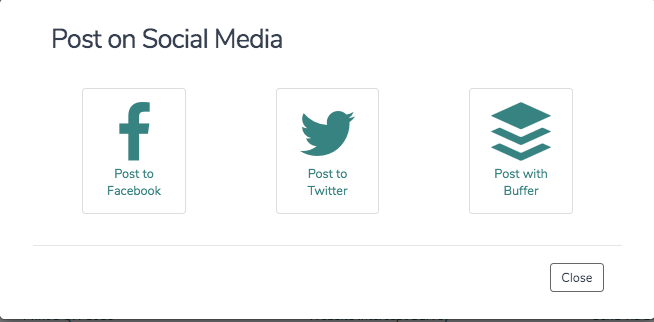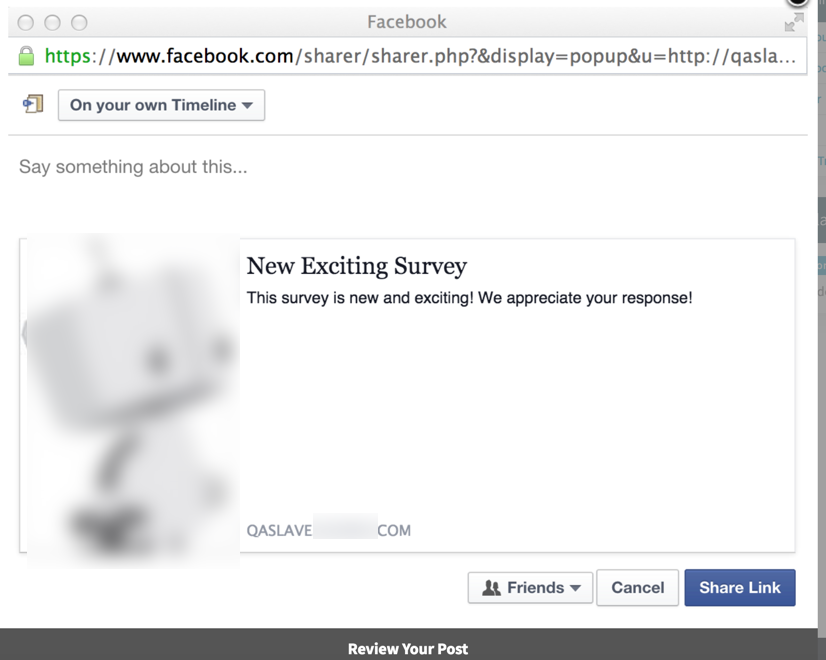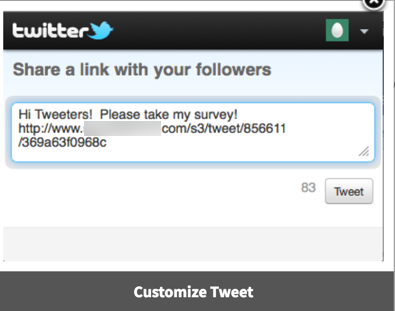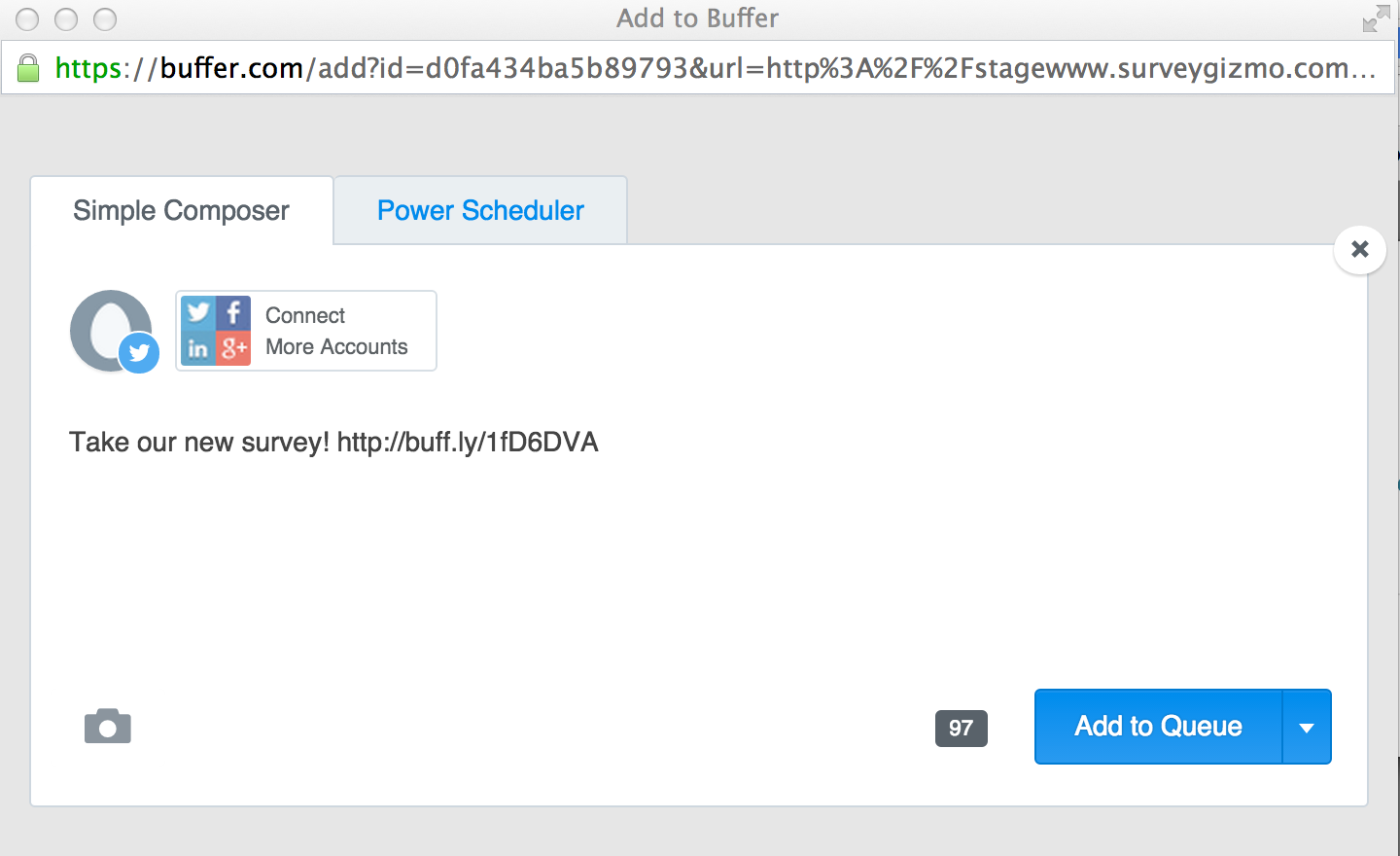Social networks are a popular way to share content and engage with other individuals. Use Alchemer's built-in integration with Facebook, Twitter and Buffer to share your survey link.
The Facebook integration allows you to post your survey to your Facebook page.
Before we get started with the steps to share your survey on Facebook, we need to mention a delay that exists in the Facebook post process. Once you post to Facebook - your post with a title, description and image will be cached for up to 24 hours. This unfortunately means you have one shot per survey to get the post right. If you would like to bypass Facebook 24 hour cache, use the Facebook Developer Debug tool. If you'd like to try out the various image options or get an idea for what title and description work best, we recommend testing out the post in a test survey. You could even create a dummy Facebook account to try out your posts so you don't have to worry about scrambling to delete them!
Follow the below steps to set up a Facebook Social Media Action.
- Start by logging in to Facebook in the same browser that you are logged in to Alchemer.
- Back in Alchemer, click Post on Social Media from the Share tab and select Post to Facebook (located on the bottom-half of the Share page).
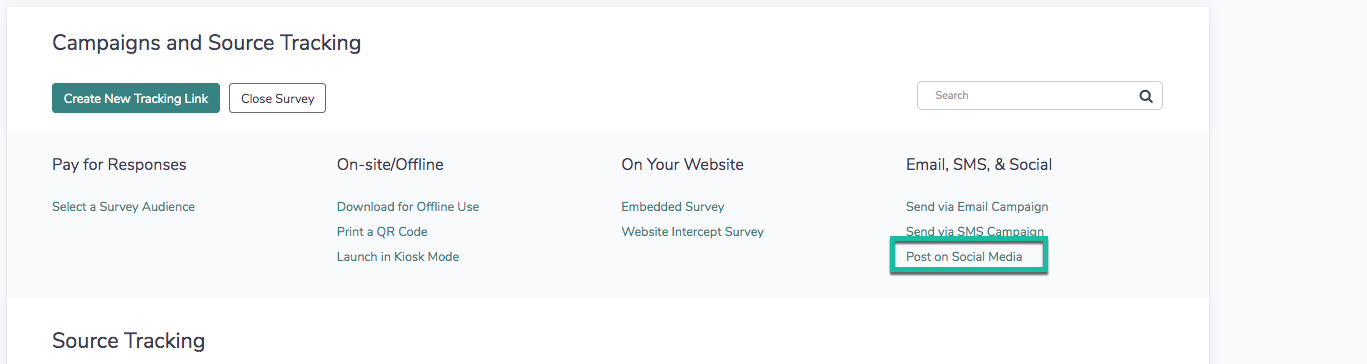
- Enter a Title and Description for your post and choose an Image to include in your post. You can choose to use either the Alchemer Logo, the Survey Header Image you are using in the survey itself, or if you wish, you can use a Custom Image URL. Custom Image URLs can be grabbed from images uploaded to your Alchemer Library or from anywhere on the internet. Learn how to get a Custom Image URL from the File Library.
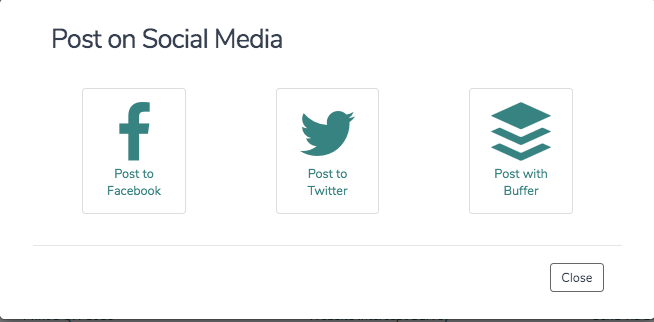
- Click Post Now when you are finished customizing your Title, Description and Image. This will bring up a pop-up from Facebook that you can click to share your link. Note: You may need to allow pop-ups from app.alchemer.com in order for this pop-up to display.
- Review your post and ensure your customizations are present in the Facebook dialog then click Share Link to share your survey on Facebook!
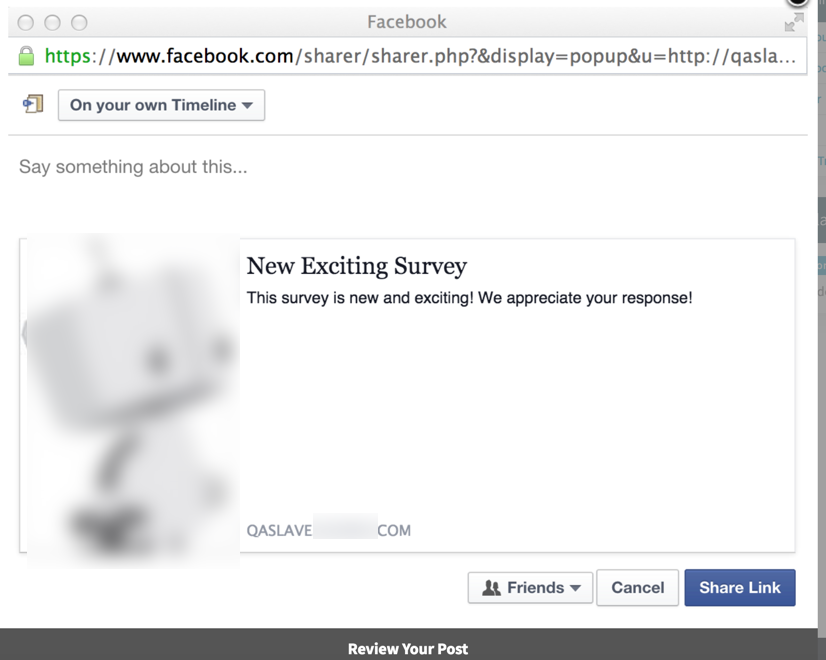
Grabbing an Image URL from the Alchemer File Library
For each of your files and images in your File Library there is a URL and an embed code available to allow you to easily use these files elsewhere in your surveys.
- File URL - This will provide you the source URL link
- Embed Code - This link includes an HTML Image Source tag (<img src>) so you can easily copy and paste in your survey or in the theme of your survey
Once you've uploaded an image you would like to use in your Facebook post, click to edit your image, highlight the File URL, right click and copy.
When pasting your file URL into the Custom Image URL field, you will need to first type: http: and then paste your file from your clipboard. When you are finished it should look like the below.

The Twitter Post integration allows you to quickly post your survey link to your Twitter account.
- Click Post on Social Media from the Share tab and select Post to Twitter.
- Login to your Twitter account (if necessary).
- Customize the tweet to display with your survey link.
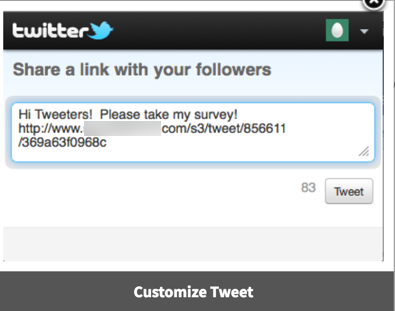
- When you are all set, you can click Tweet to send the tweet to your Twitter account.
Once completed, you'll receive a pop-up notification letting you know the tweet was successfully sent. The successfully posted tweet will appear in your Twitter feed.
Buffer
The Buffer integration allows you to quickly post your survey link to your Buffer account.
- Click Post on Social Media from the Share tab and select Post with Buffer.
- Login to your Buffer account (if necessary).
- The survey name and a buffer URL to your survey will autopopulate. Customize your post as you wish and click either Add to Queue or the arrow to the right to schedule your post.
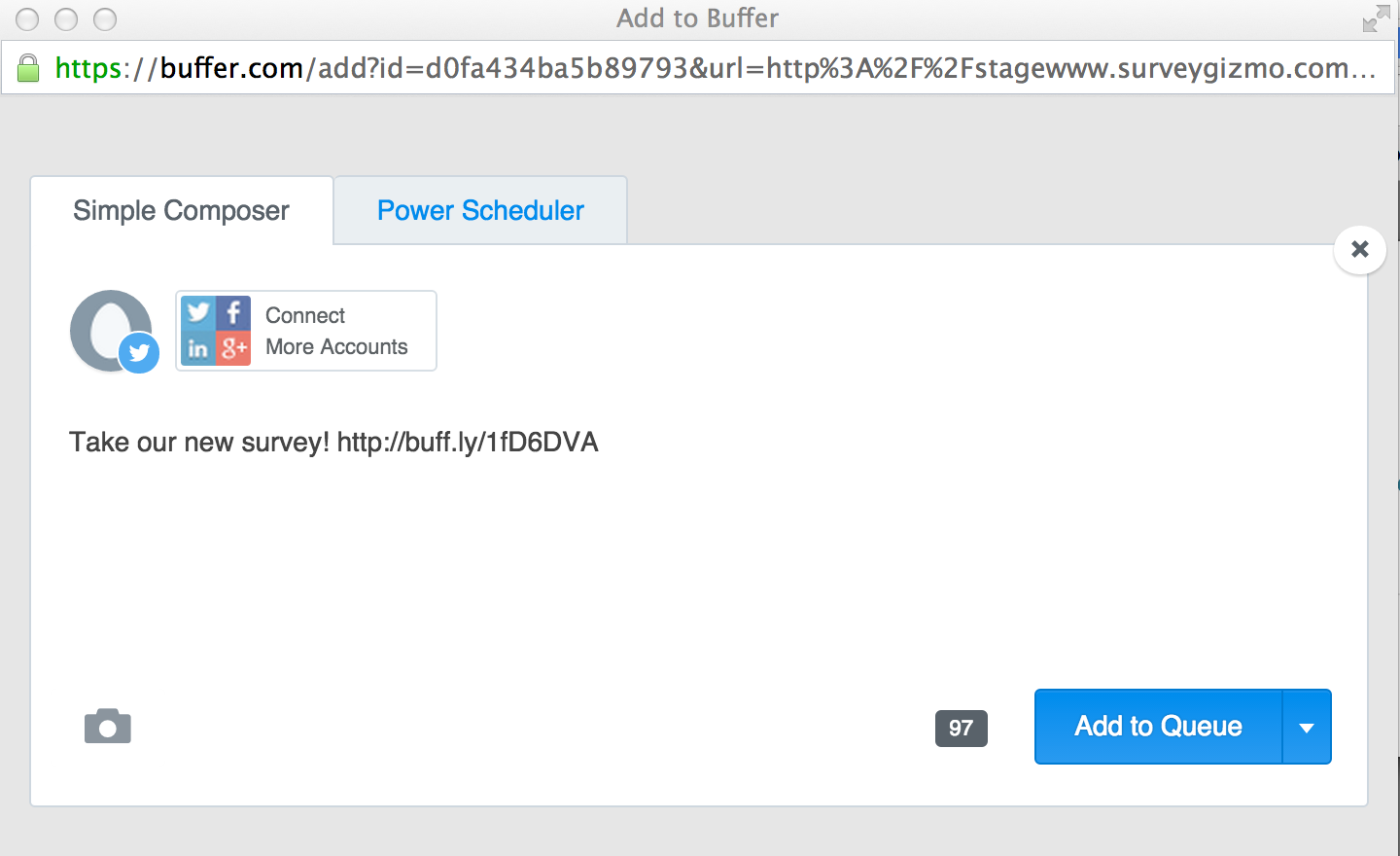
FAQ & Troubleshooting
Why am I not seeing my customizations when I click to post to Facebook?
There can be a delay in Facebook pulling the customizations you make within the Post on Social Media option. Fortunately, the fix is pretty simple, click Cancel and then click Post Now again from the Share tab. This should nudge Facebook to pull the most up to date information.
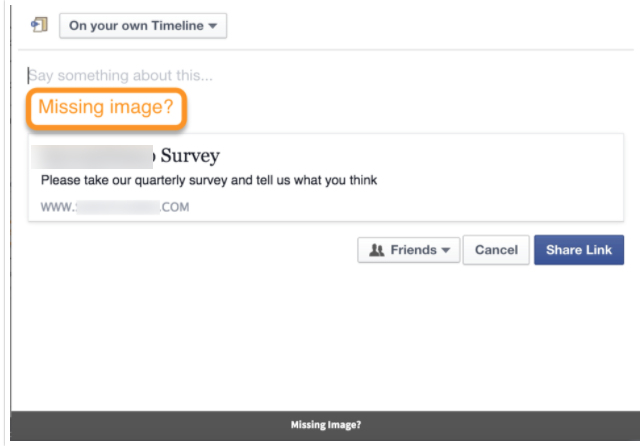
Why do all of my Facebook posts share the same info?
For a given survey, all Facebook posts as well as all Facebook social media actions will share the same title, description and image.
Can I post a Private Domain or Branded Subdomain Link to Facebook?
No, only default www.alchemer.com links can be posted to Facebook.
Can I use HTML to format the text of my social media post?
HTML will not be rendered in Facebook and Twitter posts (so you'll actually see <b>Text</b> instead of Text.) It can also break the integration.
Can I use merge codes in my social media action set up?
No, merge codes do not work in any of the Social Media action fields.