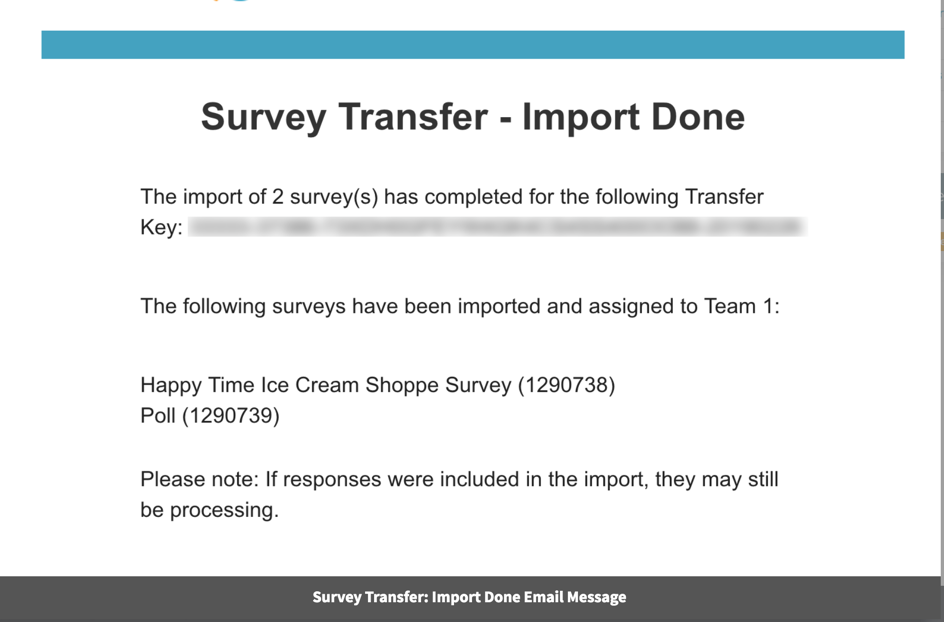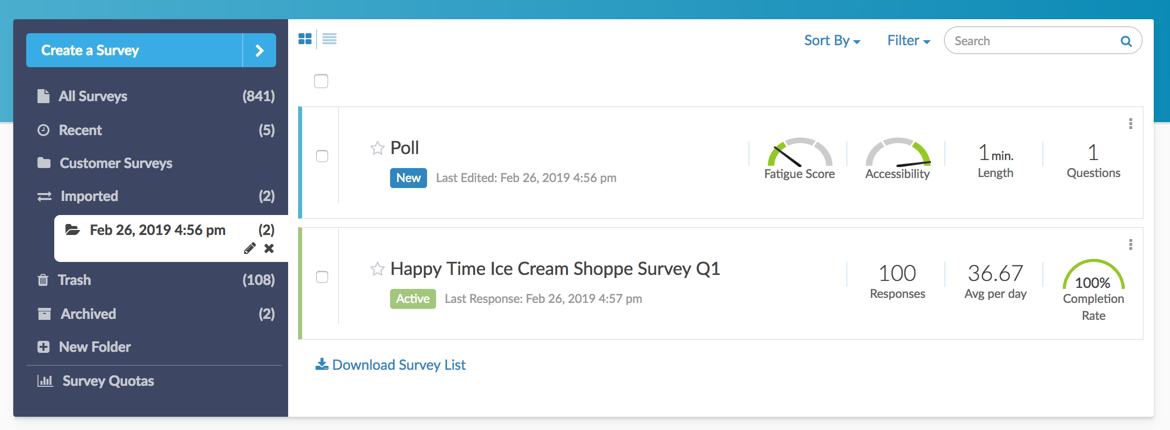Using the Survey Transfer Tool, Account Administrators can transfer a copy of their surveys and their corresponding responses and reports, from one account to another (including accounts in different data centers – US, EU, and Canada). As the Transfer Tool transfers a copy of the survey, the original survey remains in the originating account.
When transferring surveys to users with different license levels, the user receiving the transferred survey will only have access to the features associated with their license level. The features will function as they are built within the survey, but the user will only be able to edit features they have access to.
Export Surveys for Transfer
- To get started, go to the Home Page of the originating account and find the survey(s) you wish to transfer. Check the checkbox to the left of the survey(s) you wish to transfer.
- At the top of the Home Page click the button to Transfer to Another Account.
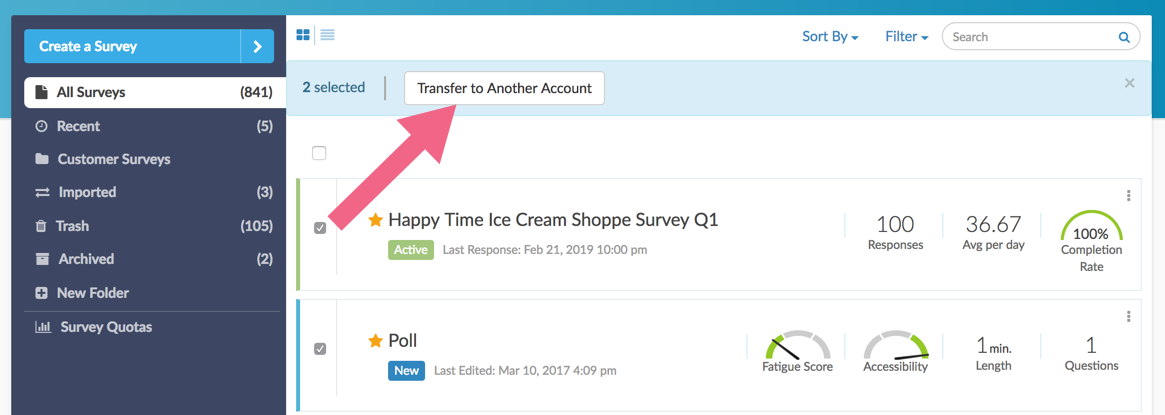
- Select your Transfer Options:
- Transfer Responses will transfer a copy of all of the responses along with the survey (deleted responses excluded).
- Transfer Reports will transfer a copy of all reports and exports along with the survey. Legacy Summary Reports will not be transferred.
- Close Original Survey will close the original survey to responses.
- Indicate that you understand and accept the terms and conditions and click Next. Upon initiation of the export of surveys, an email will be sent to all administrative users (on the originating account) informing them that an export has been initiated.
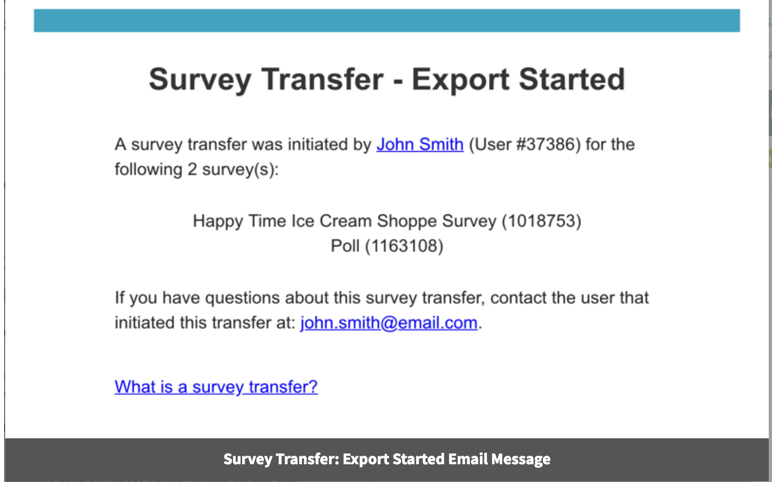
- A Transfer Key will be generated. This key will be used to import surveys into another account. This key will expire in 72 hours. Click Copy Key.
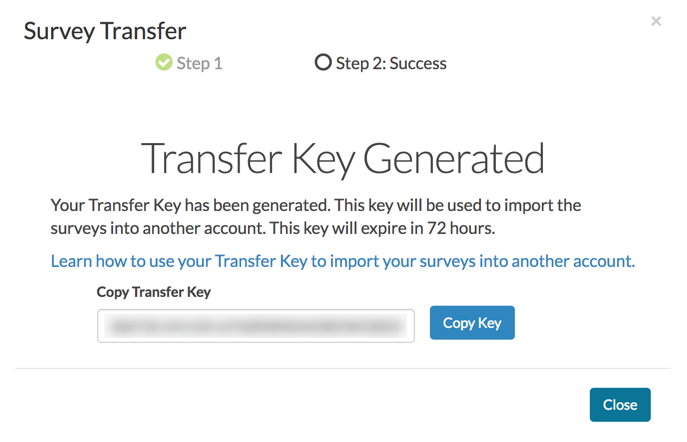 An email will be sent upon completion of the export indicating that the survey is ready for import. The Transfer Key will be included in this email as well. If you do not have access to the account that will be importing the surveys, this email can be forwarded to an account administrator on the destination account.
An email will be sent upon completion of the export indicating that the survey is ready for import. The Transfer Key will be included in this email as well. If you do not have access to the account that will be importing the surveys, this email can be forwarded to an account administrator on the destination account.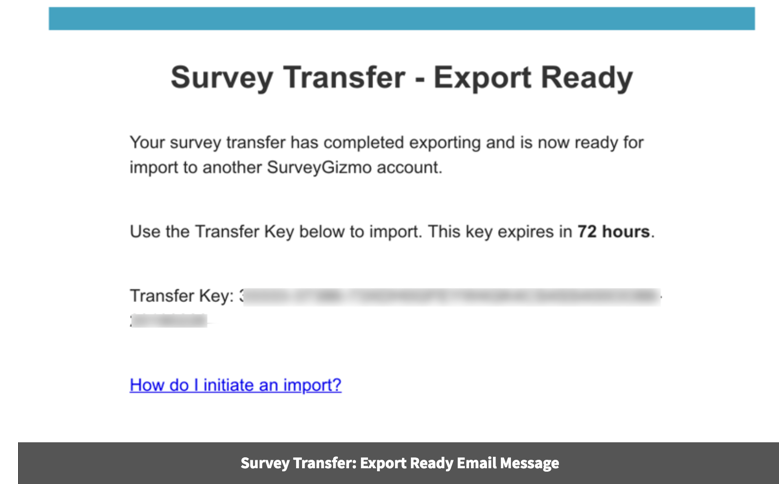
Import Surveys
Survey importing is available to account administrators only.
- Navigate to the account to which you wish to transfer/import the surveys. Click the arrow to the right of the Create a Survey button and click Import From Another Account at the bottom of the menu.
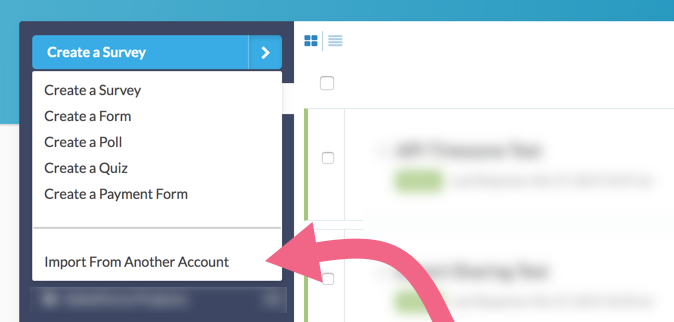
- Paste the survey transfer key when prompted and click Next.
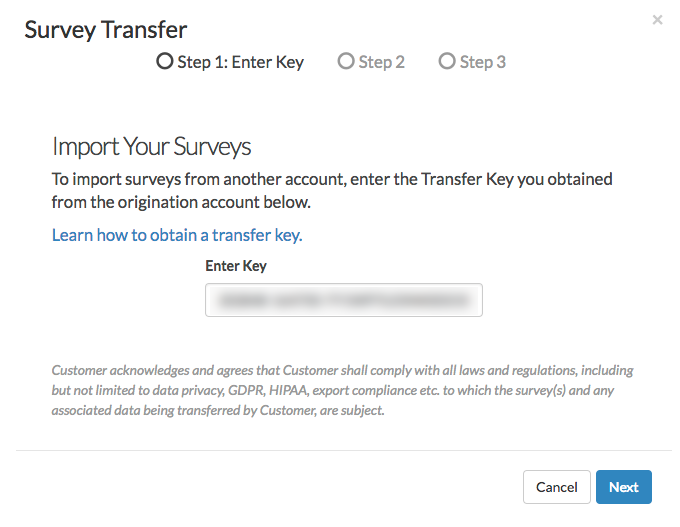
- In the Select Team Assignment dropdown menu, select the team you wish to assign the surveys to. Review the list of surveys that are queued for transfer and click Next.
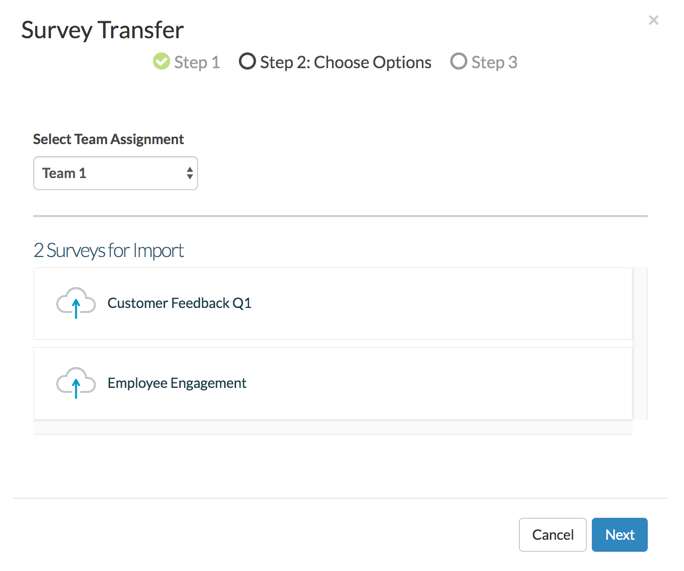
- Your surveys will then be queued for transfer. The number of surveys, responses, and reports affects the time it will take for the transfer to complete.
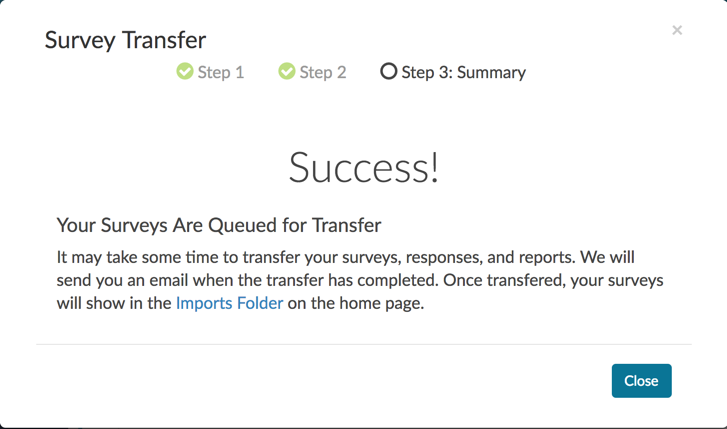 We will send an email to the Account Administrator who initiated the import when the transfer of the surveys is complete. Responses may still need time to process after the transfer of the surveys has completed.
We will send an email to the Account Administrator who initiated the import when the transfer of the surveys is complete. Responses may still need time to process after the transfer of the surveys has completed.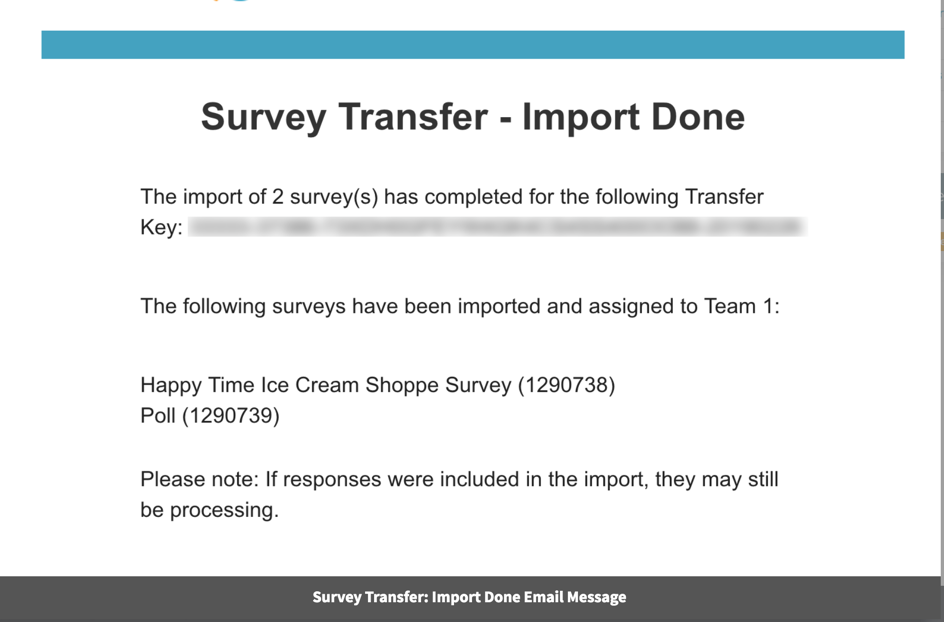
- You can find your transferred surveys in the Imported folder on your Home Page. Each Import will have a date-and-time stamped folder for you to easily locate your imported surveys.
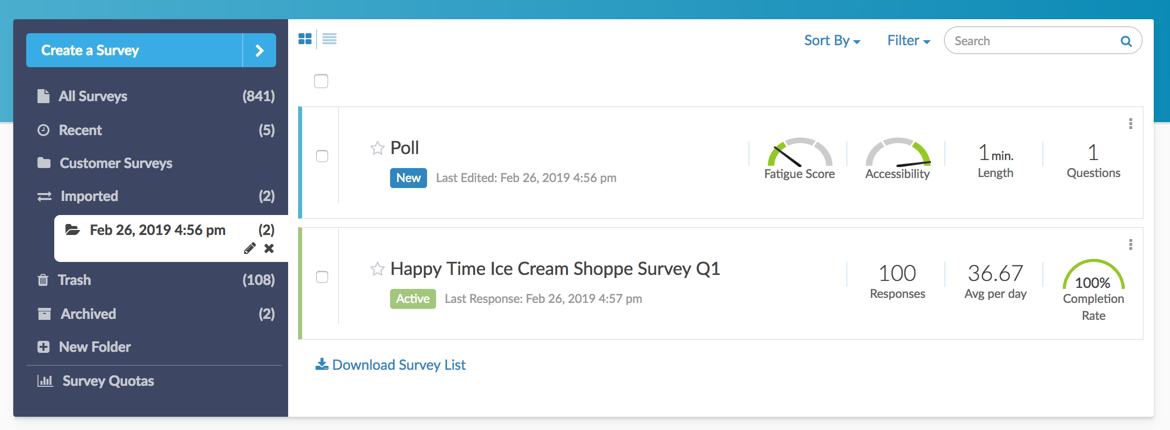
Confirmation Emails
There are 3 confirmation emails that are sent as part of the survey transfer process:
Export Started Email
The first email is sent to all administrative users on the originating account when the export is initiated.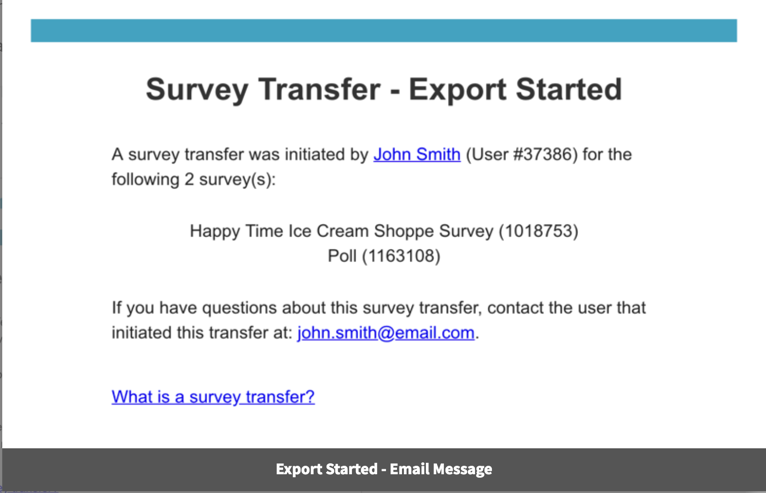
Export Ready Email
The second email is sent to the user who initiated the export when the export is complete and ready for import.
Import Complete Email
The third email is sent to the user who initiated the import when the import is complete.
Considerations
- Response ID Numbers - If you elect to transfer responses as part of your survey transfer, note that response ID numbers may change between the originating and destination account. For example, a response with ID #1 in the original account may have ID #10 in the destination account.
- Encrypted Responses - Encrypted responses will be transferred and the survey will remain encrypted in the destination account. The encryption cannot be disabled.
- Question Library - Question library questions will transfer as part of a survey transfer. In the destination account, these questions will be unlinked from the library and can be edited.
- Test Data - Test data will be transferred between accounts, however, in the destination account test responses will not have a test status. Consider deleting test responses in the originating account (assuming you do not need these) prior to initiating a transfer.
- Edit Links - Survey edit links associated with the original account will only update responses in the original account, not transferred responses.
What will happen with integrations?
Survey integrations will be transferred as part of your survey however, they will not be set up with your third-party account. Integrations will need to be set up in the survey in your destination account.
Can I transfer surveys within the same account?
No, surveys can only be transferred between two separate accounts. In other words, a survey cannot be imported into the same account that it was exported from.
Who can transfer surveys?
Only Account Administrators have access to initiate survey transfers and import transferred surveys.
Can I transfer surveys that have been deleted or archived?
Yes, surveys that are deleted or archived are eligible to be transferred. However, permanently deleted surveys cannot be transferred.
Can I transfer deleted responses?
No, responses that are either deleted (placed in trash) or permanently deleted will not be transferred.
Limitations
- Response tags and comments - Response tags and comments will not be transferred.
- Insight Canvas - Insight Canvas projects cannot be transferred between accounts.
- Privacy/Data Use Policy - A policy configured at the account level will not be transferred between accounts during a survey transfer. However, a policy configured at the survey level will be transferred between accounts.
- User Data Fields - User Data Fields are configured on the account level and will not be transferred between accounts during a survey transfer.
- Legacy Summary Reports - Legacy Summary Reports will not be transferred, even with the Transfer Reports setting enabled.
- Quotas - Overall, Logic, and Distributed Logic Quotas will not be transferred.
- File Upload (Canadian Data Center) - Files uploaded via the File Upload question will not be transferred to/from accounts located on the Canadian server. This applies to transferring surveys from one CA account to another CA account.
- Login Action - While Login Actions will be transferred to the destination account, they will not be fully functional. As such, you will need to re-build login actions in the destination account if you need to use them in the transferred survey(s).
- Share/Distribution Methods - The transferred/copied survey will have its own unique Primary Share Link (different from the original survey's link) in the destination account but other share methods will not be transferred. This means that if the original survey contains Email Campaigns, the campaigns and their associated tracking data will not be transferred. You will need to recreate the campaigns in the destination account.
- The Survey Transfer tool is not available on Free and Trial accounts.
- Video Feedback Question Type - The Video Feedback Question Type is not supported with survey transfers.
If one is transferring surveys with that are larger builds containing larger datasets, it is strongly recommended to transfer surveys one a time. Larger datasets can cause issues with transfers stalling.
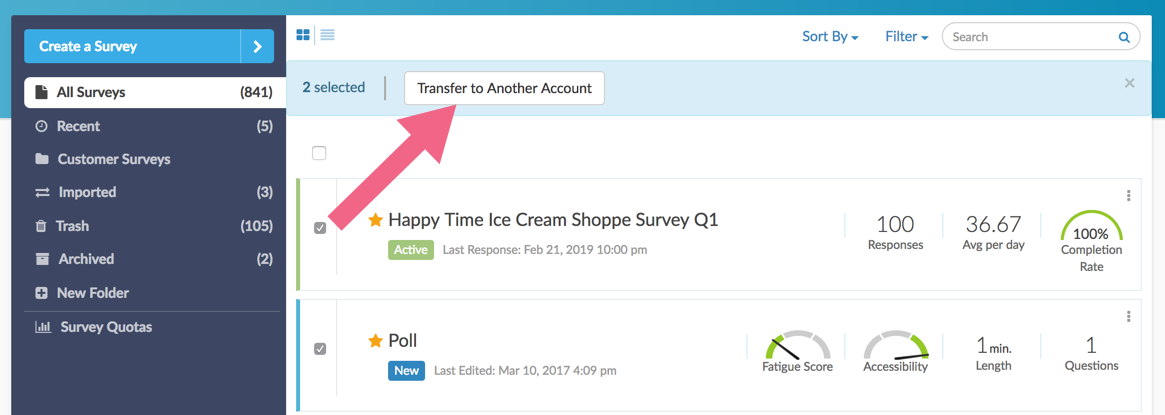
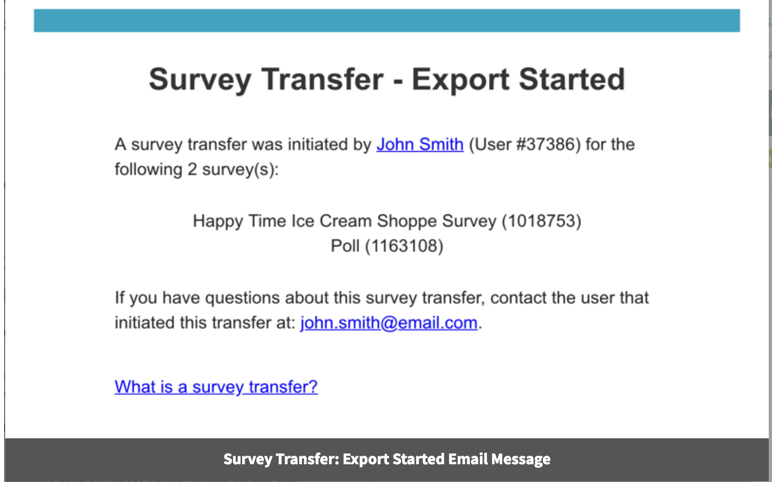
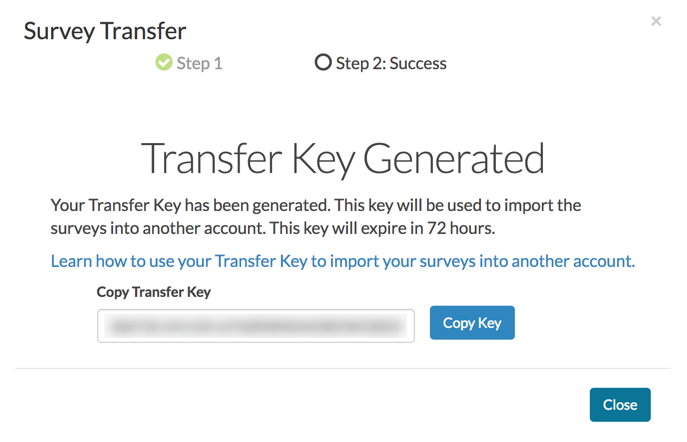 An email will be sent upon completion of the export indicating that the survey is ready for import. The Transfer Key will be included in this email as well. If you do not have access to the account that will be importing the surveys, this email can be forwarded to an account administrator on the destination account.
An email will be sent upon completion of the export indicating that the survey is ready for import. The Transfer Key will be included in this email as well. If you do not have access to the account that will be importing the surveys, this email can be forwarded to an account administrator on the destination account.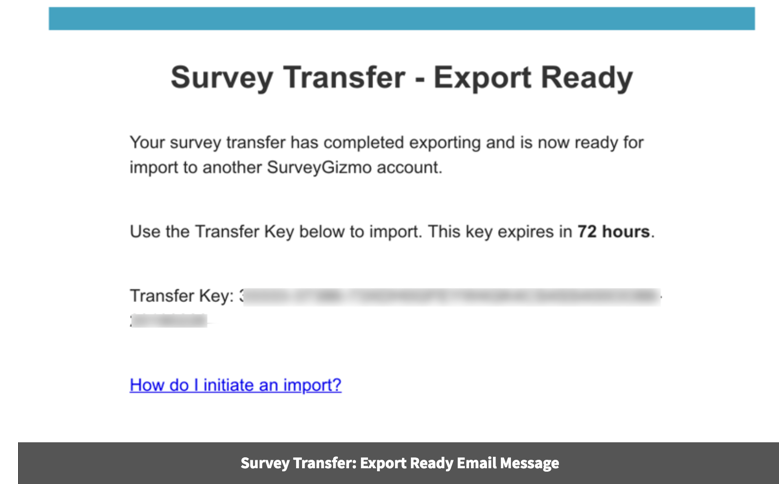
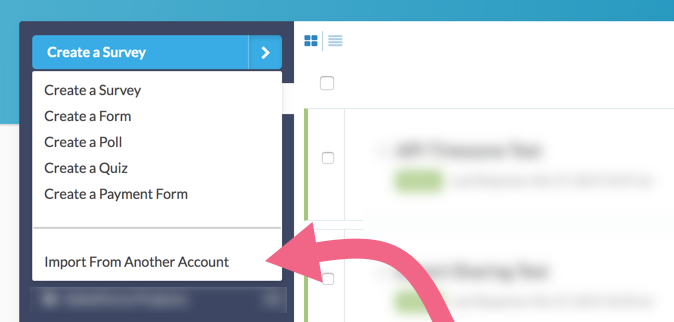
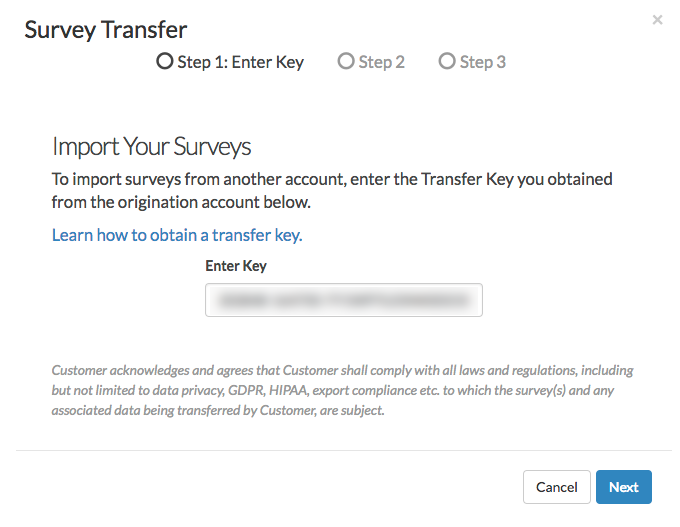
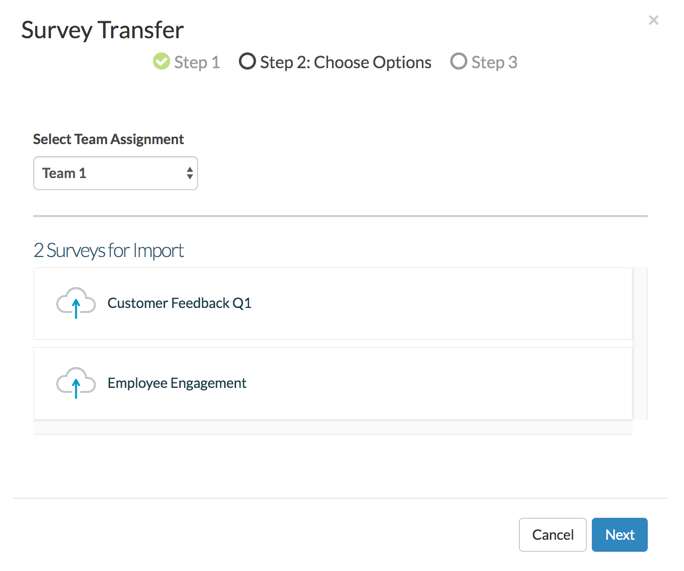
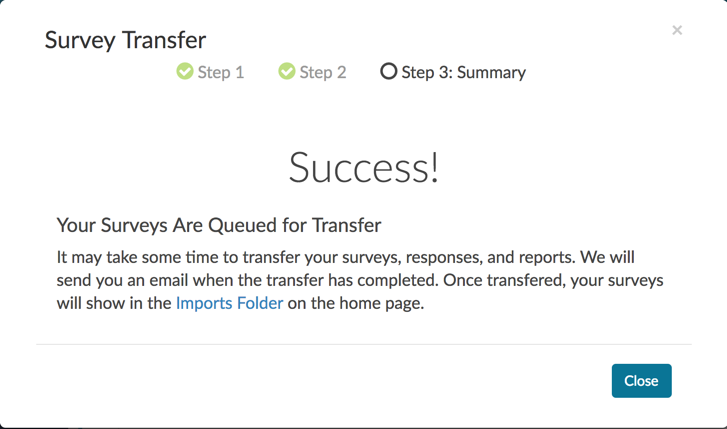 We will send an email to the Account Administrator who initiated the import when the transfer of the surveys is complete. Responses may still need time to process after the transfer of the surveys has completed.
We will send an email to the Account Administrator who initiated the import when the transfer of the surveys is complete. Responses may still need time to process after the transfer of the surveys has completed.