Pre-built Alchemer Templates are available at the Collaborator license level and up.
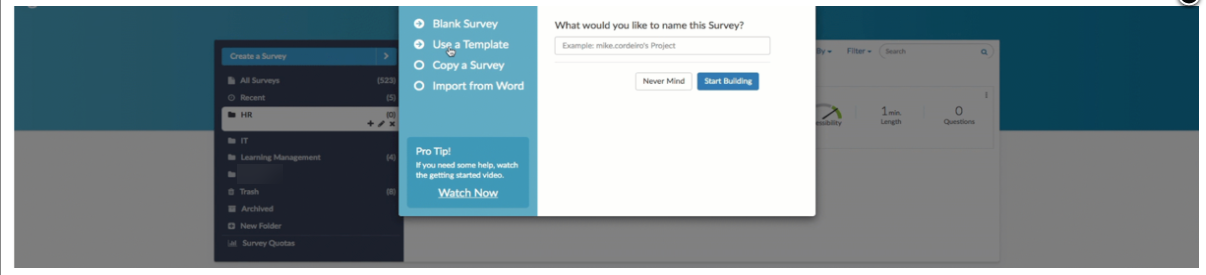
During these trying times and the transition back into normal workflows, it is important to ensure employees who are returning to work in public spaces are doing so responsibly and safely. Alchemer is here to assist in this transitory time to provide users with a custom solution to do so cautiously at no additional cost!
The Return to Work Assessment Template provides employers a streamlined way to limit risk of returning to normal business operations. This quick assessment that is filled out each day by employees assists in certifying whether or not one should return to the office on a given day or week.
Disclaimer: This template has been provided by Alchemer in response to customer requests. This template does not replace any public policy decisions or remote working decisions that you as an employer must take to comply with any federal laws or local ordinances. Nothing herein is intended to constitute legal advice, please consult your Legal Counsel and/or Compliance team regarding any further required compliance with applicable laws and/or regulations.
Create a Survey using the Return To Work Assessment Template
Creating a survey from a template incorporates the template's build tab. Reports and Tracking Links are not copied from the template.
- Click the Create Survey button from the home page/dashboard in the top left.
- On the create survey screen, select the option to Use a Template. From the Which Template would you like to use menu, select the dropdown menu Employee and choose the Return To Work Assessment Template:
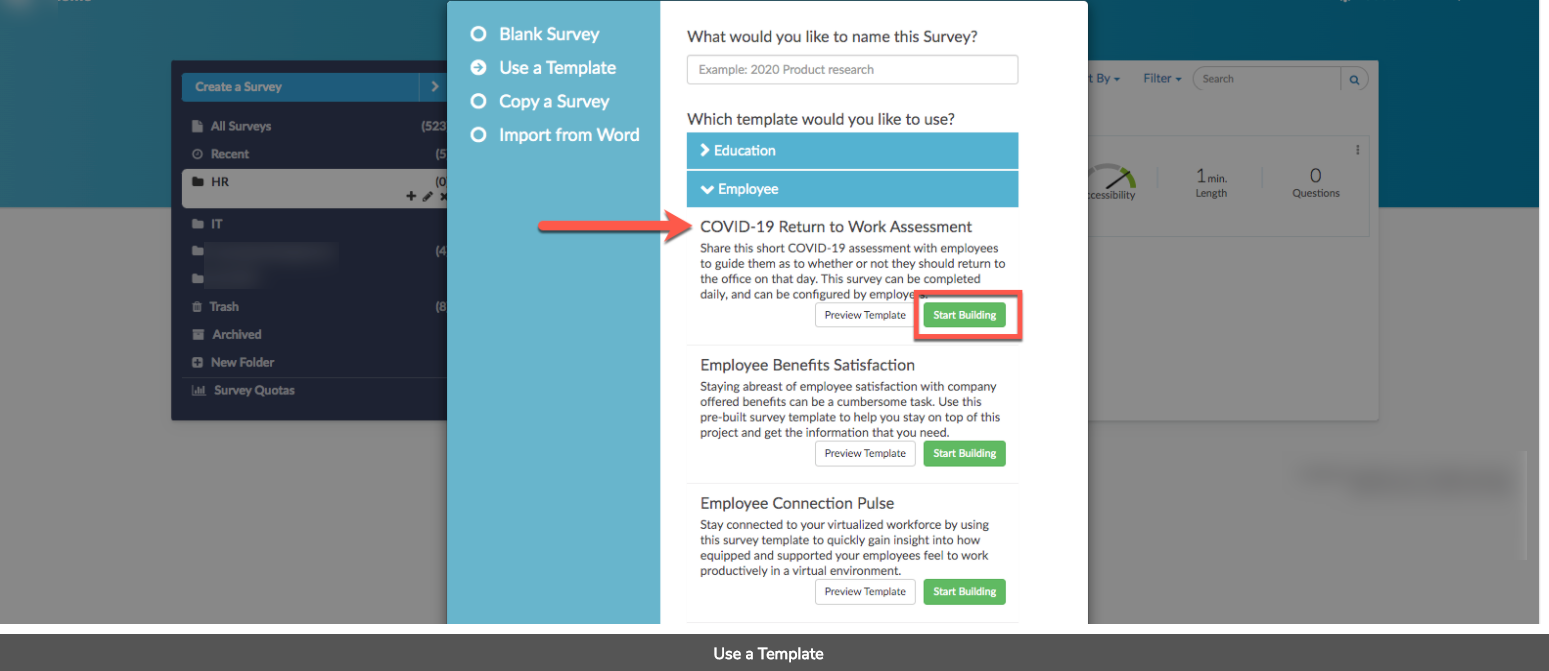
The survey utilizing this template is created and one is brought to the Builder Page including the full out of the box build for the survey:
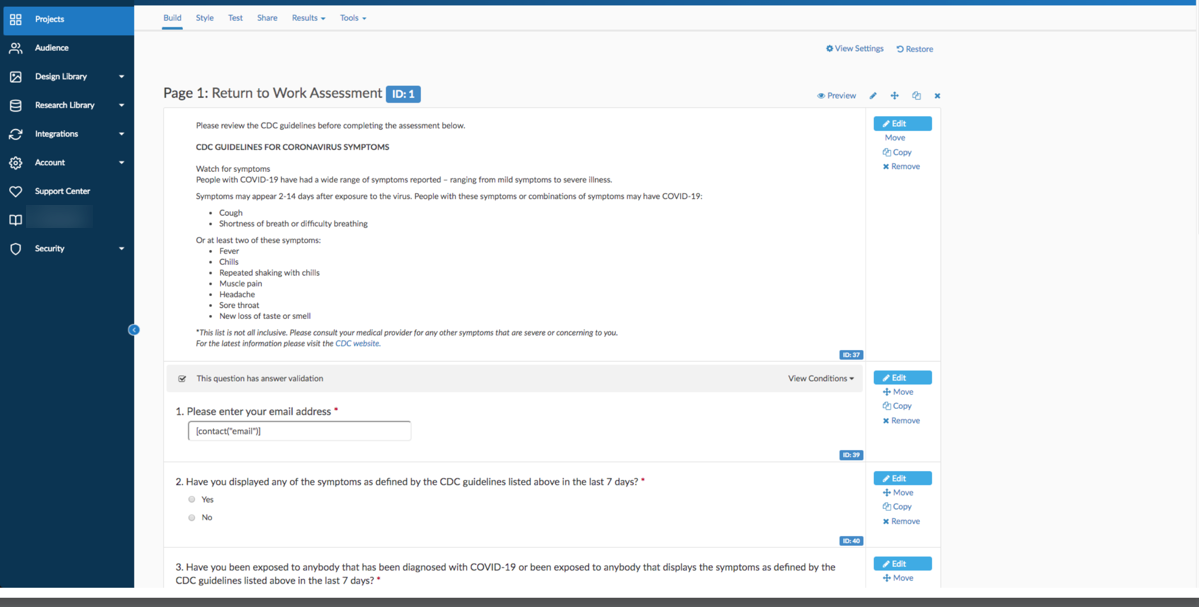
This pre-built template is available for immediate use or can be configured with additional functionality and features. Below are several tips and best practices for utilizing this template.
Survey Distribution
A Survey is distributed using either the Primary Link or an Email Campaign:
- Sharing the survey via the Primary Link allows one to post the survey to an employee website as well as share on various platforms accessible to one's team. This generic link is available to anyone who has the link.
- an Email Campaign allows users to schedule emails containing unique links to quickly and effectively distribute the COVID-19 Return to Work Assessment.
When using an Email Campaign, one is able to pre-populate the email field question using Contact Fields. Follow the aforementioned link for more information on how to do this when setting up the assessment!
Reports and Response Tracking
There are several methods available to track and report on responses when using the COVID-19 Return to Work Assessment to ensure workplace safety:
- Viewing Responses Daily
- Via an export (Results > Exports) one is able to filter responses by a specific date:
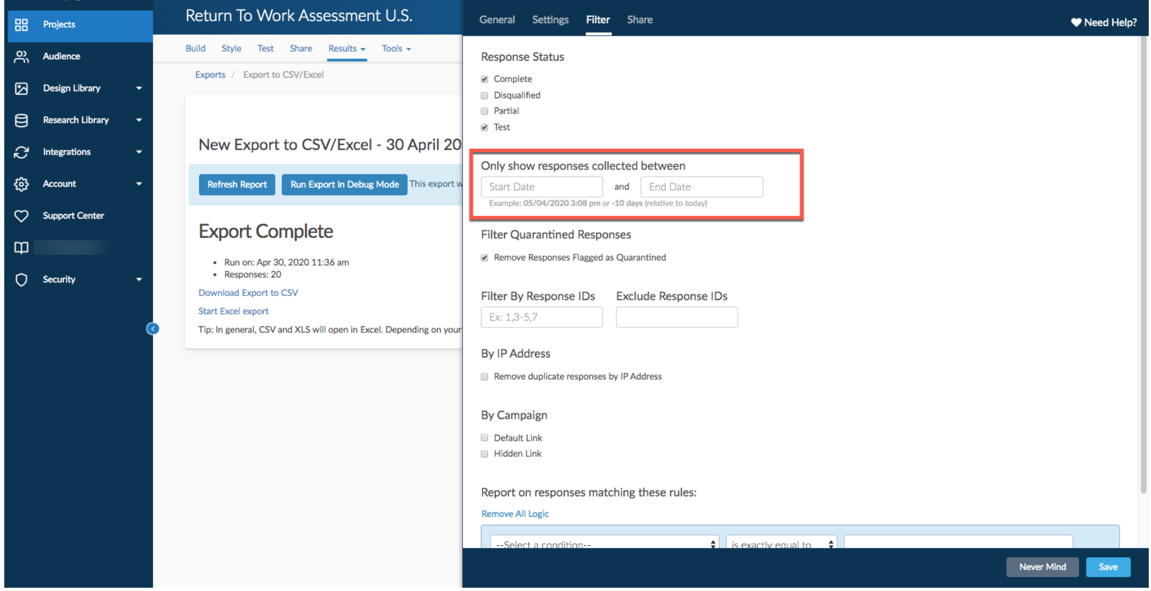 Via the Share tab by using the Distribution link, users can share a link to the excel file with various stakeholders in an organization. Clicking the aforementioned link begins the download of the export on the device accessing it. To ensure that the link contains the most recent data available, Alchemer recommends appending the following URL variable to the end of the link:
Via the Share tab by using the Distribution link, users can share a link to the excel file with various stakeholders in an organization. Clicking the aforementioned link begins the download of the export on the device accessing it. To ensure that the link contains the most recent data available, Alchemer recommends appending the following URL variable to the end of the link: - Via a Standard Report (Results > Reports), Select the Date dropdown menu, and select the preferred Date filter. In this case select Today:
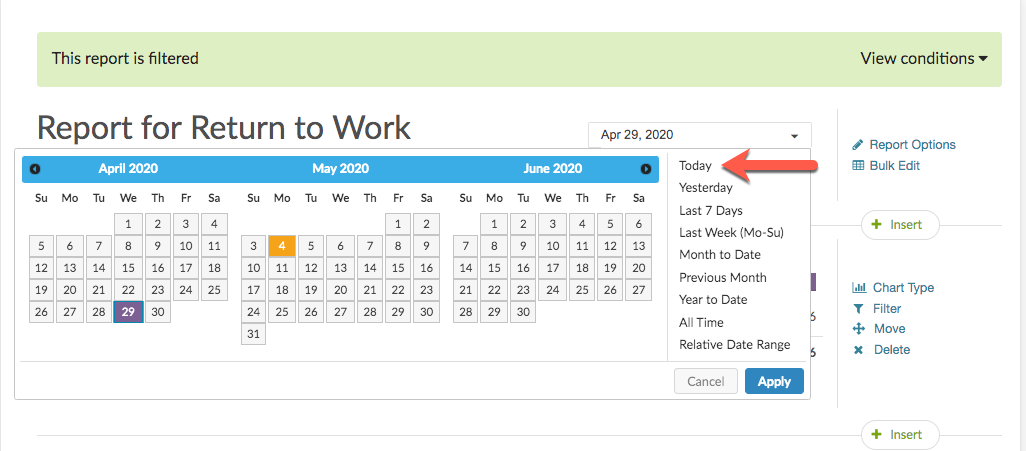 One can also apply various filters to view respondents who answer the assessment in various ways.
One can also apply various filters to view respondents who answer the assessment in various ways.
- Via an export (Results > Exports) one is able to filter responses by a specific date:
- Viewing Aggregate Responses using a Standard report. When a standard report is created, all responses collected are included in the dataset by default. Follow the above link for more information on utilizing a Standard Report. Some common ways to filter on this solution is to filter on the question, "Have you displayed any of the symptoms as defined by the CDC guidelines listed above in the last 7 days?
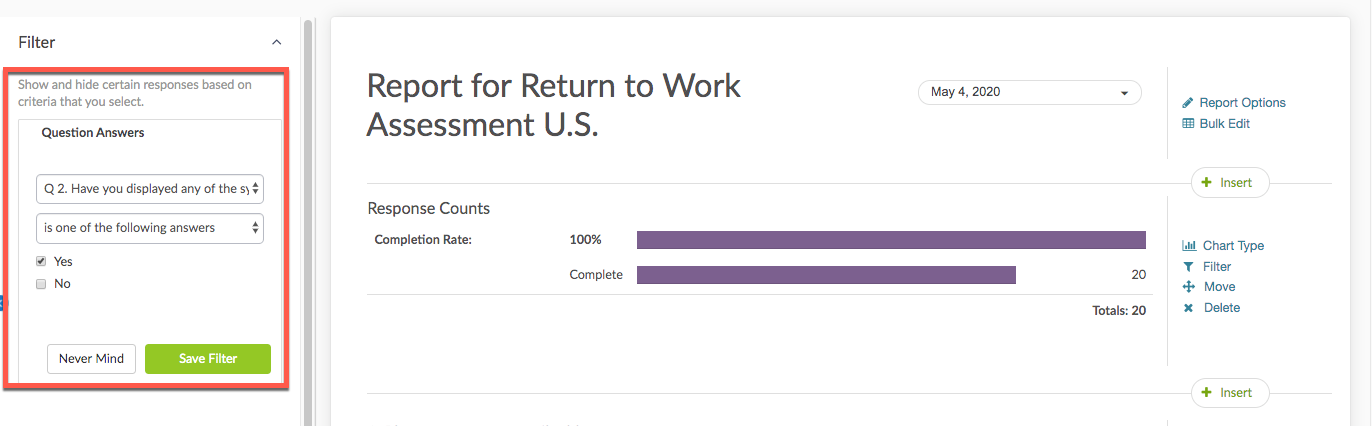
- Using a Send Email Action to swiftly send an email to someone in the organization for responses tracking.
- Add a Send Email Action to the Thank You page to email stakeholders as necessary:
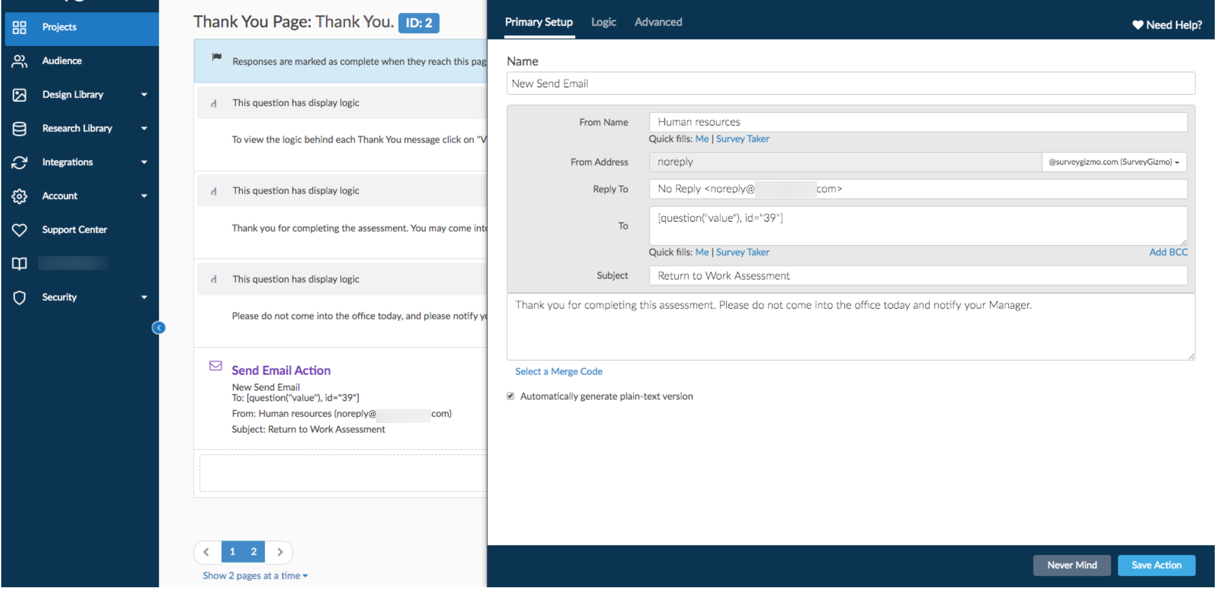 To conditionally send email actions based on how a respondent answers the Assessment, Check out our documentation on using Logic to Send Different Email Notifications. Email Action user guide.
To conditionally send email actions based on how a respondent answers the Assessment, Check out our documentation on using Logic to Send Different Email Notifications. Email Action user guide.
- Add a Send Email Action to the Thank You page to email stakeholders as necessary:
One can loop in a respondents Manager by asking respondents an additional question to provide their Manager's Email! Use a Merge Code to dynamically pull and populate a Manager's Email in the Send Email Action. Follow the link above for more information on Merge Codes.
Additional Resources
- Style Your Survey and Projects
- Build a Custom Theme to fit your Brand
- Report Themes
- Send Your Survey Via Email
- Share, Email, and Schedule a Report
- Creating Contact Lists
- Pre-populate a Survey Using an Email Campaign
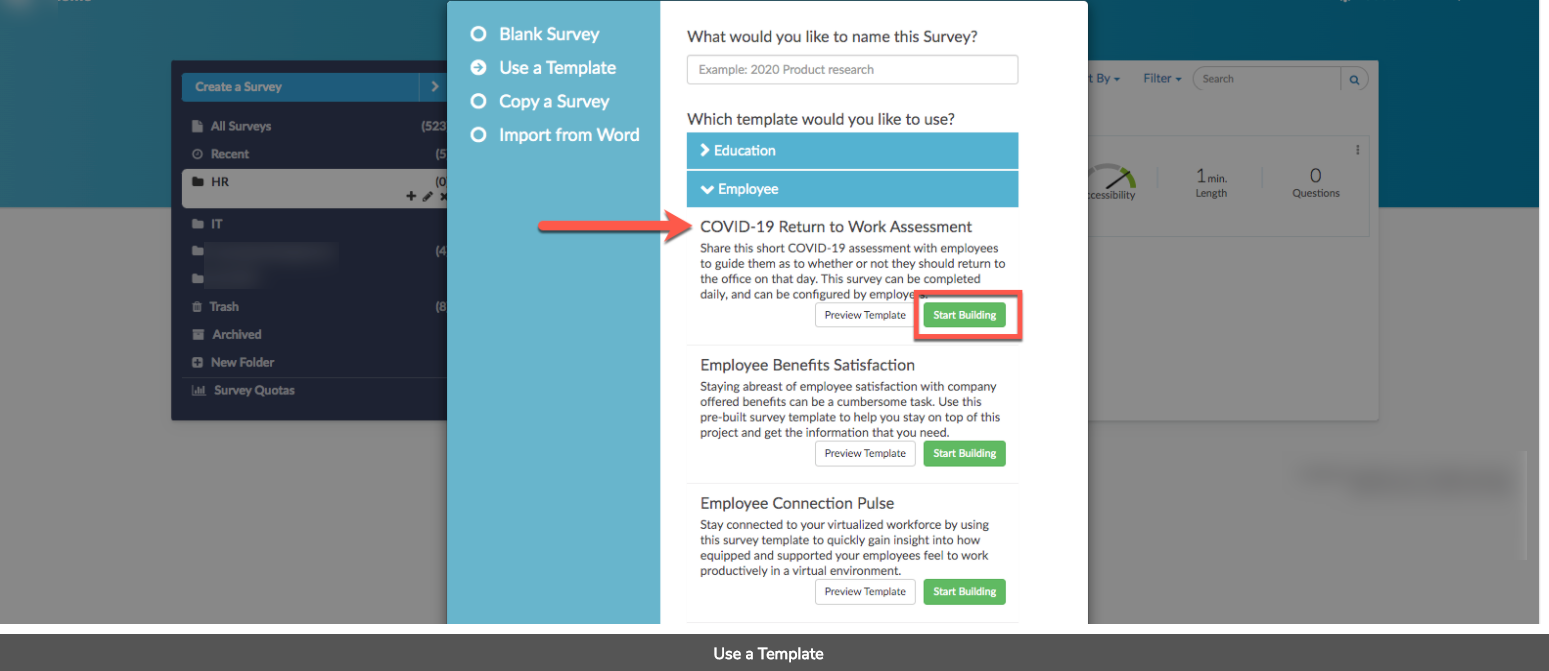
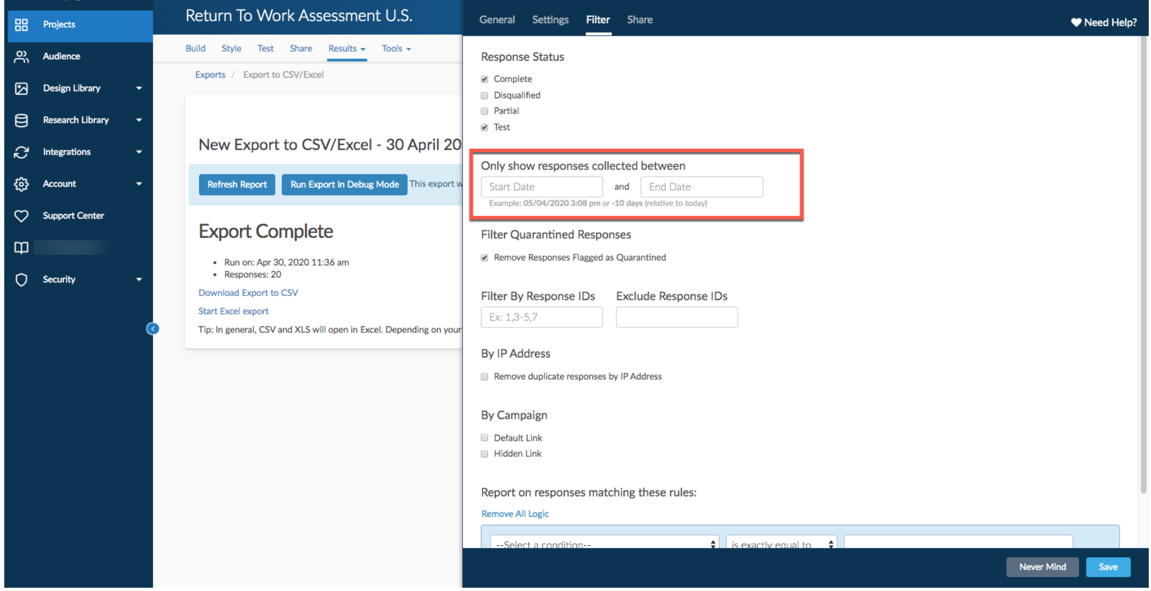 Via the Share tab by using the Distribution link, users can share a link to the excel file with various stakeholders in an organization. Clicking the aforementioned link begins the download of the export on the device accessing it. To ensure that the link contains the most recent data available, Alchemer recommends appending the following URL variable to the end of the link:
Via the Share tab by using the Distribution link, users can share a link to the excel file with various stakeholders in an organization. Clicking the aforementioned link begins the download of the export on the device accessing it. To ensure that the link contains the most recent data available, Alchemer recommends appending the following URL variable to the end of the link: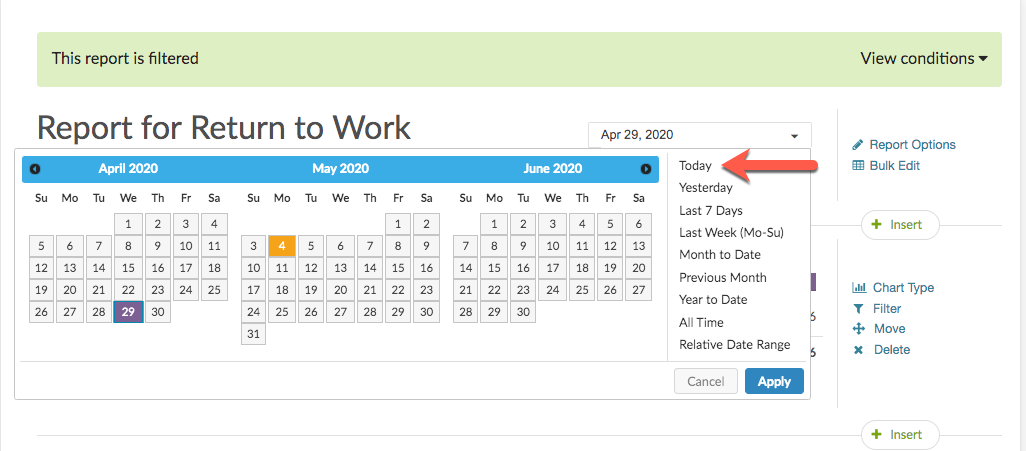 One can also apply various
One can also apply various 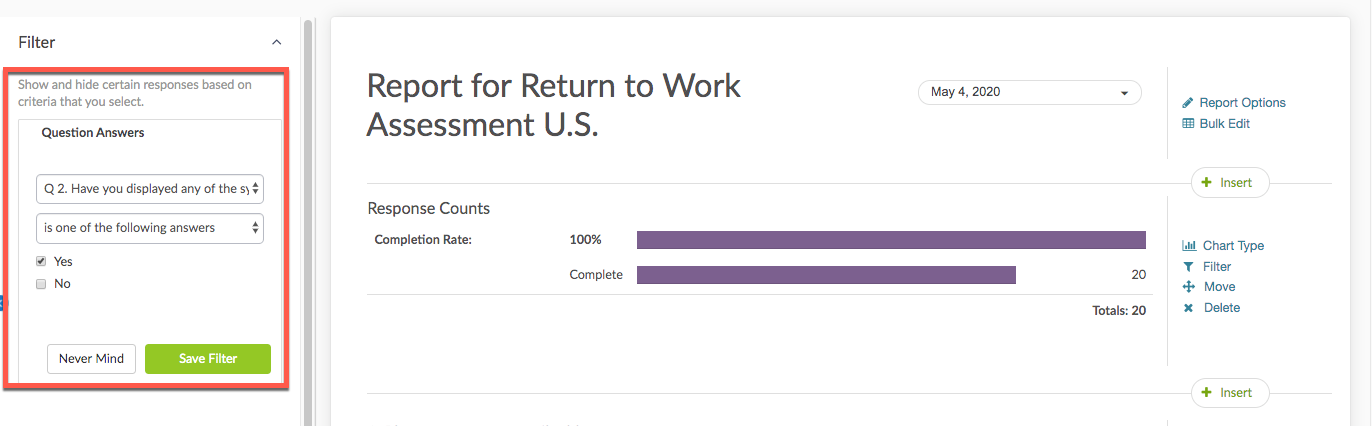
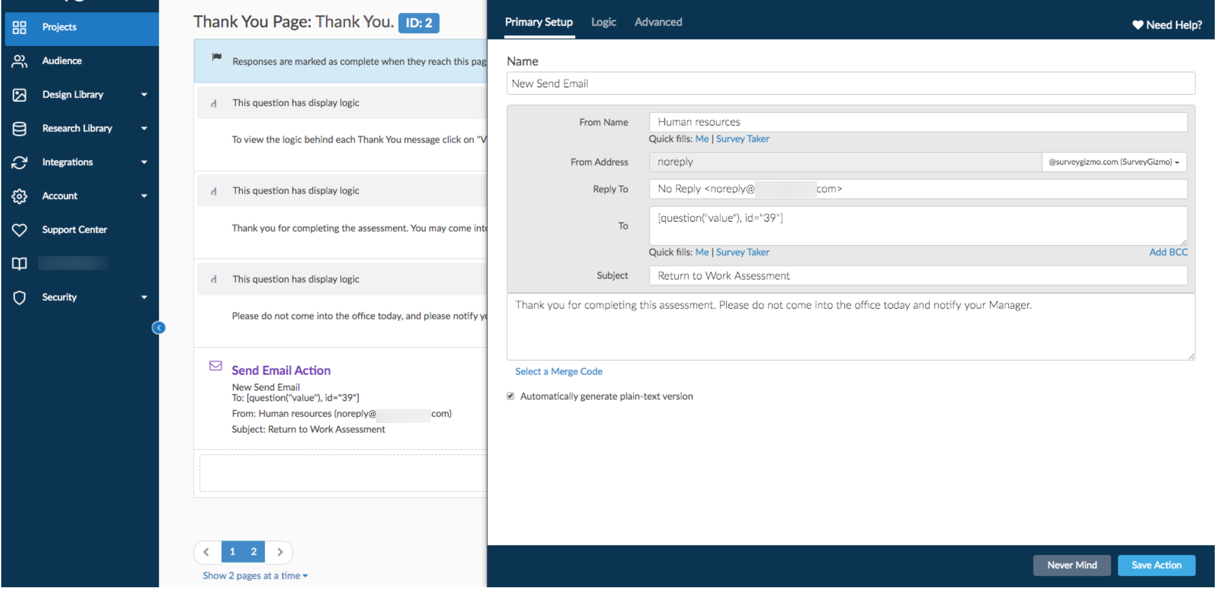 To conditionally send email actions based on how a respondent answers the Assessment, Check out our documentation on using
To conditionally send email actions based on how a respondent answers the Assessment, Check out our documentation on using