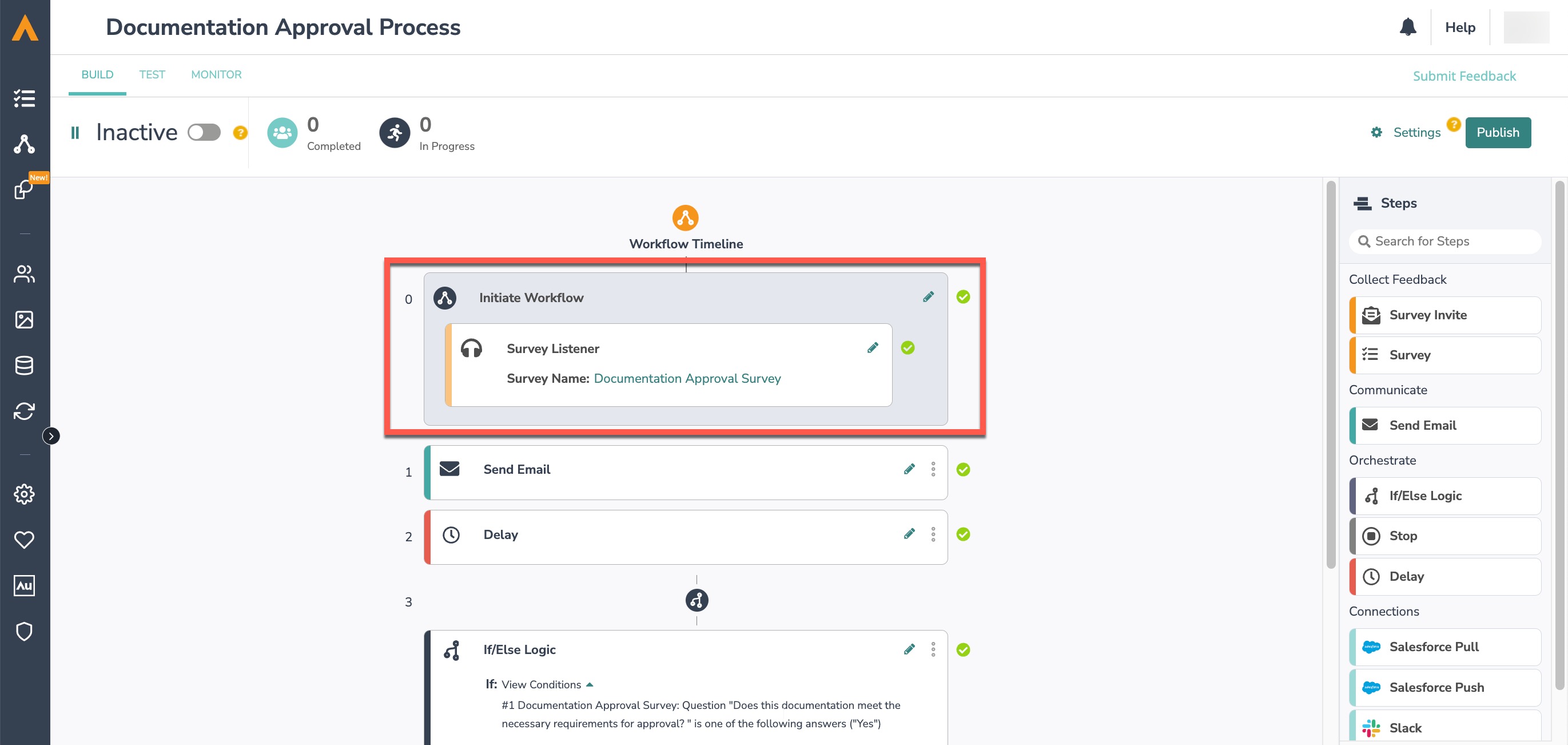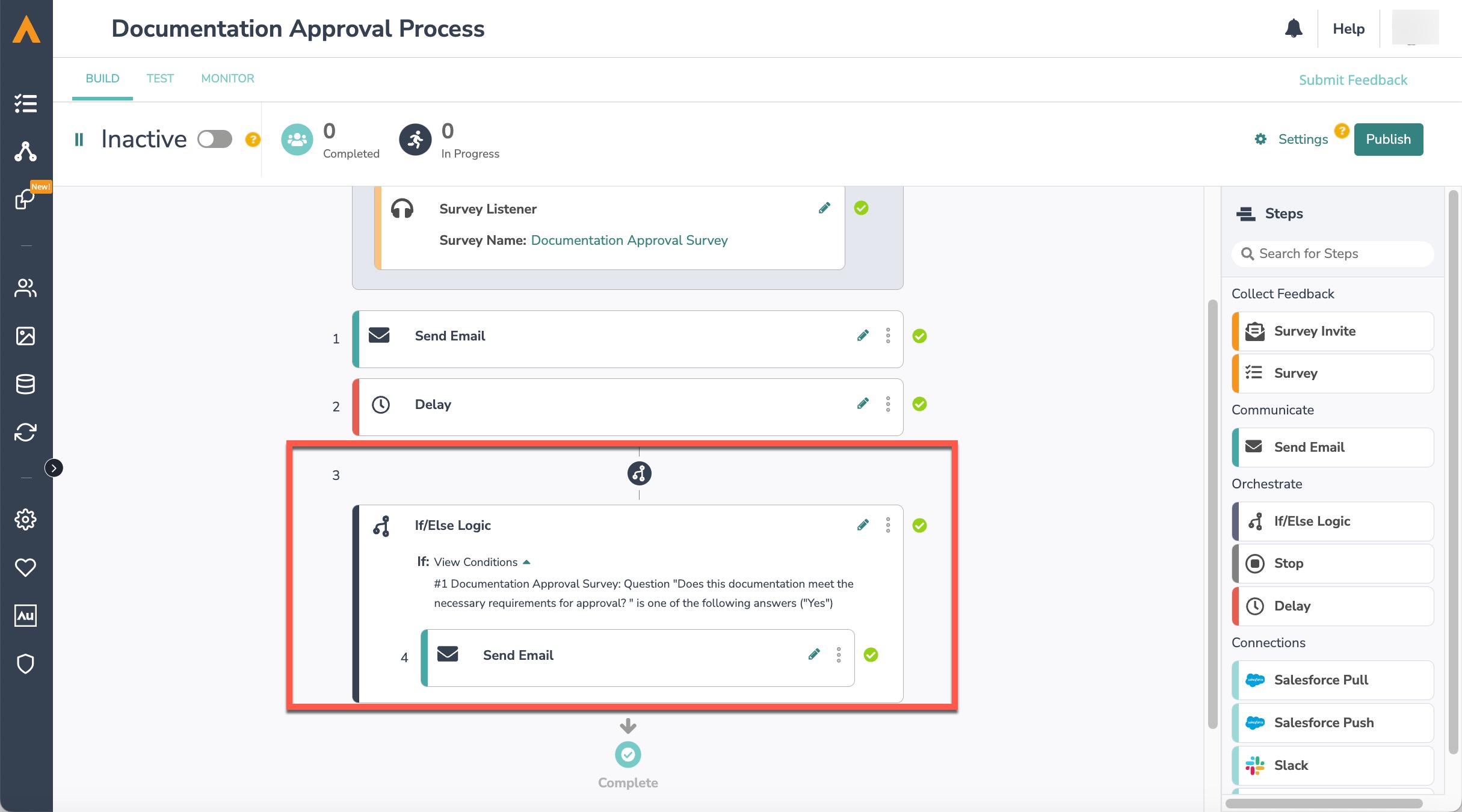Sometimes Alchemer Workflow users require multiple respondents to participate in the workflow in a linear way (or a series of responses from the same respondent). This is common for approval workflows. When a workflow user sends a survey invitation, they often need to remind the survey taker to complete the survey, so the workflow isn’t stalled.
In Alchemer Workflow, customers can use a URL variable combined with page or question logic to set up the survey for each respondent in the workflow. Then they can use Delays, If/Else logic, and Send Email actions to send reminders if the questions for a respondent have not been answered.
Scheduling Reminders in Alchemer Workflow
On the survey to which the workflow is listening:
- First, create all questions for every respondent in the workflow chain.
- Specify a URL variable to identify the respondent. For example:
- The first respondent completes the survey to initiate the workflow.
- The second respondent uses “res = 2”.
- The third respondent uses “res = 3”.
- Set up the questions or pages for each respondent to only show if the correct URL variable is present.
- Set up a hidden value for the Edit Link.
For more details on setting up URL variables, go to this article.
On the workflow:
- Initiate the workflow with a Survey Listener.
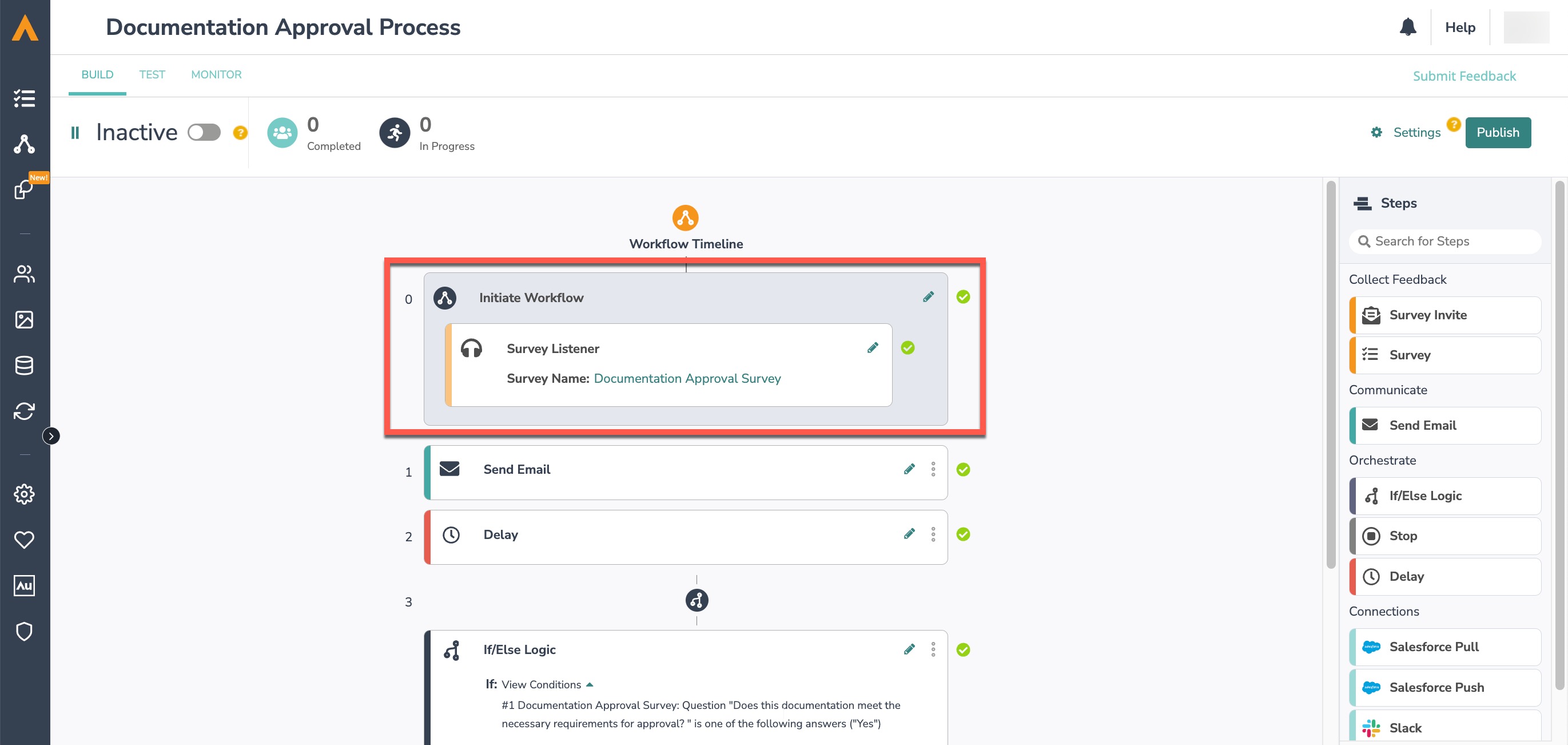
- Add a Send Email step to invite the next respondent to take the survey. In the email body, use a merge code for the hidden value that has the Edit Link and append the URL variable for the second respondent. For example:

- Add a Delay step and set it to the desired time to wait before sending the reminder.

- Add an If/Else logic block.
- As the condition, check if a question (preferably required) meant for the second respondent has been answered.
- If answered, add a Send Email step as your next survey invitation. In the email body, use a merge code for the hidden value that has the Edit Link and append the URL variable for the third respondent.
- Else (the question hasn’t been answered), add the desired action step as your reminder, such as a Send Email or Slack step.
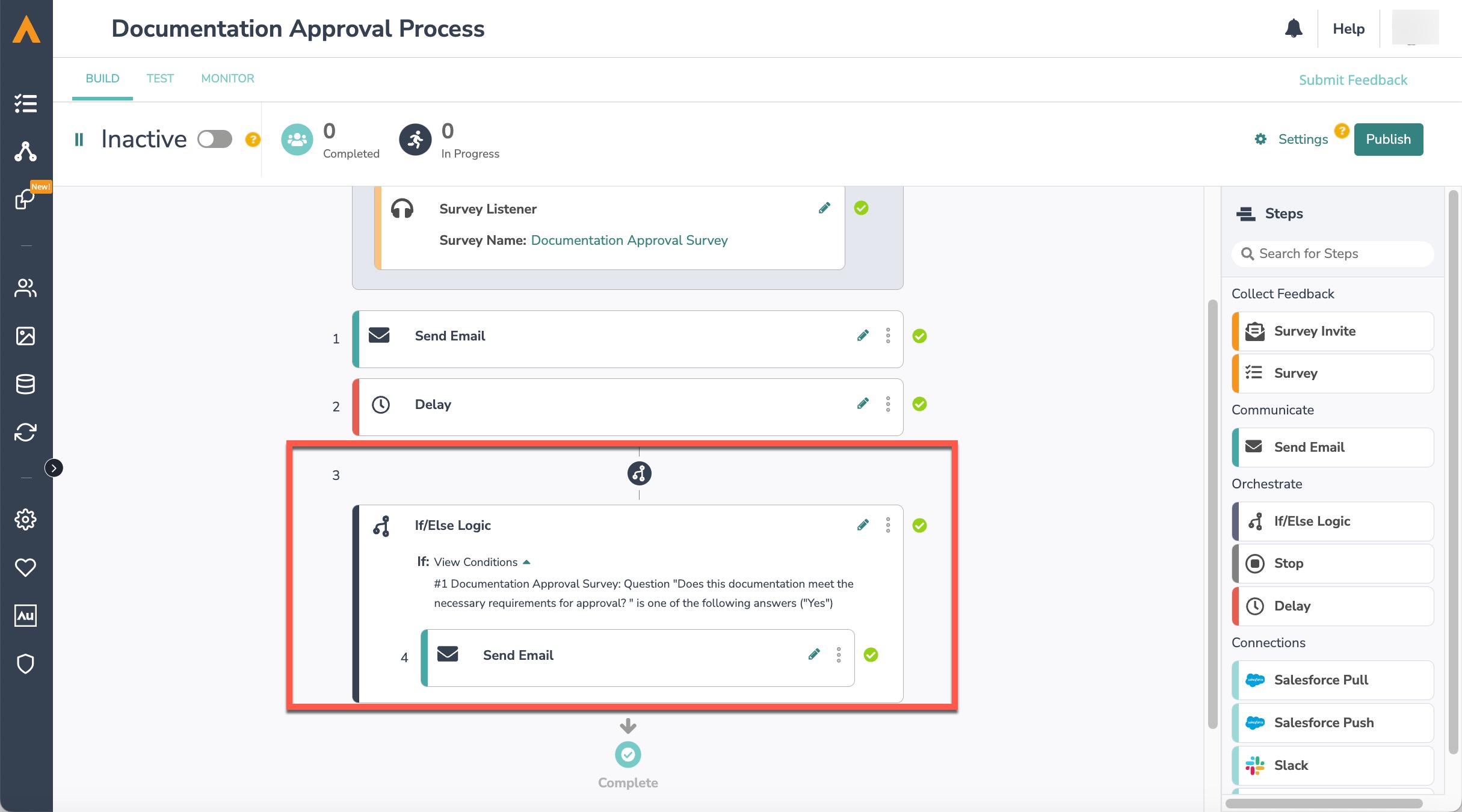
- Repeat the above Delay step and If/Else logic block for as many times you’d like to send the reminder to the second respondent. For the third respondent, change the If/Else condition to check if a question meant for the third respondent has been answered and update the notification to go to the third respondent.
Limitations
This method will not be able to send a reminder to the first respondent or for the first response to the survey. Thus, we recommend starting your workflow with a survey listener and using the campaign reminder functionality for the first reminder.