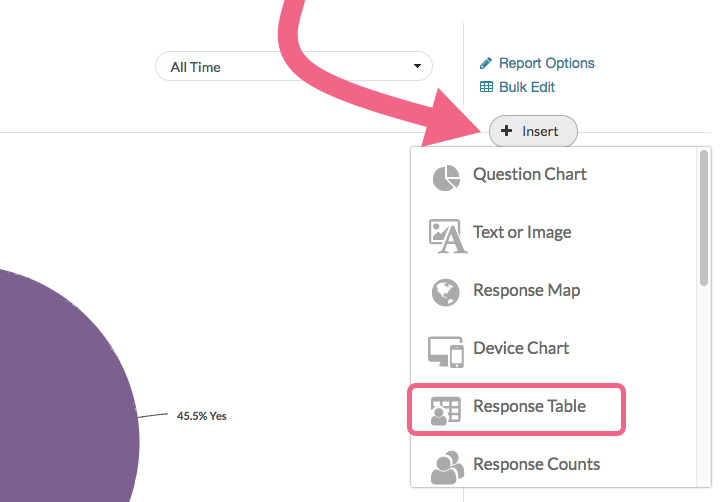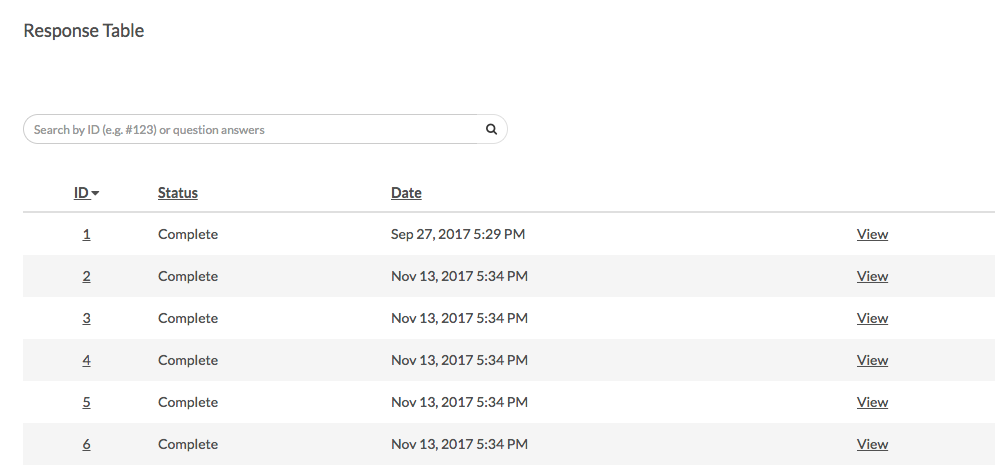Include Individual Responses in the Standard Report
Sometimes the individual responses are as important to understanding your data as the summarized/aggregated data.
- Use the Insert button located between any two report elements to include a grid of your Individual Responses. Select Response Table from the available options.
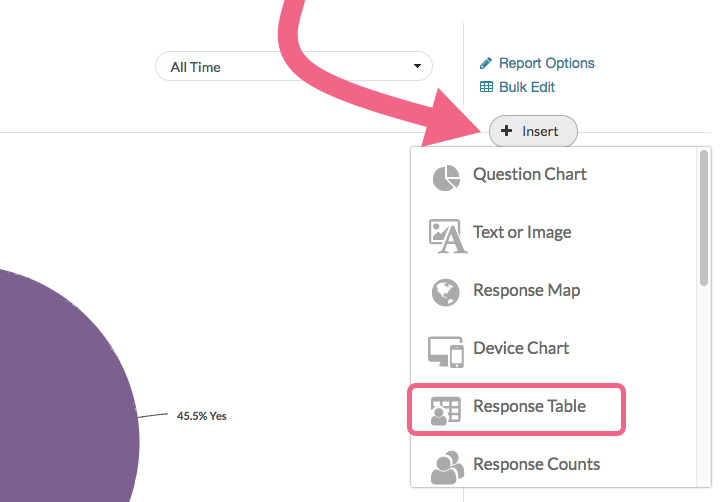
- After selecting this option a table of Individual Responses will be added to your report. Here you will see a list of your responses.
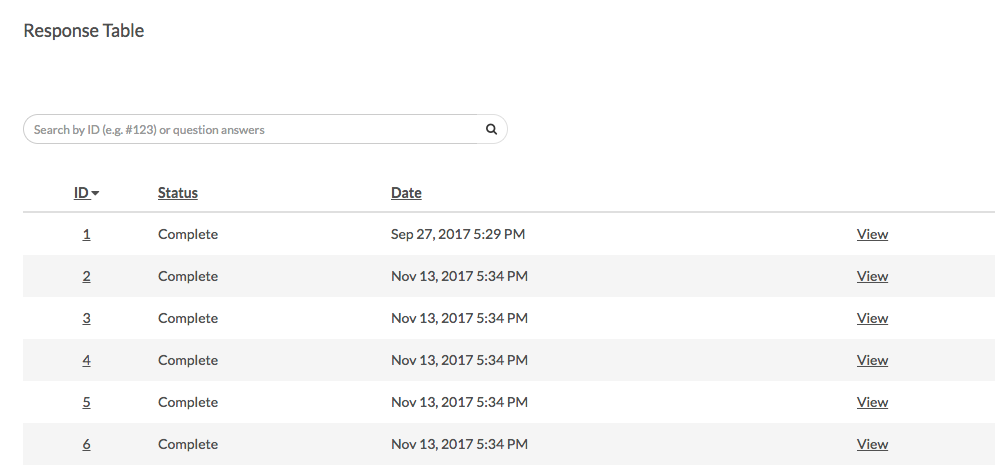
Sort by Column
Your Response Grid can be sorted by the default column headers of ID, Status, and Date. To sort by one of these column headers, click directly on the column header. Click on the column header a second time to sort in the opposite direction.
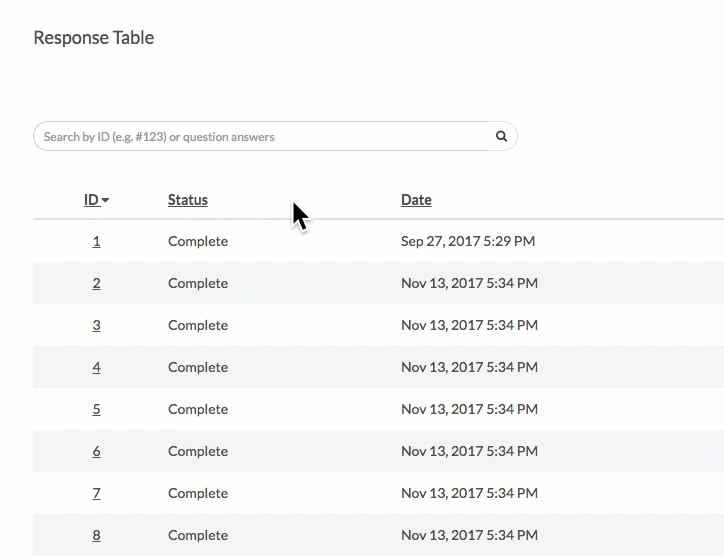
Customize Grid Columns
If you wish to customize what is displayed in the grid click the edit link to the right of the Response Table. Next, select the Customize Grid Columns link and select up to 5 fields to include. Be sure to scroll to the bottom of the window and click Done to apply your changes.
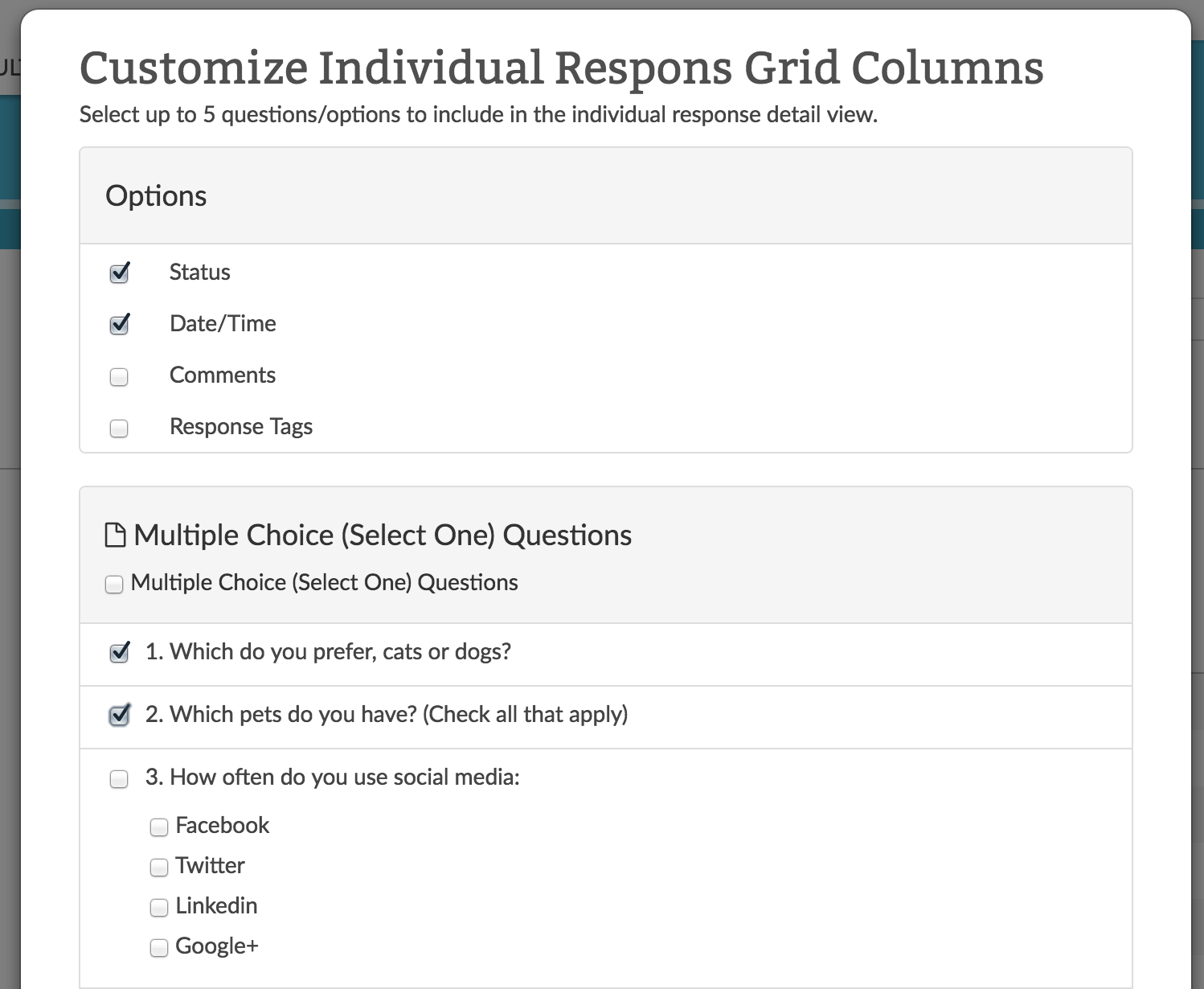
Customize Detail View
The Detail View refers to the data that is seen if a specific individual response is clicked.
If you wish to customize the data within this view, click Edit to the right of the Table and select Customize Detail View. All pages and questions will be selected by default. Simply uncheck any questions or pages you wish to exclude from view in the Individual Response.
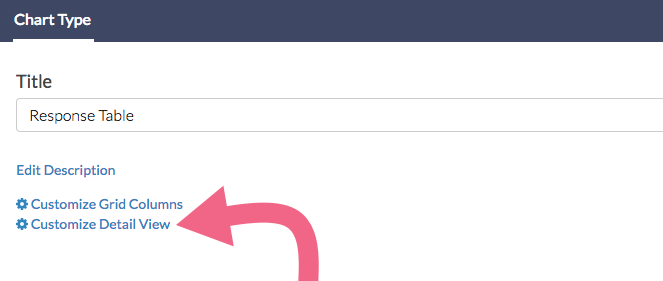
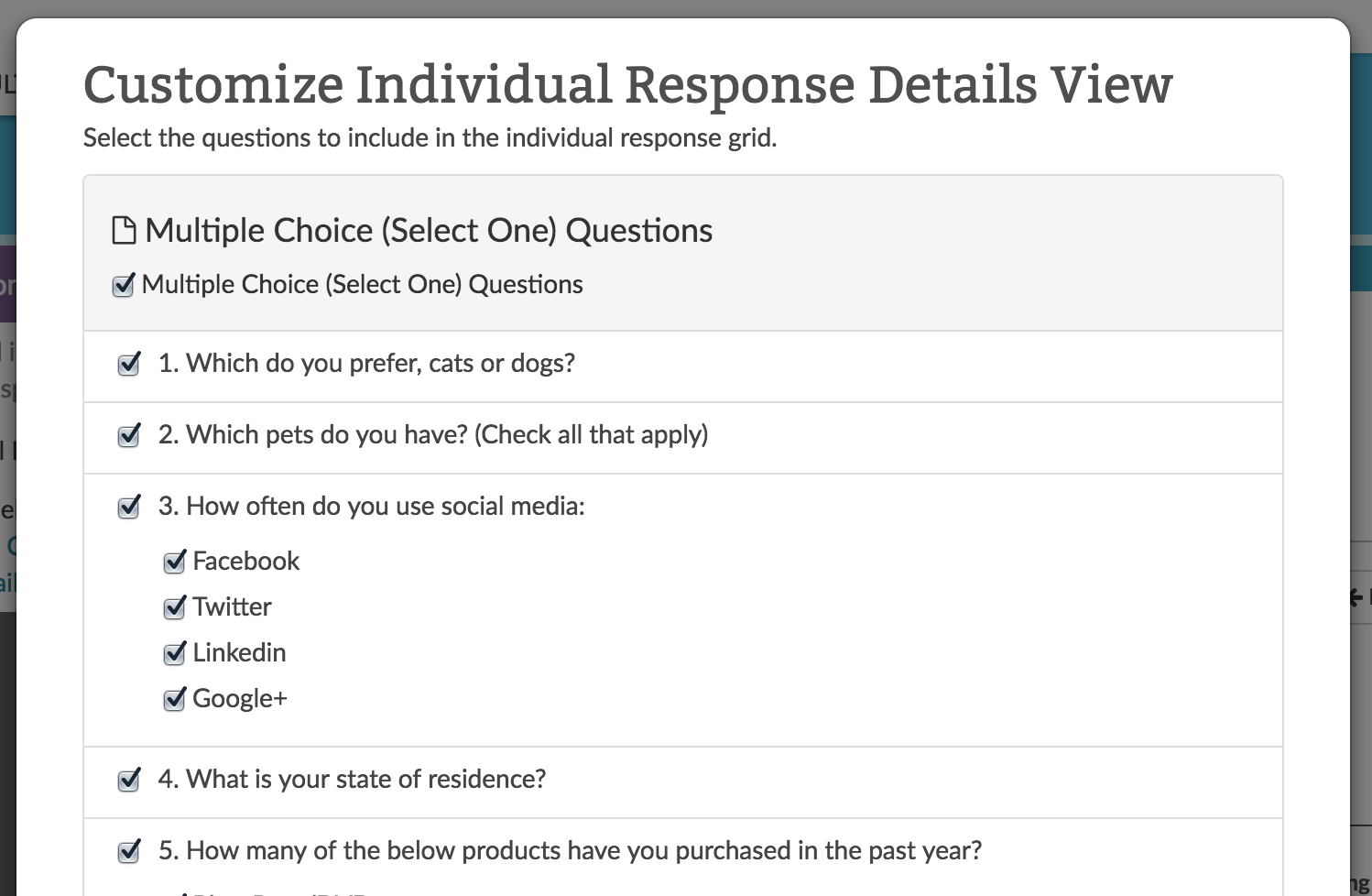
Limitation
At this time, response tables are not available in report downloads.