Your Alchemer surveys are really just HTML web pages, and being HTML web pages, any formatting you want to apply must be done in the appropriate web languages (HTML and CSS).
Thankfully, many of the text fields in Alchemer will automatically load a visual/WYSIWYG (what you see is what you get) HTML Editor for your text formatting needs. By using the toolbar along the bottom of the text field, you can apply visual changes to your text, without having to know a lick of HTML!
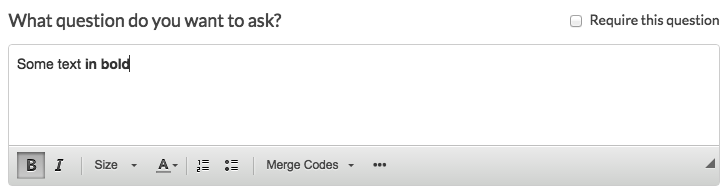
Note: This toolbar will not be visible until you click into the text field.
Common Keyboard Shortcuts
While you can certainly use the options available in the HTML editor menu to format your text, most of the common formatting options have associated keyboard shortcuts to help you perform these tasks:
| Mac Command | Windows Command | |
|---|---|---|
| Bold formatting | Command (⌘)+B | Ctrl+B |
| Italics formatting | Command (⌘)+I | Ctrl+I |
| Underline formatting | Command (⌘)+U | Ctrl+U |
| Open the Link dialog window | Command (⌘)+L | Ctrl+L |
| Cut a text fragment to clipboard | Command (⌘)+X | Ctrl+X |
| Copy a text fragment to clipboard | Command (⌘)+C | Ctrl+C |
| Paste a text fragment from clipboard | Command (⌘)+V | Ctrl+V |
| Undo operation | Command (⌘)+Z | Ctrl+Z |
| Redo operation | Command (⌘)+Y | Ctrl+Y |
Turn the HTML Editor On or Off
Though you can still access the raw HTML with the HTML Editor enabled, some users may find those two extra clicks every time they want to edit a piece of HTML to be a hassle. To turn the HTML Editor on or off, simply go to Account > Summary > My Preferences and looking for the option to Use HTML Editor when Editing Questions.

With the HTML Editor off, you will no longer see and interact with the "rendered" preview of your markup, but the actual HTML markup itself. Happy coding!
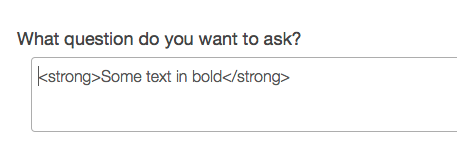
Note: Turning this off will only affect text fields on the Build tab. The HTML editor will still be available within Email Campaigns.
Limitations
If you paste HTML containing the <font> attribute into Alchemer, this attribute will be stripped out from your HTML as it is not supported by modern web browsers. Font changes should be performed via your survey's Style tab.