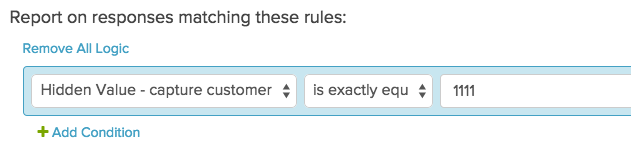This report type is only available in accounts and surveys created before March 2016. We have a pending plan to deprecate Legacy Summary Reports. Check out the New and Improved Standard Report! If there are features/functionality missing from the Standard Report check out our Known Issues Category in Community to vote and subscribe to updates.
Alchemer's Email Lists feature allows account administrators to create Custom Contact Fields in addition to the Standard Contact Fields available to everyone in Email Campaigns.
While the Standard Fields are available for filtering by default (within Reports and Exports), Custom Contact Fields created in Email Lists are not.

In order to be able to filter your Reports or Exports based on the Custom Fields from your Email Lists, you will need to take some additional steps before launching your survey.
The data associated with your custom fields will need to be captured on your survey with the use of Hidden Value actions.
Create Custom Contact Fields
If you have not created custom contact fields, please visit our tutorial here. Custom fields will need to be available before we can proceed.
In our example we have created the following Custom Fields within our Email Lists.
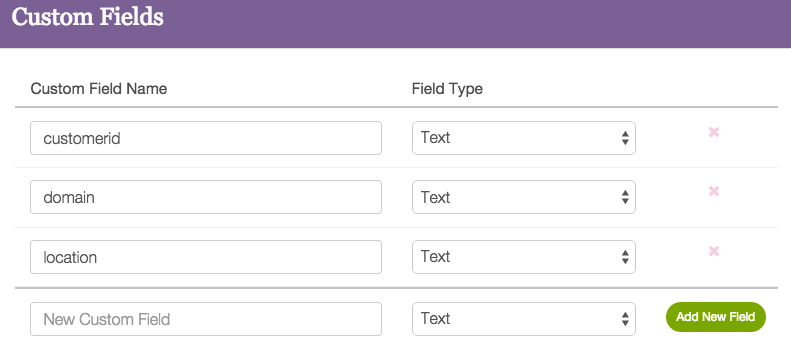
Create an Email Campaign Using an Email List
Create an Email Campaign within your survey. Select the desired Email List to add contacts to your campaign.
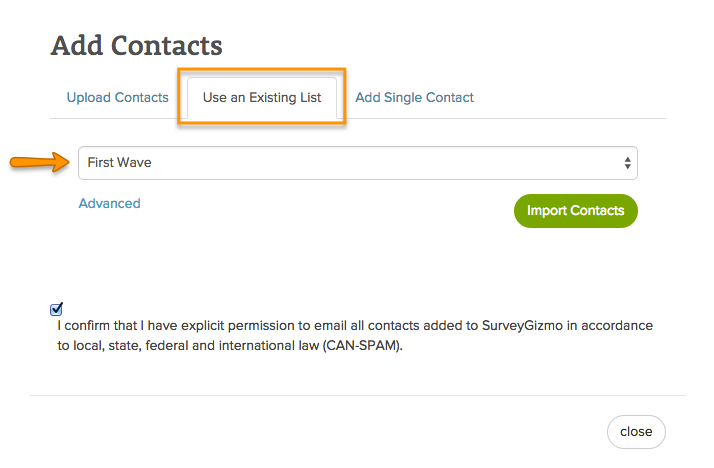
Create Hidden Values to Capture Custom Field Information
We will need to construct merge codes for the Custom Contact Fields and place these inside Hidden Values on our survey. Learn more about Custom Contact Field merge codes here.

In our example we will be capturing customerid, domain and location data in Hidden Values on page one of the survey. Now, when a contact enters the survey, we will capture the associated information inside of the Hidden Values and the information will be available for filtering.
Creating Filters Based on Hidden Values
Now that the survey has been setup to collect the Custom Fields in Hidden Values - the Hidden Values will be available in Report and Export filters.
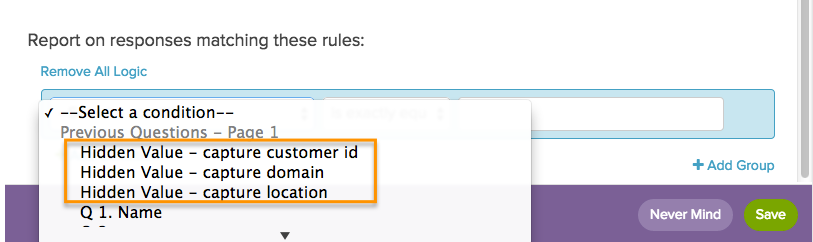
Select the Hidden Value that you wish to base your filter on and define an answer for the filter rule.