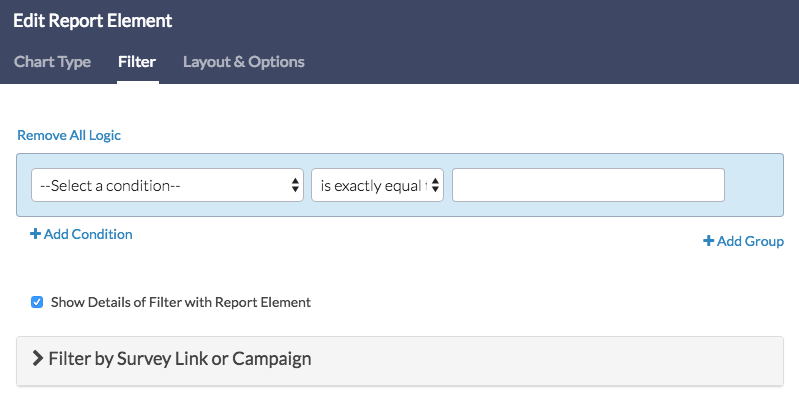The net promoter score reporting element is used to report on Net Promoter Score® questions with a scale of 0-10. Learn about how the score is calculated here.
Default Questions
Available Options for Net Promoter Score Reporting Element
There are a number of options available for an individual pie chart.
Filter Tab
First, if you wish to filter the data that displays for an individual NPS® chart, click Filter to the right of the element and use the logic builder. Learn more about filtering an individual element.
- If you wish to display the specific details of your filters below your chart check the Show Details of Filter with Report Element checkbox below the logic builder.
- You will also see an option to filter this element by Survey Link or Campaign. This filter option will allow you to only include data in this element that was collected via a specific link (or links).
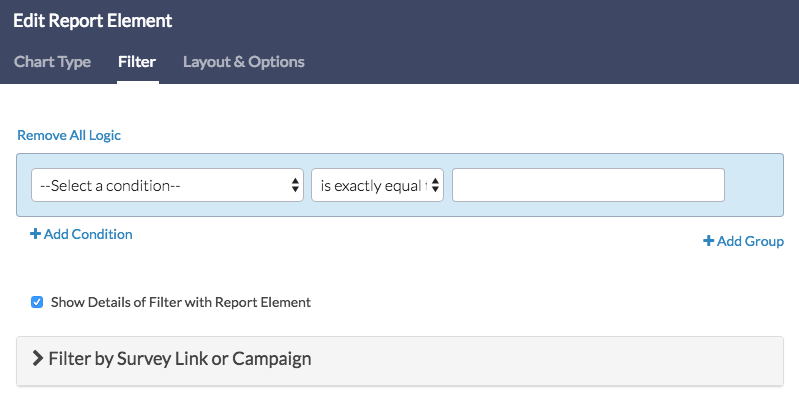
Chart Type Tab
Second, questions that default to display as a NPS® Chart can also be displayed as a number of different chart types. Click Chart Type to the right of the element and select a different chart type from the available options.
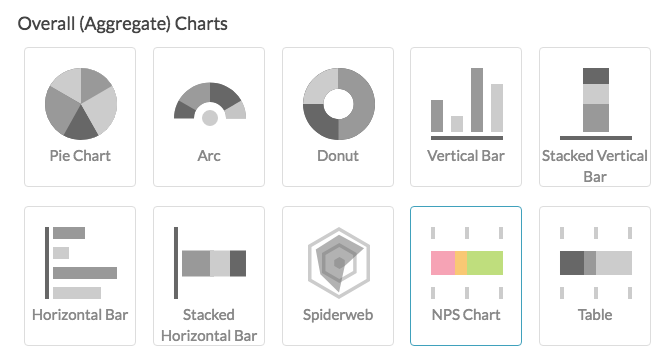
Layout & Options Tab
To explore even more options, review the settings available within the Layout & Options section.
Question Options
- Chart - Include or exclude the main chart.
- Summary Table - This is the table below the chart that includes the value, percent and count.
Answer Options
- Disabled Options - If you have disabled certain options on the Build tab, you can still display those in the report by checking this item.
- Answer Grouping/Top and Bottom Box - Change the default colors that are assigned to the Promoter, Passive, and Detractor categories in your NPS® Chart.
Net Promoter®, NPS®, NPS Prism®, and the NPS-related emoticons are registered trademarks of Bain & Company, Inc., Satmetrix Systems, Inc., and Fred Reichheld. Net Promoter Score℠ and Net Promoter System℠ are service marks of Bain & Company, Inc., Satmetrix Systems, Inc., and Fred Reichheld.