Our look and feel options on the Style tab are pretty powerful and, fortunately, pretty easy to use. From time to time questions and issues arise. Get answers to all your styling questions and issues in this list of FAQs.
How do I remove the survey title from displaying to my respondents?
You can take the following steps to remove the title from your survey.
Go to Style > Text > Text Options. Uncheck the Show Survey Title checkbox and click Apply Changes.
Why are the option buttons not visible for my respondents?
Alchemer surveys use custom icons for radio button and checkboxes. These icons are more modern and easier to see and select than the default browser input icons. Unfortunately, respondents using Internet Explorer with high-security settings may not be able to see these custom icons. If you have concerns that your audience is in a highly-managed environment (hospitals are a good example) or if you are getting reports from survey respondents that they cannot answer your survey, set up your survey to use default icons.
Use Default Browser Icons:
If you need to override our custom icons to use the browser defaults, you can do so under Style > Layout > Layout Options. Simply check the option to Use Default Browser Icons for Radio Buttons and Checkboxes.
If you do not have access to this option contact support for assistance!
How can I apply the desktop layout to tablets and phones?
By default the desktop survey interaction displays your live survey much like it looks on the Build tab.
For mobile devices, e.g. tablets and phones, the default behavior is to display one question at a time to eliminate the need for scrolling.
If you wish to have the survey display the same on both mobile and desktops/laptops, go to Style > Layout > Mobile Interaction and select the Standard option.
My grid questions are displaying one row at a time. How do I display grids in their entirety?
For mobile devices, e.g. tablets and phones, the default behavior for grids is to display one row of a grid question at a time to eliminate the need for scrolling.
If you wish to have the survey display grid questions in their entirety go to Style > Layout > Mobile Interaction and select the Standard option.
Why is the font for some of my survey questions different?
Is the font of some of your questions is different than others?
Here's why. When you copy and paste, particularly from Microsoft Word to Alchemer, as well as, from another webpage to Alchemer, you're bringing along the behind-the-scenes formatting a.k.a. HTML. As Alchemer is designed to read HTML, it takes these formatting commands into account and overrides the text formatting settings from your survey's Style menu.
Learn how to fix this in our Different Survey Fonts Tutorial.
Why are some of my question titles or answer options blank?
Are you seeing blank question titles and/or answer options when testing your survey?
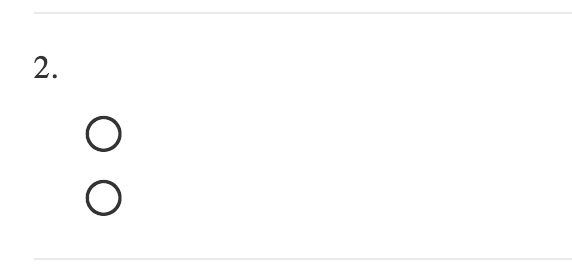
This is almost always happens when Alchemer displays a language version of the survey that you have not yet translated. This most often happens when the default language of the survey has been changed. You may not have noticed when doing so that the original default language, usually, English, still exists in your list of language versions under Tools > Text & Translations.
To fix this up you will need to return to the Text & Translations tool and revisit the former default language translation to provide corresponding question titles and answer options; otherwise you could end up with blank question titles and answer options when this version of the survey displays. You can also choose to delete this translation if you wish.
Check out our Change Default Language Tutorial for more info!
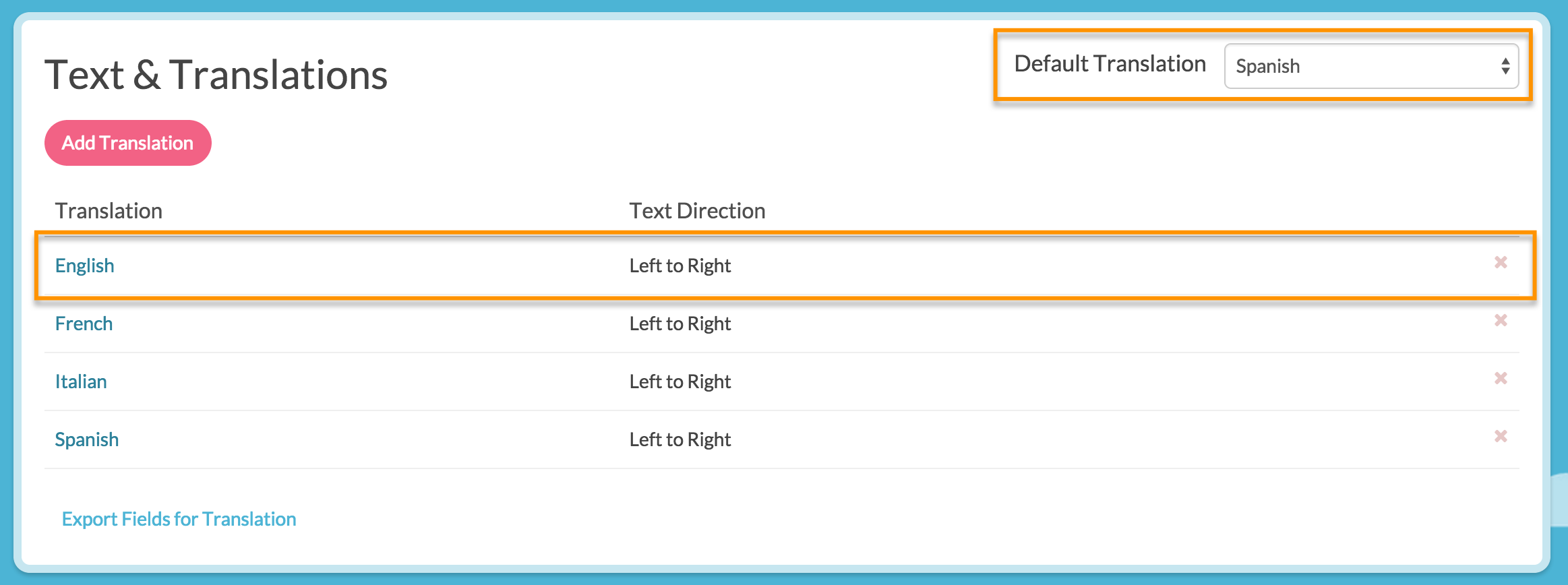
How do I keep my survey questions from auto-advancing/disappearing after answering?
The one-at-a-time interactions, both desktop and mobile, will auto-advance single-select questions as you see below. We've set the one-at-a-time interaction as the default for mobile to decrease the need for scrolling on smaller screens. You can turn off this one-at-a-time interaction if you wish.
