Want to add a Facebook Like button in your survey? Here's how!
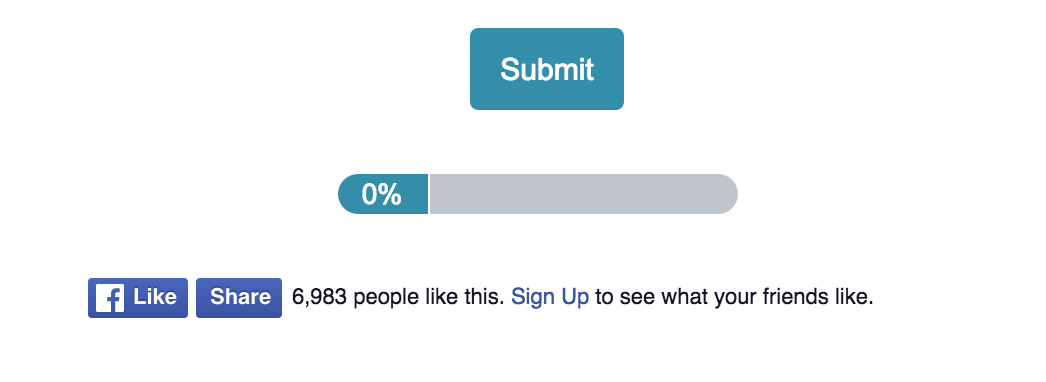
First, go to the Facebook page you want respondents to like/share and copy the URL.
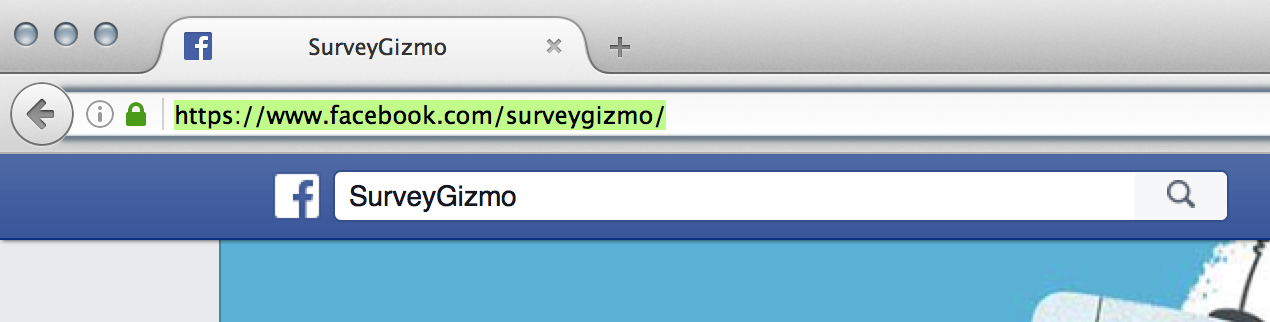
Next, go to the Facebook Configurator tool:
https://developers.facebook.com/docs/plugins/like-button#configurator
Paste your Facebook page URL in the URL to Like field, customize the other options, and click Get Code.
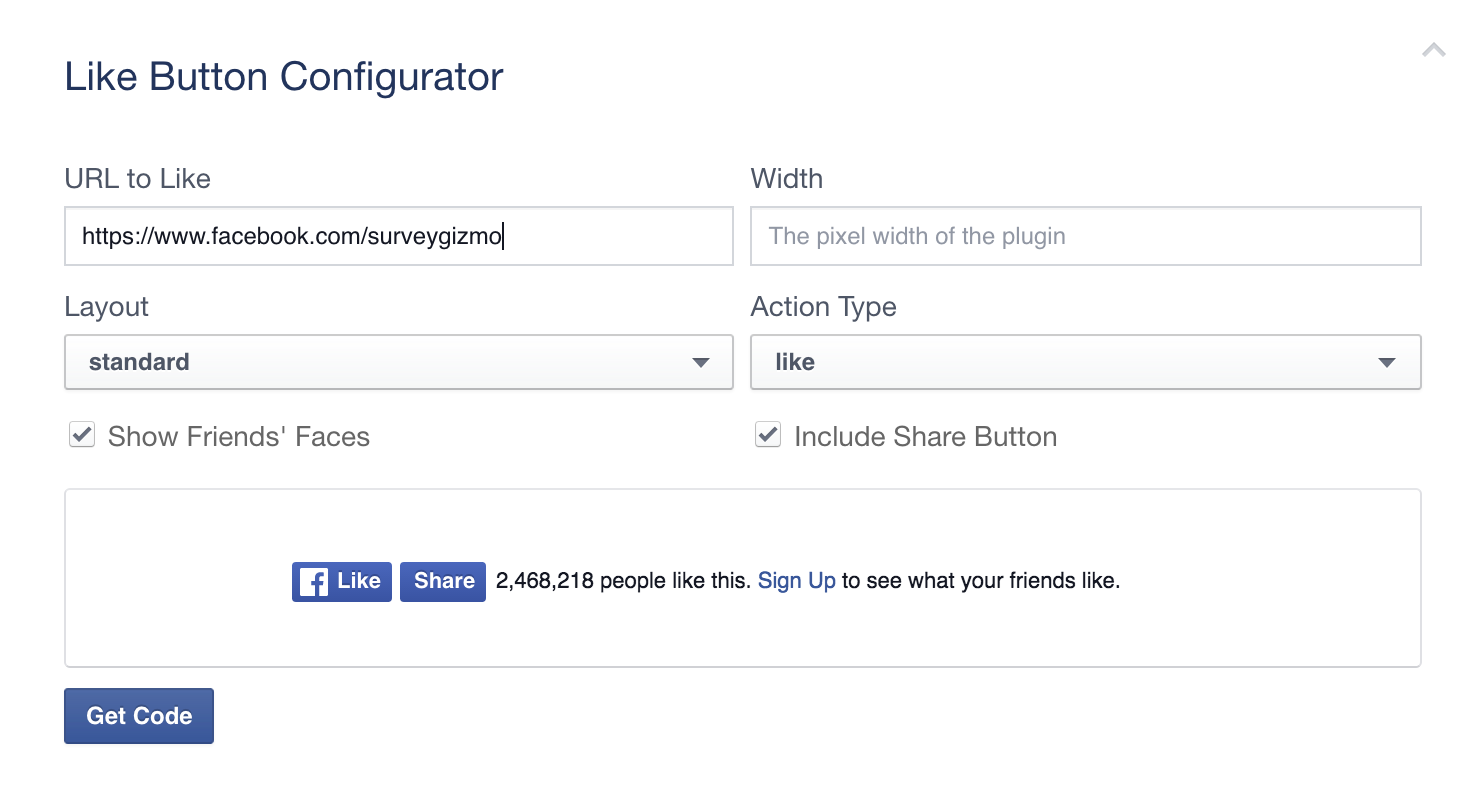
This will produce two bits of code.
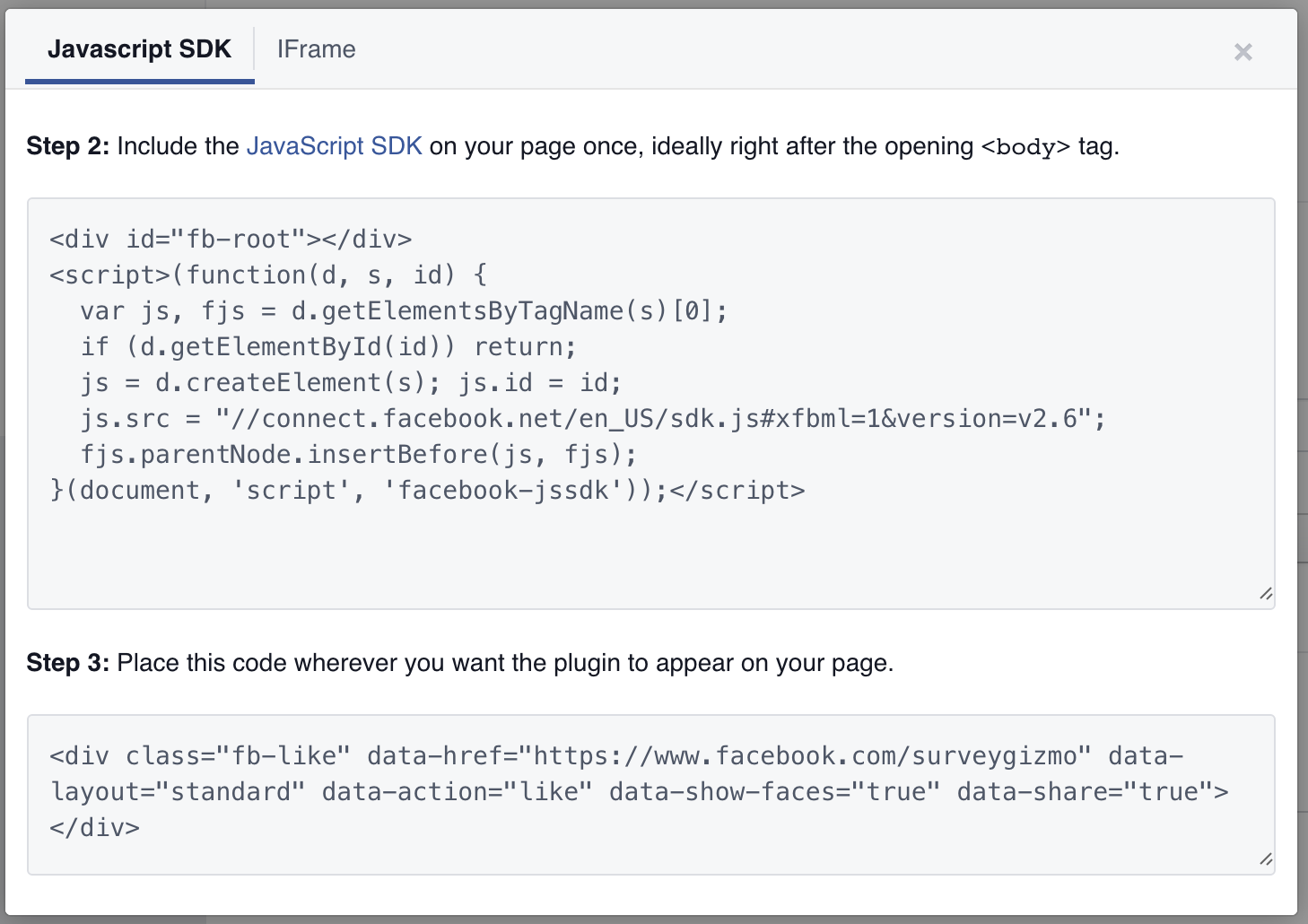
Copy the first bit of code to paste into the HTML of your survey's theme. The HTML of your survey's theme can be found on the Style tab of your survey. Scroll to the bottom of the survey preview on the Style tab to access the link to the HTML/CSS Editor. On the Custom HTML tab paste the code at the bottom of the HTML.
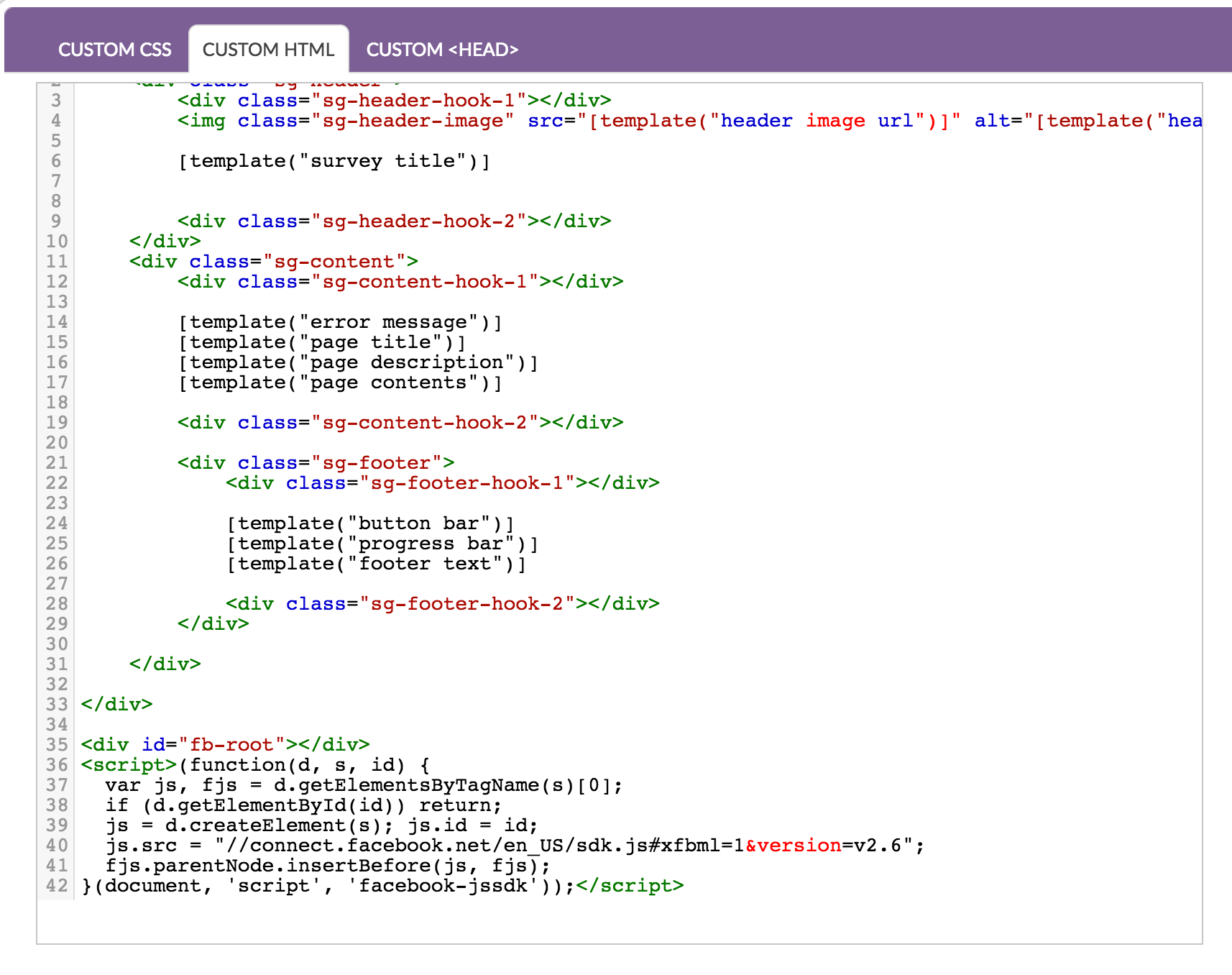
Next, copy the second bit of code from the Facebook configurator and paste it wherever you would like it to display in your survey (i.e. Text/Instructions element). In our example above, we placed it in the Footer of the survey.