Note: When an account is deleted or cancelled, the survey share links that were in the account are not accessible, cannot collect data, and display 404 errors.
Looking to cancel, downgrade, or delete your Alchemer account? The steps to do so are a bit different depending on your account type. Select your account type below for more info.
Account Administrator access is required to make account and subscription changes.
If you are planning on deleting your Alchemer account, we recommend first cancelling your subscription or downgrading the account to a Free plan to avoid further charges (in the event that your account is up for renewal) while the deletion is processed.
Downgrade Your Alchemer Account
If you have one of our new Alchemer accounts (created on or after January 17, 2017) and you wish to move to a lower license, you can do so by following these steps.
- Click Account > Summary > Account Overview. Once there, you will see your current plan details.
- To downgrade to a lower plan level, click the Upgrade or Downgrade you Plan link in the Common Account Actions section.
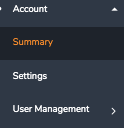
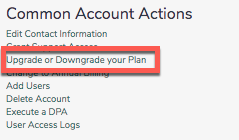
- On the next screen, you will see Your Current Plan and will have the option to choose a lower or higher plan level. To downgrade your account, select a lower plan level by clicking the associated Select Plan button. Next, you will proceed to Secure Checkout.
- Within the Credit Card Information section, select to use a card on file or input a new card (this will be your new default card). Click Next to proceed.
- Update your Billing Information if needed. Click Next to review your order and complete your purchase.
- The Review screen will provide you with the payment details. Keep in mind that if you have multiple users on your account, your downgraded account will show pricing for all users (including any applicable tax). For example, if you have 5 users on your Professional License and downgrade to a Collaborator License ($300 annually), you will see a subtotal of $1,500 ($300 x 5 users).
- Make sure to click the Complete Your Order button to purchase your new plan.
Downgrade Your Alchemer Account to the Free Plan
If you have one of our new Individual Accounts (created on or after January 17, 2017) and you wish to downgrade to free, you can do so by following these steps.
- Go to Account > Summary > Account Overview. Once there, you will see your current license details.
- To downgrade to the Free Plan, click the Upgrade or Downgrade you Plan link in the Common Account Actions section.
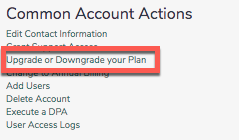
- On the following screen, scroll to the bottom of the page to locate the Free Account option. Click the Select Plan button.
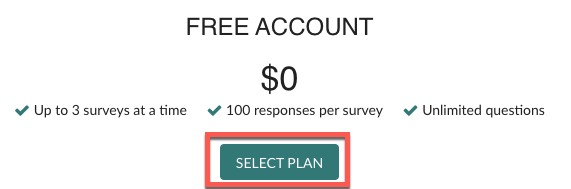
- Read the details about downgrading to free carefully; make sure to note the limitations of the Free Plan. Please enter your Alchemer password and check the I read everything above, and I still want to downgrade box before clicking the Downgrade Account button.
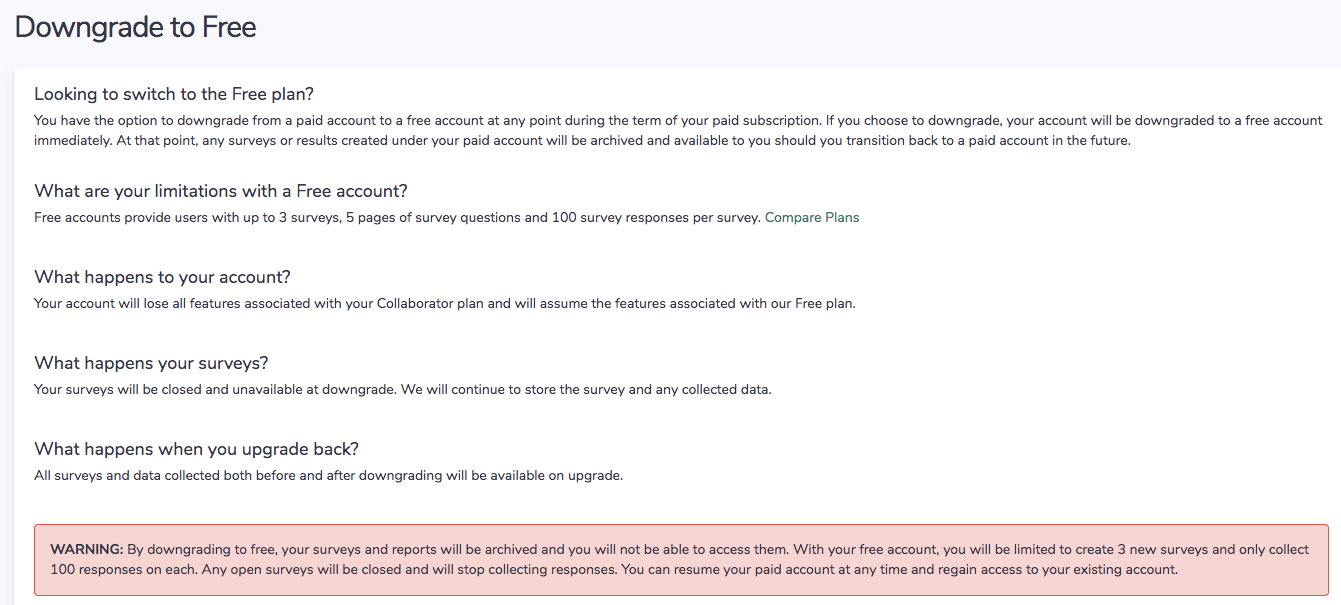 will be asked to provide some feedback before you can complete the downgrade. Submit the form and you will see that your request is being processed. Once your Free Account is ready, select the Go to Free Account button to go to your account.
will be asked to provide some feedback before you can complete the downgrade. Submit the form and you will see that your request is being processed. Once your Free Account is ready, select the Go to Free Account button to go to your account.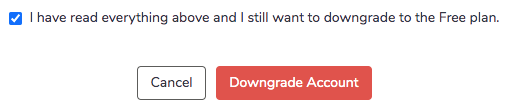
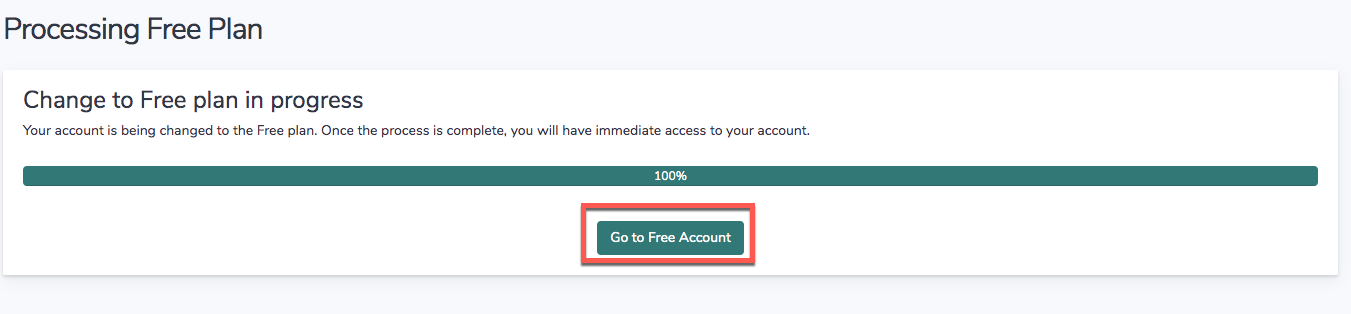
- When you downgrade, your account will immediately change to a free account and you will not be charged going forward. We do not offer to process refunds for unused time on annual subscriptions, as such we recommend that these downgrades are made at the end of your subscription.
It is important to understand how the limitations the free plan will be imposed on your formerly paid account.
Free Account Limitations
- Up to 3 surveys (active or closed) at a time
- The ability to view the first 100 responses per survey
- Your free surveys will collect responses in excess of 100. In order to view the additional data (if applicable), you will need to upgrade to a paid account.
- Responses cannot be deleted.
- Limited question types
- HTML 5 Password Input type is not allowed
- Reporting limited to Standard Reports (access to view Individual Responses)
- Exporting limited to CSV/Excel Exports
- Survey Transfer tool is limited to paid plans.
How these limitations are imposed on your formerly paid account
- When you downgrade to the Free Plan, Alchemer will continue to store all of your surveys and data.
- All of your surveys and reports will be archived and unable to be accessed. Any open surveys will be closed and will stop collecting responses.
- You will be limited to create up to 3 new surveys and can collect/view up to 100 responses on each.
- If you decide to upgrade back to a paid plan, your previously active surveys will be available to be restored from archived status. That means that custom themes, actions and logic, and all of your share options can be re-activated again.
- With respect to the page limit, this will not be imposed on your existing surveys.
- With respect to the question type limitations, these will not be imposed on your existing surveys.
- With respect to responses, when you downgrade to free all your existing responses will be saved and stored by Alchemer. You will need to upgrade to a paid plan to regain access the stored data.
Cancel Your Alchemer Account Subscription
Important! Before you proceed, it's important to note the differences between cancelling your subscription and deleting your account.
Cancel Subscription
If your account is set to auto-renew and you do not wish to continue with your subscription you can cancel it. After cancelling your subscription, you will continue to have access to your account until the end of your current subscription term. Once cancelled, your account will not auto-renew.
- Cancellation is available during the last 30 days of a subscription.
- Cancellation is only available for accounts that are set to auto-renew.
- At the end of the paid subscription, you will be presented with options to either upgrade to a paid subscription or downgrade to the Free Plan.
Delete Account
Unlike cancelling your subscription, account deletion is immediate. You may delete your account at any time. When you delete your account, all your data, projects, contacts, and collected responses are deleted and cycled out of our backups.
Once you confirm deletion, you will no longer have access to your account. Refunds will not be issued for unused time.
Cancel Your Account Subscription
To cancel your subscription, follow these steps.
- Navigate to Account > Summary > Account Overview.
- Click the Cancel Subscription option in the Common Account Actions section.
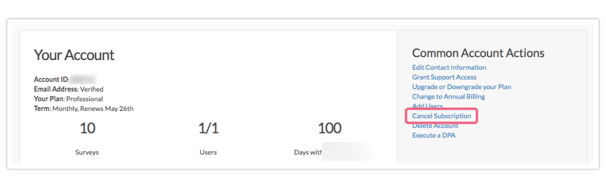
- On the next screen, make sure to review the FAQs concerning your subscription and billing.
- Input your password, check the box to indicate that you have read everything, and click Cancel Paid Subscription to confirm.
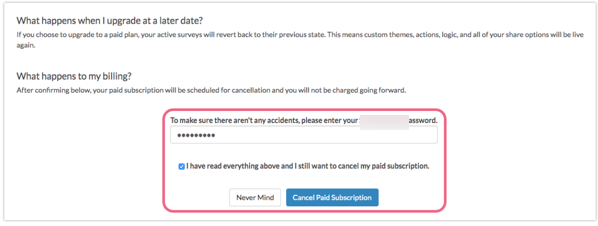
Delete Your Alchemer Account
Important! Before you proceed, it's important to note the differences between cancelling your subscription and deleting your account.
Cancel Subscription
If your account is set to auto-renew and you do not wish to continue with your subscription you can cancel it. After cancelling your subscription, you will continue to have access to your account until the end of your current subscription term. Once cancelled, your account will not auto-renew.
- Cancellation is available during the last 30 days of a subscription.
- Cancellation is only available for accounts that are set to auto-renew.
- Once in the cancelled status, an account can't be upgraded/downgraded and users cannot be added.
Delete Account
Unlike cancelling your subscription, account deletion is immediate. You may delete your account at any time. When you delete your account, all your data, projects, contacts, and collected responses are deleted and cycled out of our backups.
Once you confirm deletion, you will no longer have access to your account. Refunds will not be issued for unused time.
Delete Your Account
To permanently delete your account, follow these steps.
- Click Account > Summary > Account Overview. Under the Common Account Actions section, click the Delete Account link.
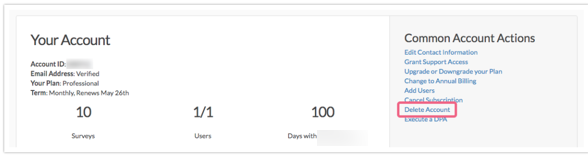
- You will then see a confirmation screen (we really want to make sure you mean to delete it) where you'll need to provide your Alchemer password and then click the Yes, Delete my Account and All Data button. This is truly the point of no return.
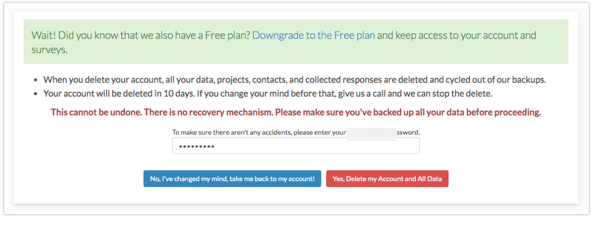 Once you confirm deletion, you will no longer have access to your account. Refunds will not be issued for unused time.
Once you confirm deletion, you will no longer have access to your account. Refunds will not be issued for unused time.
Downgrade, Delete, or Cancel Your Alchemer Account Managed Account
To downgrade or permanently delete/cancel your Account Managed Account (created on or after January 17, 2017), go to Account > Summary. Scroll past the User Licenses section and click the Contact Us button.
You will be prompted to fill out a brief form where you can provide details of your request. Your Account Manager will then reach out to you to assist!
You can also reach out to your Account Manager directly regarding account deletion/cancellation.
Should you go past your renewal date without renewing your account, the account will be deactivated. At this point, all open surveys will be closed. Should you reactivate the account, previously closed surveys will be automatically re-opened.
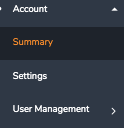
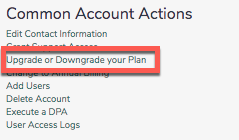
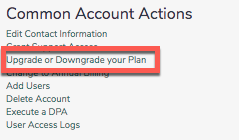
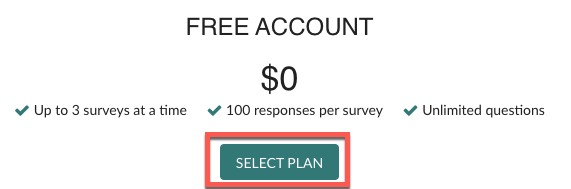
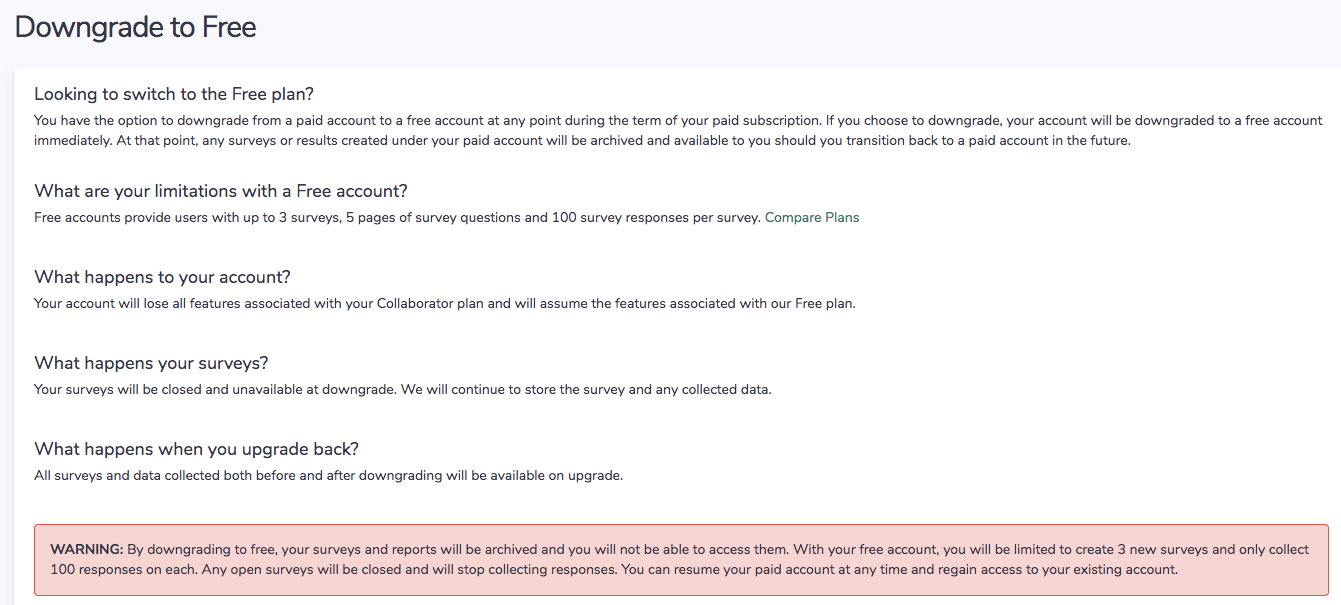 will be asked to provide some feedback before you can complete the downgrade. Submit the form and you will see that your request is being processed. Once your Free Account is ready, select the Go to Free Account button to go to your account.
will be asked to provide some feedback before you can complete the downgrade. Submit the form and you will see that your request is being processed. Once your Free Account is ready, select the Go to Free Account button to go to your account.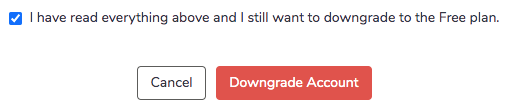
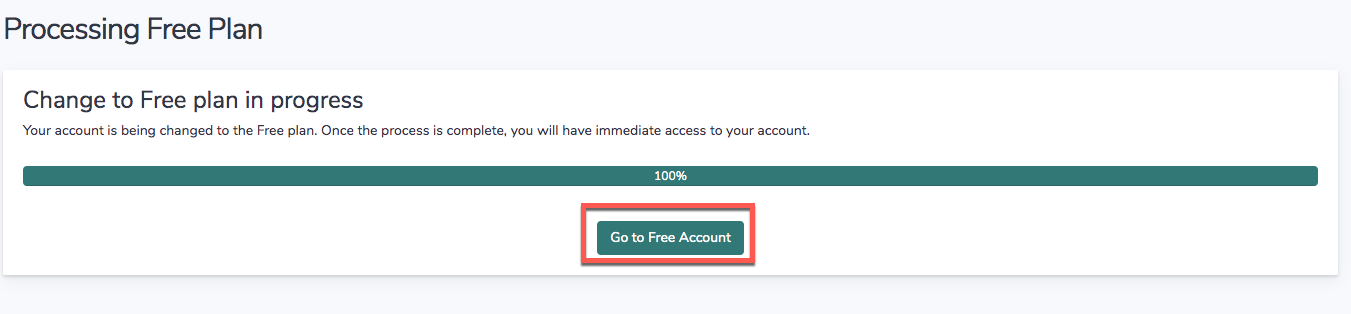
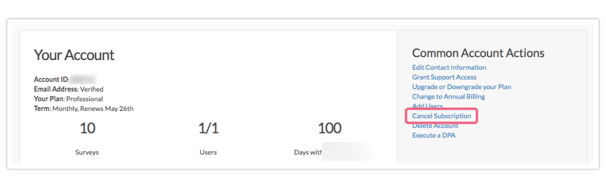
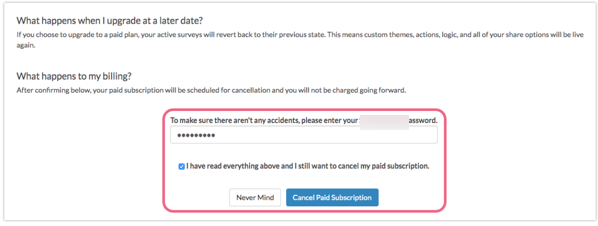
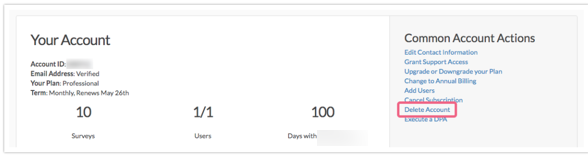
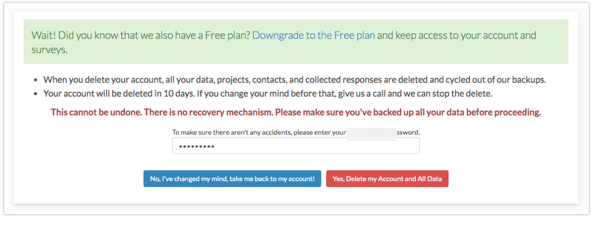 Once you confirm deletion, you will no longer have access to your account. Refunds will not be issued for unused time.
Once you confirm deletion, you will no longer have access to your account. Refunds will not be issued for unused time.