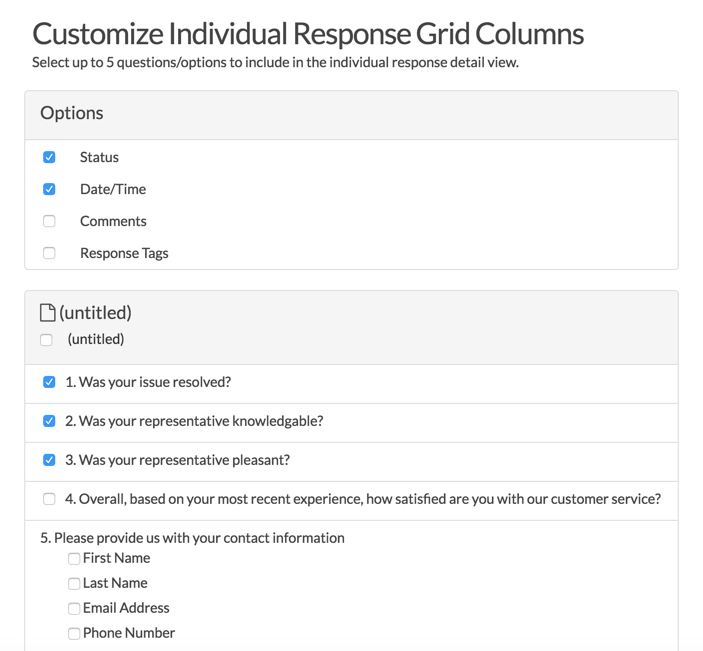By default the response grid on the Responses tab will display the Response ID, Status, Date Submitted (Date/Time), and the first three questions in your survey. Don't fret though, you can change this to display the data that is most important to you!
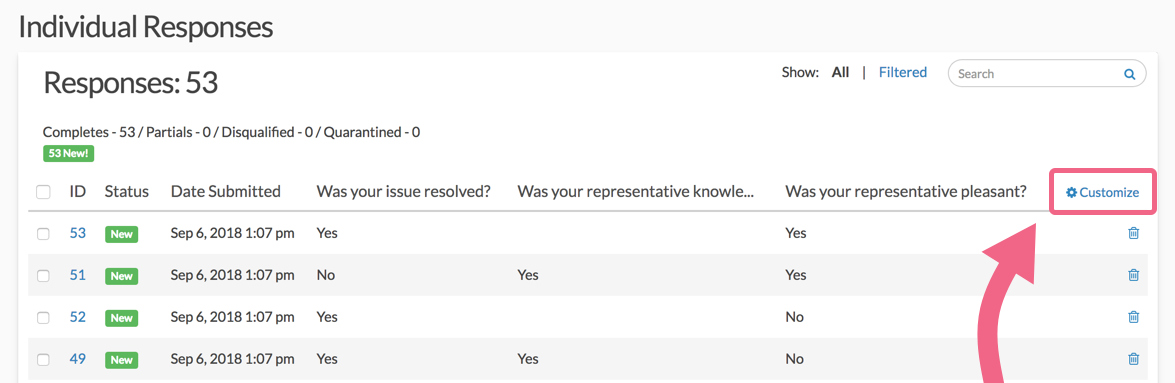
- To do so, click the Customize link in the top right corner of the grid.
- In the popup select up to 5 questions/fields you wish to include and click Save. When you return to your Responses tab the data that is most important to you will display here!
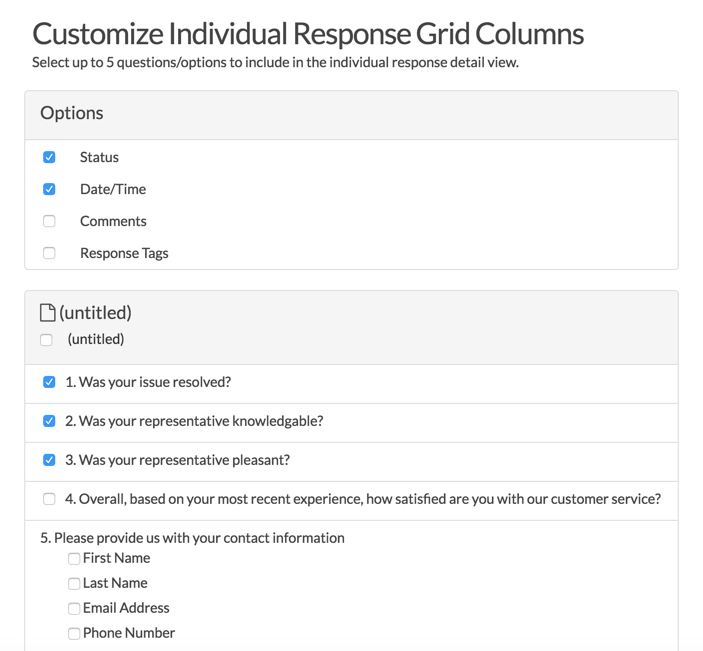
FAQ
What are Notes and Response Tags?
Internal comments are available to use as a survey administration tool to make a note on each response. To add a comment click the Comment link in the top right of the Data tab (while viewing a specific response).
Response Tags are also a tool for survey administration tool. Use Response tags to categorize your responses. To add a tag click the Add Tag to Response link in the top right of the Data tab. Check out our Tagging Tutorial to learn more!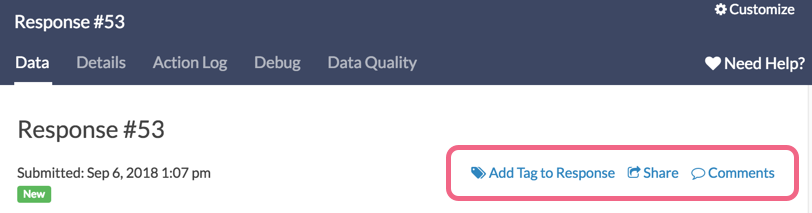
Why can't I display the files uploaded to my file upload question?
Links to file upload questions are only available for download within the Individual Response itself on the Data tab, or via the Bulk File Export.